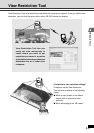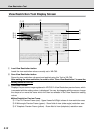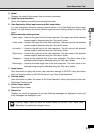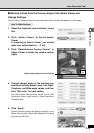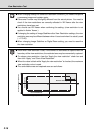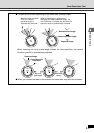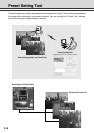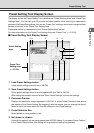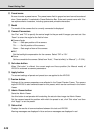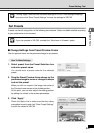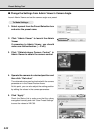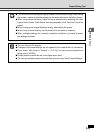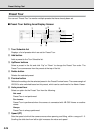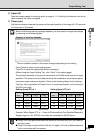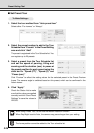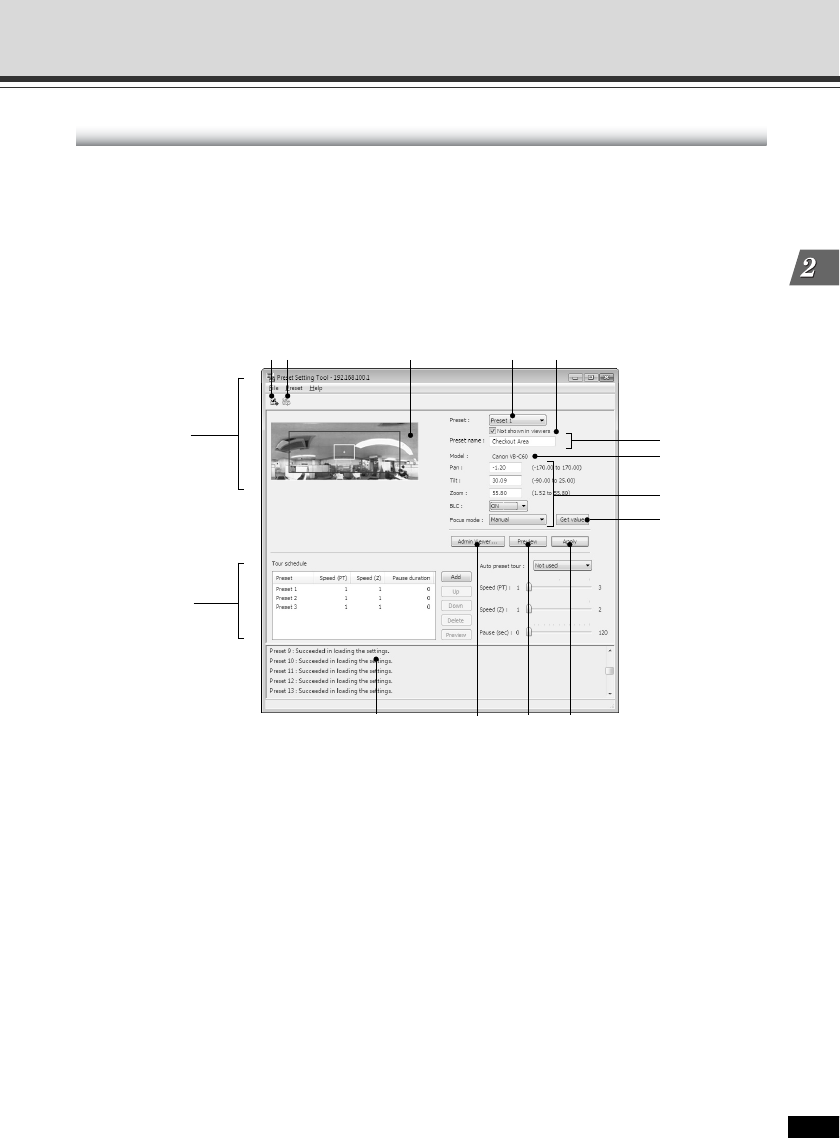
2-19
VBAdmin Tools
Preset Setting Tool Display Screen
The display screen for Preset Setting Tool is divided into “Preset Settings Area” and “Preset Tour
Settings Area”. You can set up to 20 presets and home position while referring to a panoramic
preview in the Preset Setting Area. You can set “Preset Tour” settings, which tours through multiple
presets to monitor, in the Preset Tour Setting Area.
Explanation below is a description of the “Preset Setting Area” screen.
For more information on the Preset Tour Setting Area, see “Preset Tour” (→ P.2-24).
■ Preset Setting Tool Display Screen
Preset Setting
Area
Preset Tour
Setting Area
(→ P.2-24)
Preset Setting Tool
1 2 4 5
6
9
8
7
0!3 !2 !1
3
1 Load Preset Settings button
Loads preset settings currently set in VB-C60.
2 Save Preset Settings button
Saves preset settings which is set and applied with this Tool to VB-C60.
After setting the presets, be sure to click “Save Preset Settings” to save the settings.
3 Panorama Preview
Displays the panorama image registered in VB-C60. A yellow Preset Preview frame shows
the location of the Preset Setting. By dragging it with the mouse, you can change the size of
frame or move the frame which will then be reflected in the Preset settings.
4 Preset Selection Box
Select preset or home position to set.
5 Not shown in viewers
Uncheck this option if you are using presets from VB-C60 Viewer. If you select “Home Position”
in the Preset Selection box, this setting will be grayed out (setting not possible).