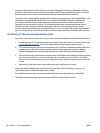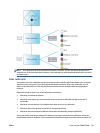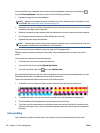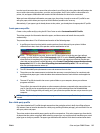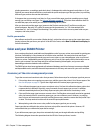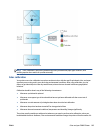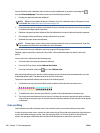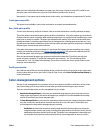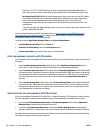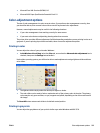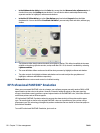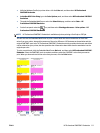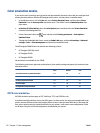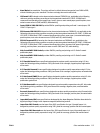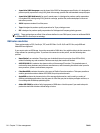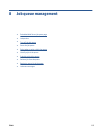PostScript, PDF, TIFF or JPEG file directly to the printer through the Embedded Web Server. In
either case you have to select the profiles to use as default (in case the job doesn't specify any).
◦
Non-PostScript (HP-GL/2, RTL): the color management is done using a set of stored ICC profiles.
This method is somewhat less versatile than the previous methods, but is a little simpler and
faster, and can produce good results with standard HP paper types. This kind of color
management is done when you are using a non-PostScript driver and you specify printer color
management.
There are only two color spaces that the printer can convert to its own color space using the stored
profiles: Adobe RGB and sRGB.
You are recommended to consult the Knowledge Center at
http://www.hp.com/go/Z6600/support/ or
http://www.hp.com/go/Z6800/support/ according to your printer model, to see how to use the color
management options of your particular application.
To choose between Application-Managed Colors and Printer-Managed Colors:
●
In the Windows driver dialog: select the Color tab.
●
In the Mac OS X Print dialog: select the Color Options panel.
●
In some applications: you can make this choice in the application.
Color management example with Photoshop
In this example, you have an Adobe RGB image that you want to print from Photoshop. There are three ways
of doing it.
●
Select Let Photoshop determine colors in Photoshop. Select Application-Managed Colors in the
printer driver. Color management is done in Photoshop. This is the recommended way.
●
Select Let printer determine colors in Photoshop. Select Printer-Managed Colors and the sRGB profile
in the printer driver. Photoshop converts the image from Adobe RGB to sRGB and sends it to the printer.
Color management is done in the printer. Unfortunately, conversion to sRGB results in a loss of gamut,
but Photoshop cannot be prevented from converting to sRGB when Let printer determine colors is
selected.
●
Select No color management in Photoshop. Select Printer-Managed Colors and the AdobeRGB profile
in the printer driver. Photoshop does not perform any conversion, there is no loss of gamut, and color
management is done in the printer. However, this method will not work if you are using synchronized
color management in Photoshop (see below).
Synchronized color management with Photoshop
If you are using Adobe Photoshop CS2 for MAC OS X, or Adobe Photoshop CS3 for Windows, or later versions,
the color management options can be automatically synchronized between Photoshop and the driver.
●
If you select Let Photoshop determine colors or No color management in Photoshop, Application-
Managed Colors is automatically selected in the driver.
●
If you select Let printer determine colors in Photoshop, Printer-Managed Colors is automatically
selected in the driver. The PostScript driver will use the color profile attached to the job by Photoshop.
To enable this Photoshop synchronization under Windows XP, you must download and install the following
free software packages from Microsoft's Web site:
108 Chapter 7 Color management ENWW