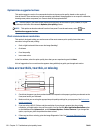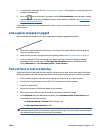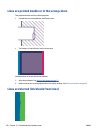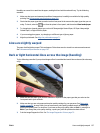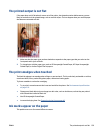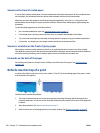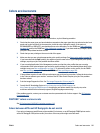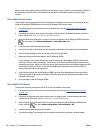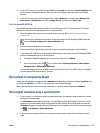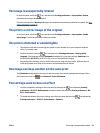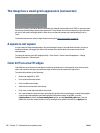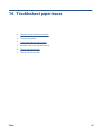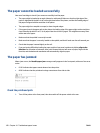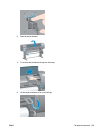Matching two printing devices that use different ink chemistry, paper chemistry, and printheads is unlikely to
be completely successful. Use the information provided here is to attempt to make one printer match
another.
Print with PostScript drivers
The situation describes printing with the PostScript driver installed for that printer. In this example, we are
using an HP Designjet Z6800 printer series and an HP Designjet 5500 printer series.
1. Check that both printers have the most recent firmware version. See
Update the printer firmware
on page 143.
2. Check that you have the most recent printer driver for both printers. Download the latest versions for
any HP printer from
http://www.hp.com/go/Z6800/drivers/.
3. Make sure that Color Calibration is turned on. On the front panel of the HP Designjet Z6800, select the
icon, and then select Printer configuration > Color calibration > On.
4. Load the printers with the same type of paper.
5. Check that the Paper Type setting on the front panel corresponds to the paper that you have loaded.
6. Use you normal settings to print your image on the HP Designjet 5500.
7. Now prepare to print the same image on the HP Designjet Z6800.
In your software, set the color space of the image to emulate the HP Designjet 5500 and the specific
paper type that you used in that printer. The data sent to the driver must be already converted to this
emulation color space, which is a CMYK color space. See the online help for the software program to find
information about how to do this. In this way, the Z6800 will emulate the colors that the 5500 can
produce when printing on that paper type.
8. In the PostScript driver for the HP Designjet Z6800, go to the Color Management section and set the
CMYK input profile to the same HP Designjet 5500 color space that you selected in the software (the
emulation color space).
9. Print the image on the HP Designjet Z6800.
Print with HP-GL/2 drivers
The situation describes printing with the HP-GL/2 driver installed for that printer.
1. Check that both printers have the most recent firmware version. See
Update the printer firmware
on page 143.
2. Check that you have the most recent printer drivers for both printers. You can download the latest
versions for any HP printer from
http://www.hp.com/go/Z6800/drivers/.
3. Make sure that Color Calibration is turned on. On the front panel of the HP Designjet Z6800 printer
series, select the
icon, then Printer configuration > Color calibration > On.
4. Load the printers with the same type of paper.
5. Check that the Paper Type setting on the front panel corresponds to the paper you have loaded.
162 Chapter 13 Troubleshoot print-quality issues ENWW