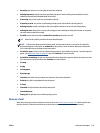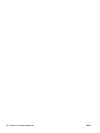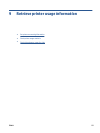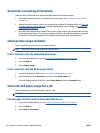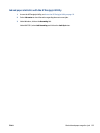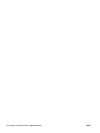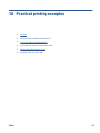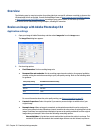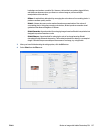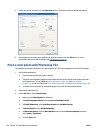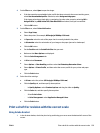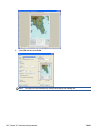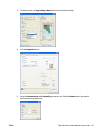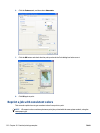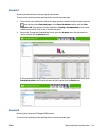Overview
The following step-by-step instructions for printing jobs that use specific software are similar to those at the
HP Knowledge Center on the Web. Consult the Knowledge Center at
http://www.hp.com/go/Z6600/support/
or
http://www.hp.com/go/Z6800/support/ according to your printer model, for the most up-to-date
information and for additional printing examples, including RIP scenarios.
Resize an image with Adobe Photoshop CS4
Application settings
1. Open your image in Adobe Photoshop, and then select Image size from the Image menu.
The Image Size dialog box appears.
2. Set the sizing options.
●
Pixel Dimensions: Set the resulting image size
●
Document Size and resolution: Set the resulting page size and resolution. As a general guideline,
consider setting the resolution according to your print quality setting. Refer to the following table
for guidance.
Print quality setting Recommended resolution setting
Fast 300
Normal 600–900
Best 1200
For more information about the print quality setting, see Select print quality on page 83.
●
Constrain Proportions: Select this option if you want to preserve height-to-width ratio of your
original image
●
Resample Image: When an image is resampled, an interpolation method is used to assign color
values to any new pixels that Photoshop creates, based on the color values of existing pixels in the
image. Photoshop uses sophisticated methods to preserve the quality and detail from the original
image when you resample. Select from the following resampling options:
◦
Nearest Neighbor: A fast but less precise method that replicates the pixels in an image. This
method is for use with illustrations that contain edges that are not anti-aliased, to preserve
126 Chapter 10 Practical printing examples ENWW