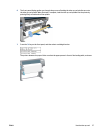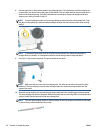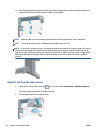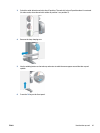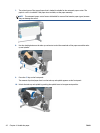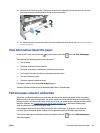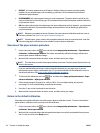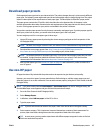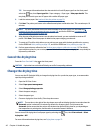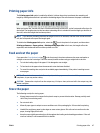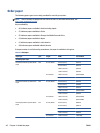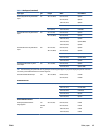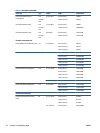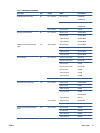Download paper presets
Each supported paper type has its own characteristics. The printer changes the way it prints on each different
paper type. For example, some might need more ink and some might require a longer drying time. The printer
requires a description of the requirements of each paper type. This description is called the “paper preset”.
The paper preset contains the ICC profile, which describes the color characteristics of the paper. It also
contains information about other characteristics and requirements of the paper that are not directly related
to color. Existing paper presets for your printer are installed in the printer's software.
Your printer contains paper presets for only the most commonly used paper types. If you buy a paper type for
which your printer has no preset, you cannot select that paper type in the front panel.
You can assign a preset for a new paper type in three ways:
●
Use an HP factory paper preset by selecting the closest category and type on the front panel or in the
HP Designjet Utility
NOTE: Because colors might not be accurate, this method is not recommended for high-quality prints.
●
Download the correct paper preset from:
http://www.hp.com/go/Z6600/paperpresets/ or
http://www.hp.com/go/Z6800/paperpresets/ according to your printer model.
NOTE: HP provides presets for HP paper types only. If you do not find the paper preset that you want
on the Web, it might have been added to the latest firmware for your printer. Check the firmware
release notes for information. See
Update the printer firmware on page 143.
●
Add a custom paper type. See
Use non-HP paper on page 45, and create an ICC profile for either HP or
non-HP papers.
Use non-HP paper
HP paper has been fully tested with the printer and can be expected to give the best print quality.
However, you can print on paper from any manufacturer. Before doing so, add the custom paper type and
allow the printer to run a color calibration. You can add a custom paper by using the HP Color Center in the HP
Designjet Utility.
NOTE: If you have already selected Custom paper > Add Custom Paper from the HP Designjet Utility, the
first Add New Paper screen appears and you can start this procedure at step 4.
1. Go to the Color Center in the HP Designjet Utility.
2. Select Manage Papers.
3. In Windows, select Add new paper. In Mac OS X, click +.
4. Type the paper name.
TIP: If you use the commercial name of the paper, other users will be able to recognize it easily.
5. Select a paper category. This is important, because it determines a number of basic parameters for
printer-paper interaction, taking into account the properties of both sides of the paper.
TIP: In some cases, you may need to experiment with different paper categories in order to find out
which one works best in practice.
ENWW Download paper presets 45