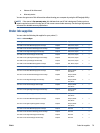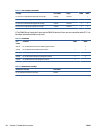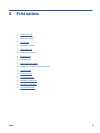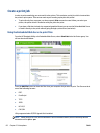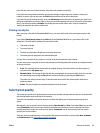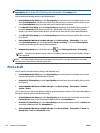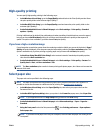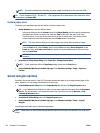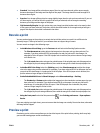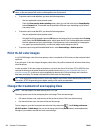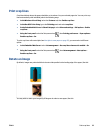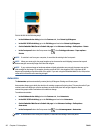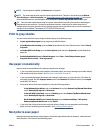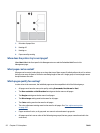●
Standard. Your image will be printed on a page of the size you have selected, with a narrow margin
between the edges of the image and the edges of the paper. The image should be small enough to fit
between the margins.
●
Oversize. Your image will be printed on a page slightly larger than the size you have selected. If you cut
off the margins, you will be left with a page of the size you selected, with no margins remaining
between your image and the edges of the paper.
●
Clip Contents By Margins. Use this option when your image has white borders and a size equal to that
of the paper you have selected. The printer will use the white border for its margins and you will get a
page of size equal to that which is selected in the driver.
Rescale a print
You can send an image to the printer at a certain size but tell the printer to rescale it to a different size
(normally larger). This may be useful if your software does not support large formats.
You can rescale an image in the following ways:
●
In the Windows driver dialog: go to the Features tab and look at the Resizing Options section.
◦
The Print document on option adjusts the image size to the paper size you have selected. For
example, if you have selected ISO A2 as the paper size and you print an A3-sized image, it is
enlarged to fit the A2 paper. If the ISO A4 paper size is selected, the printer reduces a larger image
to fit the A4 size.
◦
The % of actual size option enlarges the printable area of the original paper size (the page minus
the margins) by the percentage indicated, then adds the margins to create the output paper size.
●
In the Mac OS X Print dialog: select the Finishing panel, then Print document on to adjust the image
size to the paper size you have selected. For example, if you have selected ISO A2 as the paper size and
you print an A3-sized image, it is enlarged to fit the A2 paper. If the ISO A4 paper size is selected, the
printer reduces a larger image to fit the A4 size.
●
On the Embedded Web Server's Submit Job page: select Advanced settings > Resizing.
◦
The Standard and Custom options adjust the image size to the standard or custom paper size you
have selected. For example, if you have selected ISO A2 as the paper size and you print an A3-
sized image, it is enlarged to fit the A2 paper. If the ISO A4 paper size is selected, the printer
reduces a larger image to fit the A4 size.
◦
The % of actual size option enlarges the printable area of the original paper size (the page minus
the margins) by the percentage indicated, then adds the margins to create the output paper size.
●
Using the front panel: select the Setup menu icon
, then Printing preferences > Paper options >
Resize.
If you are printing to a single sheet, you must ensure that the image can actually fit onto the sheet, otherwise
the image will be clipped.
Preview a print
Previewing a print on the screen allows you to check the layout of the print before printing, which may help
you to avoid wasting paper and ink on a bad print.
ENWW Rescale a print 87