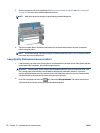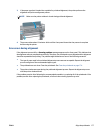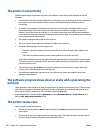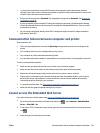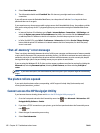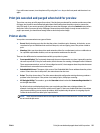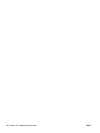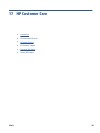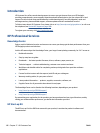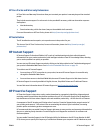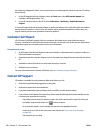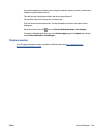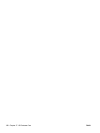If you still cannot connect, turn the printer off by using the Power key on the front panel and then turn it on
again.
Print job canceled and purged when held for preview
The printer can store up to 64 pages for preview. If the job that you selected for preview contains more than
64 pages, the job will be canceled and purged without notification when the printer starts to process the
sixty-fifth page. If you want to preview a job that has more than 64 pages, press the Continue button before
the printer starts to process the sixty-fifth page. Because the preview image is ready as soon as the first
page is processed, you should have enough time to check the preview image.
Printer alerts
Your printer can communicate two types of alerts:
●
Errors: Mainly alerting you to the fact that the printer is unable to print. However, in the driver, errors
can also alert you to conditions that could ruin the print, such as clipping, even if the printer is able to
print.
●
Warnings: Alert you when the printer needs attention either for an adjustment, such as a calibration or
for a possible unprintable situation, such as a preventive maintenance or low ink.
There are four different alert communicators within your printer's system.
●
Front-panel display: The front panel shows only the most relevant alert at a time. It generally requires
the user to press the OK key for confirmation, but in the case of a warning, it disappears after a timeout.
There are permanent alerts, such as "ink cartridge low on ink", that reappear when the printer becomes
idle and there is not another more severe alert.
●
Embedded Web Server: The upper-right corner of the Embedded Web Server window shows the printer
status. If there is an alert in the printer, the status shows the alert text.
●
Driver: The driver shows alerts. The driver warns about job configuration settings that may produce a
problem in the final output. If the printer is not ready to print, it displays a warning.
●
HP Designjet Utility: To see alerts, go to the Overview tab and review the Items needing attention list
on the right-hand side.
By default, alerts are displayed only when you are printing and there are printing problems, for
example: cartridge low or out of ink or printer out of paper. If alerts are enabled and there is a problem
that prevents printing, you see a pop-up window, which explains why the printer is not going to print.
Follow the instructions to achieve your required result.
NOTE: There are environments that do not support bidirectional communication. In these cases, alerts
do not reach the job owner.
ENWW Print job canceled and purged when held for preview 183