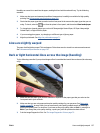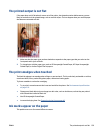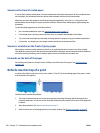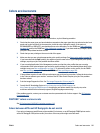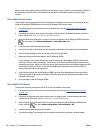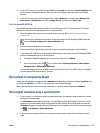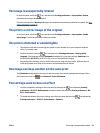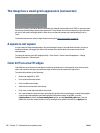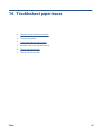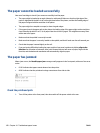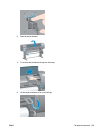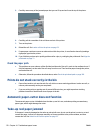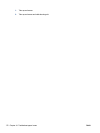The image is unexpectedly rotated
On the front panel, select the icon, and then select Printing preferences > Paper options > Rotate.
Check that the setting is what you wanted.
For non-PostScript files: if Nesting is On, pages are sometimes automatically rotated to save paper. See
Nest
jobs to save paper on page 91.
The print is a mirror image of the original
On the front panel, select the icon, and then select Printing preferences > Paper options > Enable
mirror image. Check that the setting is what you wanted.
The print is distorted or unintelligible
●
The interface cable that is connecting your printer to your network (or to your computer) might be
faulty. Try another cable.
●
On the front panel, select the
icon, and then select Printing preferences > Select graphics
language. If the language setting is Automatic (the default), try the other settings: PostScript for a
PostScript file, HP-GL/2 for an HP-GL/2 file, on so on. Then send the file again.
●
Depending on the software, drivers, and RIPs that you are using with your printer, different ways to
solve this problem exist. Refer to the vendor's user documentation for details.
One image overlays another on the same print
The I/O timeout setting might be too long. On the front panel, decrease the setting and print again. Select
the Connectivity menu icon
, then Advanced > Select I/O timeout.
Pen settings seem to have no effect
●
You have changed the settings on the front panel by selecting the
icon followed by Printing
preferences > HP-GL/2 > Define palette, but did not select that palette in Printing preferences > HP-
GL/2 > Select palette.
●
To enable the software-driven pen settings, go to the front panel and select the icon followed by
Printing preferences > HP-GL/2 > Select palette > Software.
ENWW The image is unexpectedly rotated 165