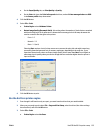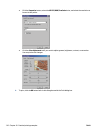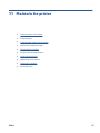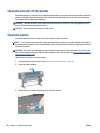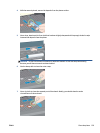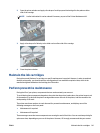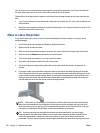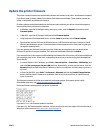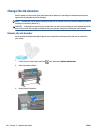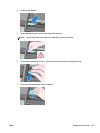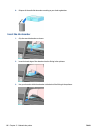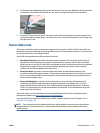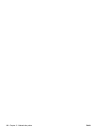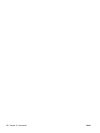Update the printer firmware
The printer's various functions are controlled by software that resides in the printer, also known as firmware.
From time to time, firmware updates from Hewlett-Packard become available. These updates increase the
printer's functionality and enhance its features.
Firmware updates can be downloaded from the Internet and installed in your printer in the following ways.
Use the method that you find most convenient.
●
In Windows, open the HP Designjet Utility, select your printer, click the Support tab, and then select
Firmware Update.
●
In Mac OS X, open the HP Designjet Utility and select Firmware Update.
●
Using the printer's Embedded Web Server, click the Setup tab and then select Firmware update.
●
Download the firmware file from the HP Web site into a USB flash drive and insert it into the Hi-Speed
USB host port behind the printer. A firmware update assistant appears on the front panel to guide you
through the update process.
If you are updating the firmware from your computer, follow the onscreen instructions to download the
firmware file and store it on your hard disk. Then select the downloaded file and click Update.
If you experience very slow progress while uploading the firmware file to the printer, the reason could be that
you are using a proxy server. In that case, try bypassing the proxy server and accessing the Embedded Web
Server directly.
●
In Internet Explorer 10 for Windows, go to Tools > Internet Options > Connections > LAN Settings, and
select the Use a proxy server for your LAN check box. Alternatively, for more precise control, click the
Advanced button and add the printer's IP address to the list of exceptions, for which the proxy server is
not used.
●
In Safari for MAC OS X, go to Safari > Preferences > Advanced and click the Proxies: Change Settings
button. Add the printer's IP address or its domain name to the list of exceptions, for which the proxy
server is not used.
The firmware includes a set of the most commonly used paper presets. Extra paper presets can be
downloaded separately; see
Download paper presets on page 45.
During the firmware update process, the printer is restarted.
If you press Cancel, the firmware update is cancelled.
If you press OK, the firmware update continues, and you are asked to select the region of the world in which
the printer will be used; see
Select the printer region on page 56.
ENWW Update the printer firmware 143