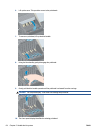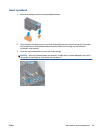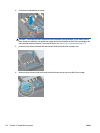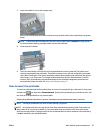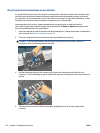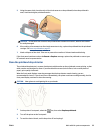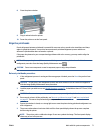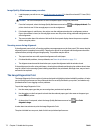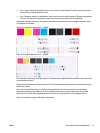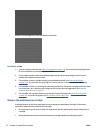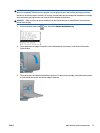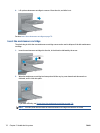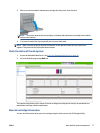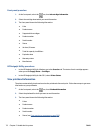8. Close the printer window.
9. Plug in and switch on the printer.
10. Power the printer on at the front panel.
Align the printheads
Precise alignment between printheads is essential for accurate colors, smooth color transitions and sharp
edges in graphical elements. Your printer has an automatic printhead alignment process which runs
whenever a printhead has been accessed or replaced.
If the paper has jammed or you are experiencing problems with color accuracy, you may need to align the
printheads.
NOTE: If the paper has jammed, it is recommended that you reinsert the printheads and initiate the
realignment procedure from the Image Quality Maintenance menu
.
CAUTION: Do not use transparent or semi-transparent paper to align the printheads.
Reinsert printheads procedure
1. If the realignment process is running and the wrong paper is loaded, press the Cancel key on the front
panel.
CAUTION: Do not print if the realignment process has been canceled. You can restart the alignment
with the Image Quality Maintenance menu procedure.
2. Load the paper you wish to use, see Handle the paper on page 25. It should be at least 457.2 mm (18 in)
wide.
CAUTION: Do not use transparent or semi-transparent paper to align the printheads.
3. Remove and re-insert all the printheads, see Remove a printhead on page 62 and Insert a printhead
on page 65. This starts the printhead alignment procedure.
4. Ensure the window is closed, as a strong light source near the printer during printhead realignment can
affect alignment.
5. The process takes about six minutes. Wait until the front-panel display shows the process complete
before using the printer.
NOTE: The printer prints a calibration image. Do not worry about the image. The front-panel display
shows any errors in the process.
ENWW Work with ink system components 71