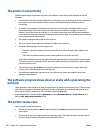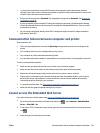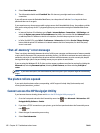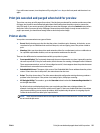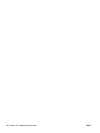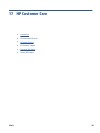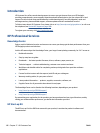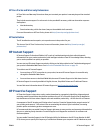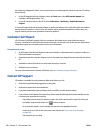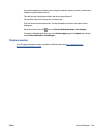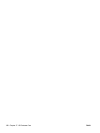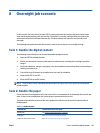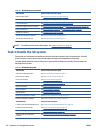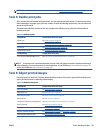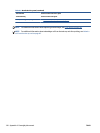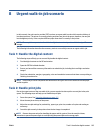the frequency of diagnostic checks. You can also choose to run the diagnostic checks at any time. To change
these settings:
●
In the HP Designjet Utility for Windows, select the Tools menu, then HP Proactive Support (not
available in HP Designjet Utility 1.0).
●
In the HP Printer Monitor for Mac OS X, select Preferences > Monitoring > Enable HP Proactive
Support.
If Proactive Support finds any potential problem, it notifies you with an alert, which will explain the problem
and recommend a solution. In some cases, the solution may be applied automatically; in other cases, you
may be asked to perform some procedure to solve the problem.
Customer Self Repair
HP's Customer Self Repair program offers our customers the fastest service under either warranty or
contract. It enables HP to ship replacement parts directly to you (the end user) so that you can replace them.
Using this program, you can replace parts at your own convenience.
Convenient, easy to use
●
An HP Support Specialist will diagnose and assess whether a replacement part is required to address a
defective hardware component.
●
Replacement parts are express-shipped; most in-stock parts are shipped the very same day you contact
HP.
●
Available for most HP products currently under warranty or contract.
●
Available in most countries.
For more information about Customer Self Repair, see
http://www.hp.com/go/selfrepair/.
Contact HP Support
HP Support is available to you by telephone. What to do before you call:
●
Review the troubleshooting suggestions in this guide.
●
Review the relevant driver documentation.
●
If you have installed third-party software drivers and RIPs, see their documentation.
●
If you call one of the Hewlett-Packard offices, please have the following information available to help
us answer your questions more quickly:
◦
The product you are using: the product number, the serial number and the service ID, which you
can find by using the Information icon
on the front panel
◦
For print quality support, print a sample that you can use to highlight the issue.
◦
If there is an error code on the front panel, note it down; see
Front-panel error messages
on page 209
◦
The computer you are using
188 Chapter 17 HP Customer Care ENWW