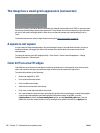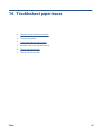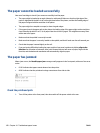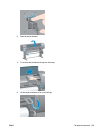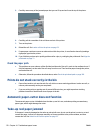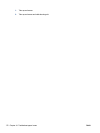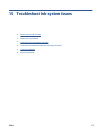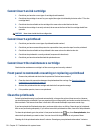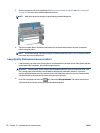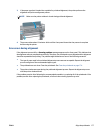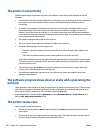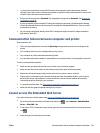Cannot insert an ink cartridge
1. Check that you have the correct type of cartridge (model number).
2. Check that the cartridge is correct for your region (the region is indicated by the letter after 773 on the
cartridge label).
3. Check that the colored label on the cartridge is the same color as the label on the slot.
4. Check that the cartridge is correctly oriented, the arrow on the front of the ink cartridge should face
upwards.
CAUTION: Never clean inside the ink cartridge slots.
Cannot insert a printhead
1. Check that you have the correct type of printhead (model number).
2. Check that you have removed the protective caps and the clear protective tape from the printhead.
3. Check that the colored label on the printhead is the same color as the label on the slot.
4. Check that the printhead is correctly oriented (compare with the others).
5. Check that you have closed and latched the printhead cover.
Cannot insert the maintenance cartridge
Check that the maintenance cartridge is of the correct type and correctly oriented.
Front panel recommends reseating or replacing a printhead
1. Remove the printhead and check that its protective film has been removed.
2. Clean the electrical connections between the printhead and the carriage. See
Clean the electrical
connections on a printhead on page 68.
3. Reinsert the printhead into the carriage and check the front panel message.
4. If the problem persists, insert a new printhead.
Clean the printheads
Periodic printhead cleaning is performed automatically, as long as the printer is kept turned on. However,
you should clean the printheads if you are experiencing poor image quality and cannot resolve the issues by
other methods. This ensures that there is fresh ink in the nozzles and helps to prevents nozzle clogs.
If you have printed the Printhead status plot, you know which colors are failing. Clean the pair of printheads
that are not performing adequately. If you are not sure which printheads to clean, clean all of the printheads.
To clean the printheads, go to the printer's front panel and select the
icon, then Clean printheads, then
select which printheads you want to clean. You can clean all of the printheads or only some of them.
Cleaning all of the printheads takes about 5 minutes. Cleaning any two printheads takes about 3 minutes.
174 Chapter 15 Troubleshoot ink-system issues ENWW