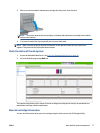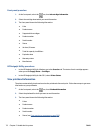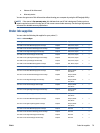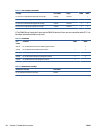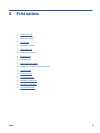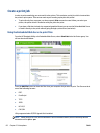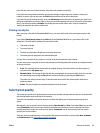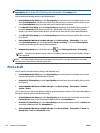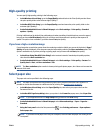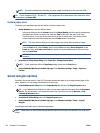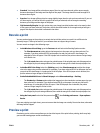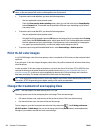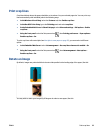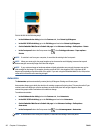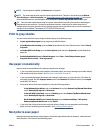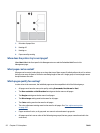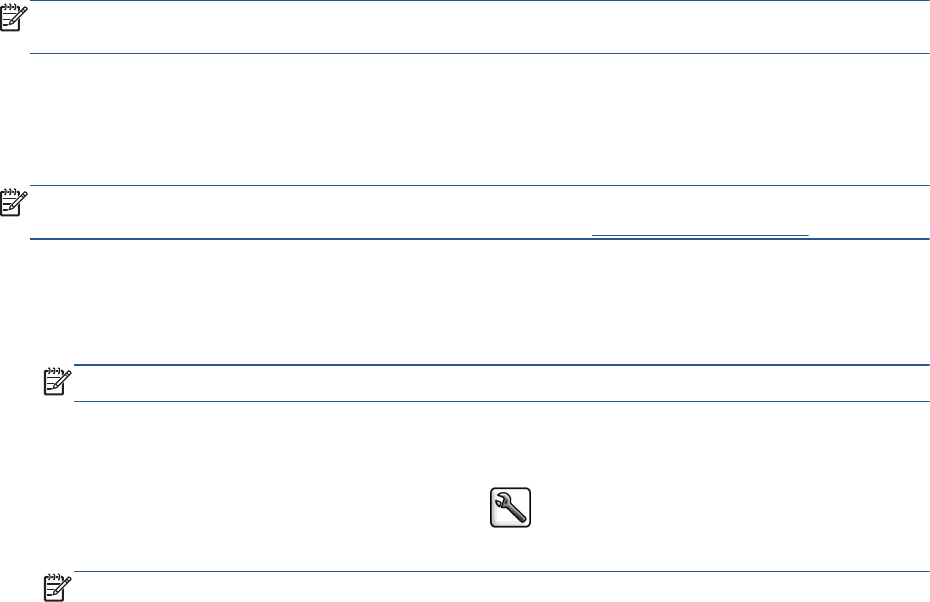
High-quality printing
You can specify high-quality printing in the following ways:
●
In the Windows driver dialog: go to the Paper/Quality tab and look at the Print Quality section. Move
the print-quality slider to the extreme right ('Quality').
●
In the Mac OS X Print dialog: go to the Paper/Quality panel and move the print-quality slider to the
extreme right ('Quality').
●
On the Embedded Web Server's Submit Job page: select Basic settings > Print quality > Standard
options > Quality.
Printing is bidirectional by default (the printheads print when travelling in both directions across the paper),
but you can choose Unidirectional printing for a further small improvement in quality at the expense of
speed. This option is not available if you have chosen Fast print quality.
If you have a high-resolution image
If your image has a resolution greater than the rendering resolution (which you can see in the driver's Paper/
Quality tab under Windows), print sharpness may be improved by selecting the Max. resolution option. This
option is available only if you are printing on glossy paper and you have selected Best print quality.
●
In the driver dialog (Mac OS X Print dialog): select custom instead of standard print-quality options,
then check the Max. resolution box.
●
On the Embedded Web Server's Submit Job page: select Basic settings > Print quality > Custom. Set
Quality level to Best, and Max. resolution to Yes.
NOTE: The Max. resolution option results in slower printing with photo papers, but it does not increase the
amount of ink used.
Select paper size
The paper size can be specified in the following ways.
NOTE: The paper size specified here should be the paper size in which the document was created. It is
possible to rescale the document to a different size for printing. See
Rescale a print on page 87.
●
In the Windows driver dialog: select the Paper/Quality tab, then select your paper size from the
Document Size list.
●
In the Mac OS X Page Setup dialog: select your printer in the Format for popup menu, then Paper Size.
NOTE: If your application offers no Page Setup dialog, please use the Print dialog.
●
On the Embedded Web Server's Submit Job page: select Advanced settings > Paper > Page size >
Standard.
●
Using the front panel: select the Setup menu icon
, then Printing preferences > Paper options >
Select paper size.
NOTE: If you have set the paper size from your computer, that overrides the paper size setting in the
front panel.
ENWW High-quality printing 85