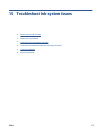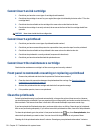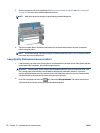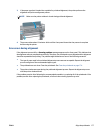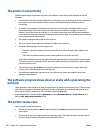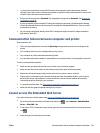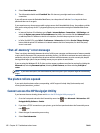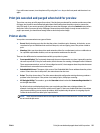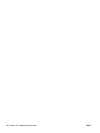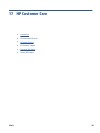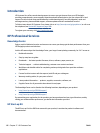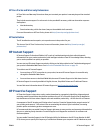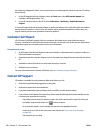●
Is your printer connected to a network? Check that all components used in the network (network
interface cards, hubs, routers, switches, and cables) are capable of high-speed operation. Is there a lot
of traffic from other devices on the network?
●
Did you set the drying time to Extended? Try changing the drying time to Automatic. See
Change the
drying time on page 46.
●
Are the printheads in good condition? Printing time might increase when a printhead needs cleaning.
Check the printhead status on the front panel or through the Embedded Web Server. Clean or replace
printheads if necessary.
●
Do your image contain high-density, black fills? Printing time might increase for images containing
high-density, black fills.
Communication failures between computer and printer
Some symptoms are:
●
The front-panel display does not show the Receiving message when you have sent an image to the
printer.
●
Your computer shows an error message when you try to print.
●
Your computer or printer stalls when transferring data.
●
Your printed output shows random or inexplicable errors (misplaced lines, partial graphics, and so on).
To solve a communication problem:
●
Make sure that you have selected the correct printer in your software program.
●
Make sure that the printer works correctly when printing from other software programs.
●
Remember that large images usually require more time to receive, process, and print.
●
If the printer is connected to your computer through any other intermediate devices, such as switch
boxes, buffer boxes, cable adapters, or cable converters, remove the intermediate device and try
connecting the printer directly to your computer.
●
Try another interface cable. See
Choose which connection method to use on page 14.
●
Make sure that the graphic language setting is correctly set.
Cannot access the Embedded Web Server
If you have not done so already, please read Access the Embedded Web Server on page 18.
1.
Go to the front panel and select the Connectivity menu icon
, then Advanced > Embedded Web
Server > Allow EWS > On.
2. If you have a TCP/IP connection to your printer, go to the front panel and select the Connectivity menu
icon
.
3. Select the type of connection you are using.
ENWW Communication failures between computer and printer 181