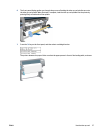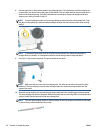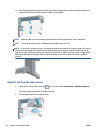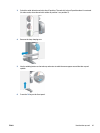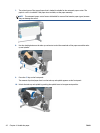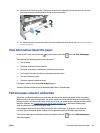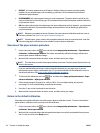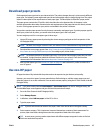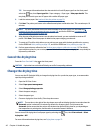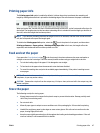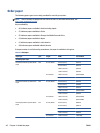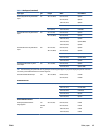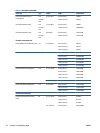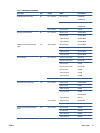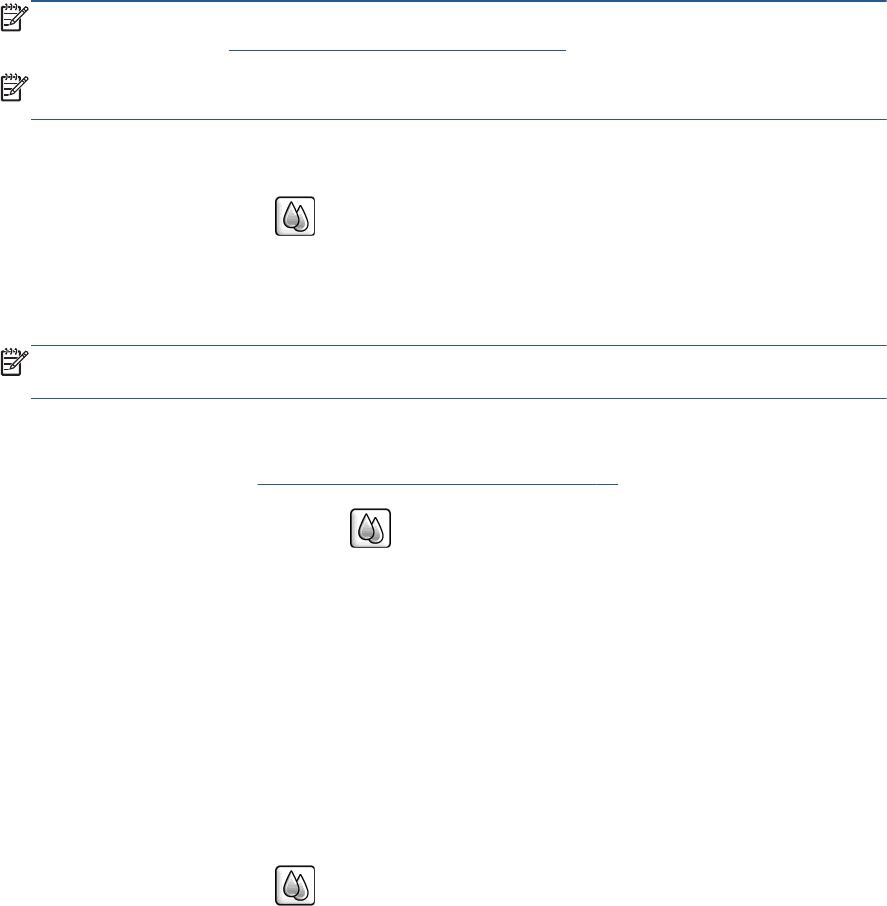
●
DEFAULT: this status appears when an HP paper is loaded. Unless you experience image-quality
problems in your printed image, such as banding or graininess, HP recommends that you do not
calibrate the paper advance.
●
RECOMMENDED: this status appears when you create a new paper. The paper advance values for this
paper are inherited from the family type. HP recommends that you perform a paper advance calibration
to optimize the values.
●
OK: this status indicates that the loaded paper has been calibrated previously. However, you might need
to repeat the calibration if you experience image-quality problems, such as banding or graininess in
your printed image.
NOTE: Whenever you update the printer firmware, the paper-advance calibration values are reset to
the factory default. See
Update the printer firmware on page 143.
NOTE: Colored papers, glossy canvas, and transparent materials such as translucent bond, clear film,
natural tracing paper, and vellum are not suitable for paper-advance calibration.
Overview of the paper advance procedure
1.
On the front panel, select the
icon, and then select Image quality maintenance > Paper advance
calibration > Calibrate paper advance. The printer automatically calibrates the paper-advance and
prints a paper advance calibration image.
2. Wait until the front panel shows the status screen, and then reprint your image.
NOTE: The calibration procedure takes approximately six minutes. The front-panel display shows any
errors in the process.
If you are satisfied with your image, continue using this calibration for your paper type. If you see
improvement in your image, continue with step 3. If you are dissatisfied with the calibration, return to
the default calibration. See
Return to the default calibration on page 44.
3.
To fine-tune the calibration, select the
icon, and then select Image quality maintenance > Paper
advance calibration > Adjust paper advance.
4. Select the percentage of change from -100% to 100%. To correct light banding, decrease the
percentage. To correct dark banding, increase the percentage.
5. Press the OK key on the front panel to save the value.
6. Wait until the front panel shows the status screen, and then reprint your image.
Return to the default calibration
Returning to the default calibration sets all the paper-advance calibration to zero. To return to the default
paper advance-calibration value, you must reset the calibration.
1.
On the front panel, select the
icon, and then select Image quality maintenance > Paper advance
calibration > Reset paper advance.
2. Wait until the front panel shows that the operation has been successfully completed before you press
the Back key to return to the Ready screen.
44 Chapter 4 Handle the paper ENWW