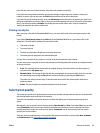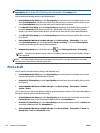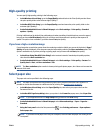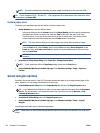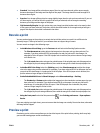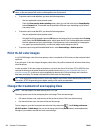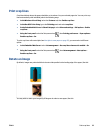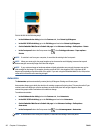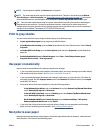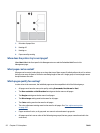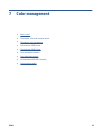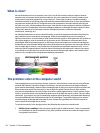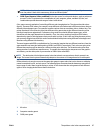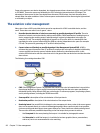NOTE: If autorotation is enabled, the Rotate option is ignored.
NOTE: The autorotate decision requires known page dimensions. Therefore, the job must have When to
Start Printing set to After Processing (see
Select when to print a job in the queue on page 117) and cannot
have variable dimensions, which happens when Fit to roll or Remove top/bottom blank areas is used.
TIP: Once the job is rendered and ready for reprints, autorotation may take a few minutes, depending on
job dimensions and resolution. To speed up autorotated reprints, send the job to render when the roll
configuration meets your planned scenario, and leave last-minute autorotation only to correct unexpected
changes in roll conditions. This applies to TIFF/JPEG/PS/PDF jobs only.
Print in gray shades
You can convert all colors in your image to shades of gray in the following ways:
●
In your application program: many programs provide this option.
●
In the Windows driver dialog: go to the Color tab and look at the Color Options section. Select Print in
Grayscale.
●
In the Mac OS X Print dialog: go to the Color Options panel and select Grayscale from the Mode drop-
down list.
●
On the Embedded Web Server's Submit Job page: select Color > Color/Grayscale pure grays/
Grayscale full set of inks > Print in grayscale.
Use paper economically
Here are some recommendations for making economical use of paper:
●
If you are printing relatively small images or document pages, you can use nesting to print them side by
side instead of one after another. See
Nest jobs to save paper on page 91.
●
If you are printing multipage documents with relatively small pages, you can print up to 16 of them on
one sheet of paper. Use the Pages per sheet option in the Features tab (Windows driver) or the Layout
panel (MAC OS X driver).
●
You may be able to save some roll paper by using the following options:
◦
In the Windows driver dialog: select the Features tab and then Remove Top/Bottom Blank Areas
and/or Rotate by 90 degrees or Autorotate.
◦
In the MAC OS X Print dialog: select the Finishing panel, then Remove Top/Bottom Blank Areas
and/or Rotate by 90 degrees or Autorotate.
◦
On the Embedded Web Server's Submit Job page: select Advanced settings > Roll options >
Remove top/bottom blank areas and/or Rotate.
●
If you check the print preview on your computer before printing, you can sometimes avoid wasting
paper on prints containing obvious mistakes. See
Preview a print on page 87.
Nest jobs to save paper
Nesting means automatically printing images or document pages side by side on the paper, rather than one
after the other. This is done to avoid wasting paper.
ENWW Print in gray shades 91