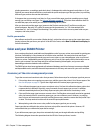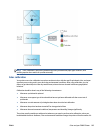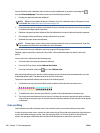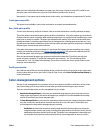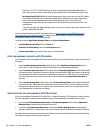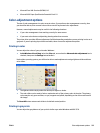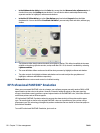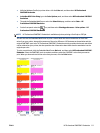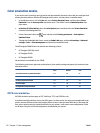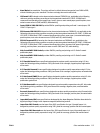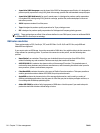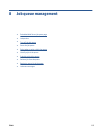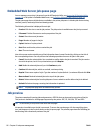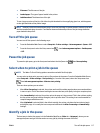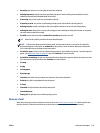Color emulation modes
If you want to print a particular print job and to see approximately the same colors that you would get from
printing the same job on a different HP Designjet series printer, use the printer's emulation mode.
●
In the Windows driver: click the Color tab, select Printer Managed Colors, and then select Printer
Emulation from the Source profile drop-down menu. Then select from the Emulated printer drop-
down menu.
●
In the Mac OS X Print dialog: select the Color Options panel, and then select the Printer Emulation
from the Color Management list.
●
On the front panel: select the
icon, and then select Printing preferences > Color options >
Emulate Printer.
●
Through the Embedded Web Server: select the Submit Job page, and then Job settings > Advanced
settings > Color > Color management and the desired emulation mode.
The HP Designjet Z6800 Printer can emulate the following printers:
●
HP Designjet 5500 Dye series
●
HP Designjet Z6100
●
HP Designjet Z6600
No emulations are available for the Z6600.
The following table shows approved combinations of print-quality settings and papers for the best printer-
emulation results.
Best Normal Fast
HP Premium Instant-Dry Gloss Photo Paper Yes Yes No
HP Universal Instant-Dry Photo Gloss Yes Yes No
HP Heavyweight Coated Paper Yes Yes Yes
HP Coated Paper Yes Yes Yes
HP Bright White Inkjet Bond Paper Yes Yes Yes
CMYK color emulation
All CMYK emulation options apply to PDF, PostScript, TIFF, and JPEG files only.
A traditional workflow defines color in the CMYK space. For best results, the colors must be adjusted to the
printer, because different printers will produce different colors from the same CMYK data. If the image file
that you are printing was not created specifically for your printer, it will require some readjustment, which
can be done using one of the following options provided with your printer:
112 Chapter 7 Color management ENWW