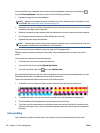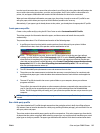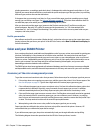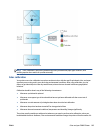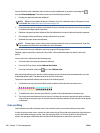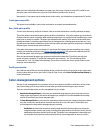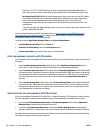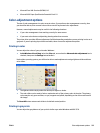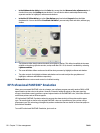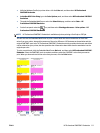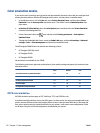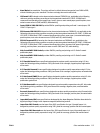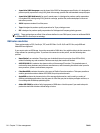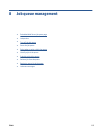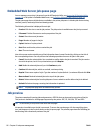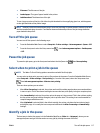●
In the Windows driver dialog: select the Color tab, ensure that the Advanced color adjustments box is
checked, then press the Settings button beside it. You will then be able to make adjustments using
separate controls for highlights, midtones and shadows.
●
In the Mac OS X Print dialog: go to the Color Options panel and select Grayscale from the Mode
dropdown list. You can also select Pure Black and White if you want only black and white, without gray
shades.
●
The lightness slider simply makes the whole print lighter or darker. This slider is available in the same
window as the other grayscale controls, except under Mac OS X 10.4, where it is available by selecting
Lightness and Hue.
●
The zone definition sliders can be used to define what you mean by highlight, midtone and shadow.
●
The other controls for highlight, midtone and shadow can be used to adjust the gray balance of
highlights, midtones and shadows respectively.
The Reset All button restores each control to its default setting.
HP Professional PANTONE* Emulation
When you use a named PANTONE* color in an image, your software program normally sends a CMYK or RGB
approximation to that color to the printer. However, instead of taking the printer or the paper type into
account, the software merely produces a generic approximation of the PANTONE* color, that looks different
on different printers and on different papers.
HP Professional PANTONE* Emulation takes into account the characteristics of the printer and the paper
type. The results look as similar to the original PANTONE* colors as is possible on a given printer using a
given paper type. This technology is designed to produce emulations that are similar to those that prepress
professionals establish.
To use HP Professional PANTONE* Emulation, just turn it on.
110 Chapter 7 Color management ENWW