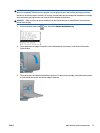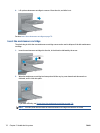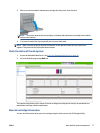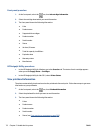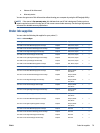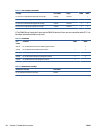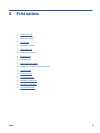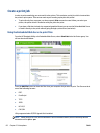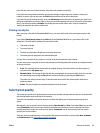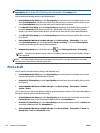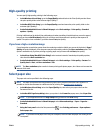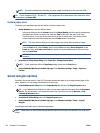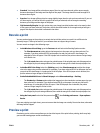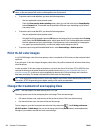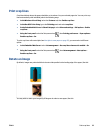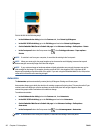If the files are not in one of these formats, they will not be printed successfully.
If the jobs have been generated with the appropriate settings (such as page size, rotation, resizing and
number of copies), you can just press the Print button and they will be sent to the printer.
If you need to specify printing settings, go to the Job settings section and select the options you need. Each
option has explanatory text on the right, so that you can understand the behavior of each setting. Remember
that, if you leave the setting as Default, the setting saved in the job will be used. If the job contains no
setting, the setting in the printer will be used.
Printing stored jobs
When you print a file with the Embedded Web Server, you can mark the job to be stored permanently in the
printer.
If you select Stored jobs in printer in the Main tab of the Embedded Web Server, you will see a list of the
stored jobs. The information displayed for each job includes:
●
The name of the job
●
The size of the job
●
The date and time when the job was received by the printer
●
The name given by the person who submitted the job
You can click on the title of any column to sort the list by the information in that column.
You can select one or more jobs in the list and perform the following operations on them by using the buttons
at the top of the list.
●
Print: The selected jobs are printed with the original settings. You will be able to see the progress of
your jobs on the Job queue page.
●
Advanced print: The settings of the selected jobs are displayed, and you can modify them. You can save
the new settings by pressing the Save button, and print the jobs by pressing the Print button.
The value of a setting is shown only if it has the same value in all of the selected jobs. Otherwise, a
hyphen is shown.
●
Delete: The selected jobs are permanently deleted from the printer.
Select print quality
The printer has various print-quality options because best-quality printing requires some loss of speed, while
fast printing implies some reduction in print quality.
Therefore, the standard print-quality selector is a slider that allows you to choose between quality and
speed.
Alternatively, you can select from the custom options: Best, Normal and Fast. If you select Fast, you can also
select Economode, which uses a lower rendering resolution and consumes less ink. It therefore increases
printing speed even further, but reduces print quality. Economode can be selected only from the custom
options (not from the slider).
There are also two supplementary custom options that may have an effect on print quality: Max. resolution
and Unidirectional. See
High-quality printing on page 85.
ENWW Select print quality 83