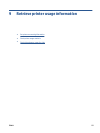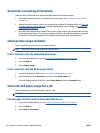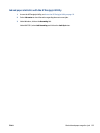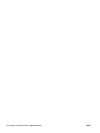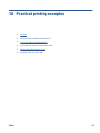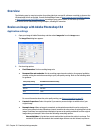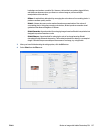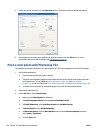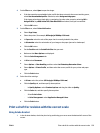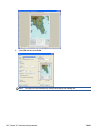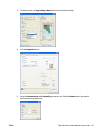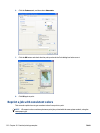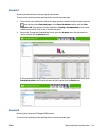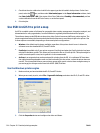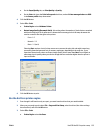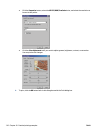4. On the File menu, select Open to open the image.
●
If the document has an embedded color profile that does not match the current working space,
select Use the embedded profile. Otherwise, select Assign working space.
If the image colors do not look right, try assigning it to other color spaces by selecting Edit >
Assign Profile (try sRGB, Adobe RGB, ColorMatch RGB and others) until you are satisfied.
●
Click the OK button.
5. On the File menu, select Print with Preview.
●
Select Page Setup.
●
Select the printer (for example, HP Designjet Z6800ps 1524-mm).
●
In Paper size: select the size of the paper that is currently loaded in the printer.
●
In Orientation: select the orientation of your image on the paper (portrait or landscape).
●
Click the OK button.
●
Set the Position and the Scaled Print Size that you want.
●
Make sure that More Options are displayed.
●
Click the Color Management tab.
●
In Print: select Document.
●
Select Options > Color Handling, and then select Let Photoshop Determine Colors.
●
Select Options > Printer Profile, and then select the correct profile for your printer and paper
type.
●
Click the Print button.
6. Select the driver settings.
●
In Printer: select the printer (HP Designjet Z6800ps 1524-mm).
●
Click the Quality tab, and then specify these options:
◦
In Quality Options: select Standard options and drag the slider to Quality.
●
Click the Color tab, and then specify these options:
◦
Select Print in Color.
◦
In Color Management: select Application Managed Colors.
●
Click the Print button.
Print a draft for revision with the correct scale
Using Adobe Acrobat
1. In the Acrobat window, check the plot size by positioning your cursor near the bottom left corner of the
screen.
ENWW Print a draft for revision with the correct scale 129