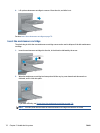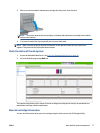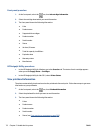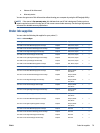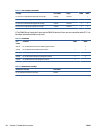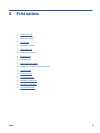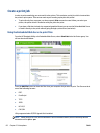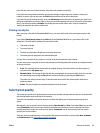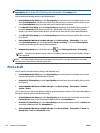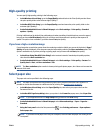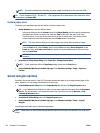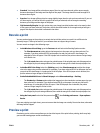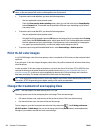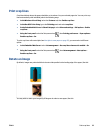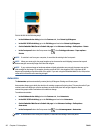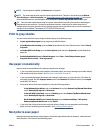NOTE: In the Windows driver dialog, the rendering and printing resolutions for your job are displayed in the
Paper/Quality tab. In the Mac OS X Print dialog, they are displayed in the Summary panel.
You can select print-quality options in the following ways:
●
In the Windows driver dialog: go to the Paper/Quality tab and look at the Print Quality section. If you
select Standard Options, you will see a simple slider with which you can select speed or quality. If you
select Custom Options, you will see the more specific options described above.
●
In the Mac OS X Print dialog: go to the Paper/Quality panel and look at the Quality Options section. If
you select Standard quality options, you will see a simple slider with which you can select speed or
quality. If you select Custom quality options, you will see the more specific options described above.
●
In the Mac OS X Print dialog: go to the Paper/Quality panel and move the print-quality slider to the far
left ('Speed').
●
On the Embedded Web Server's Submit Job page: select Basic settings > Print quality. If you then
select Standard options, you can choose between Speed and Quality. If you select Custom options,
you will see the more specific options described above.
●
Using the front panel: select the Setup menu icon
, then Printing preferences > Print quality.
NOTE: If you have set the print quality from your computer, that overrides the print-quality setting in
the front panel.
NOTE: You cannot change the print quality of pages that the printer is already receiving or has already
received (even if they have not started to print yet).
Print a draft
You can specify fast draft-quality printing in the following ways:
●
In the Windows driver dialog: go to the Paper/Quality tab and look at the Print Quality section. Move
the print-quality slider to the extreme left ('Speed').
●
In the Mac OS X Print dialog: go to the Paper/Quality panel and move the print-quality slider to the far
left ('Speed').
●
On the Embedded Web Server's Submit Job page: select Basic settings > Print quality > Standard
options > Speed.
You can specify even faster draft-quality printing by using Economode, as follows. This is intended mainly for
documents containing only text and line drawings.
●
In the Windows driver dialog: go to the Paper/Quality tab and look at the Print Quality section. Select
Custom Options, then set the quality level to Fast and check the Economode box.
●
In the Mac OS X Print dialog: go to the Paper/Quality panel and set the quality options to Custom, then
set quality to Fast and check the Economode box.
●
On the Embedded Web Server's Submit Job page: select Basic settings > Print quality > Custom. Set
Quality level to Fast, and Economode to On.
84 Chapter 6 Print options ENWW