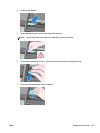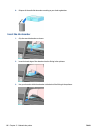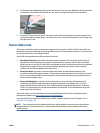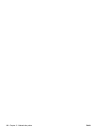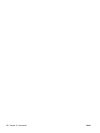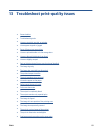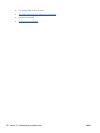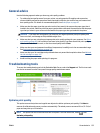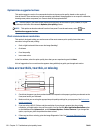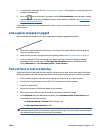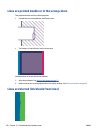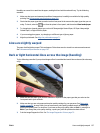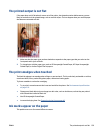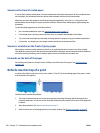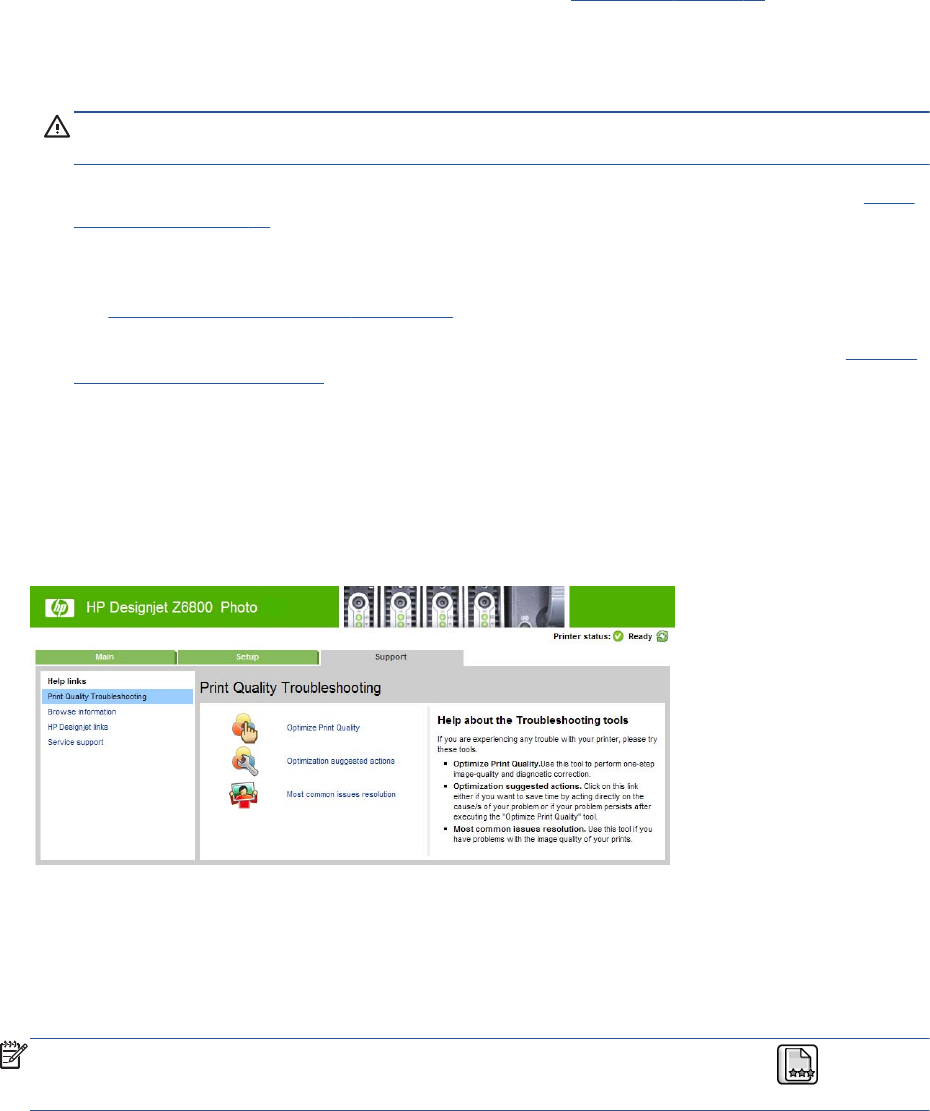
General advice
Use the following approach when you have any print-quality problem:
●
To achieve the best performance from your printer, use only genuine HP supplies and accessories,
whose reliability and performance have been thoroughly tested to give trouble-free performance and
best-quality prints. For details of recommended papers, see
Order paper on page 48.
●
Make sure that the paper type that you select on the front panel is the same as the paper type that is
loaded in the printer. Make sure that the paper type has been calibrated. Also make sure that the paper
type that you select in your software is the same as the paper type that you loaded in the printer.
CAUTION: If you have the wrong paper type selected, you might experience poor print quality and
incorrect colors, and damage to the printheads might occur.
●
Make sure that you are using the most appropriate print-quality settings for your purposes. See
Select
print quality on page 83. You are likely to see lower print quality if you have moved the print-quality
slider to the Fast end of the scale, or set the custom quality level to Fast.
●
Make sure that your environmental conditions (temperature, humidity) are in the recommended range.
See
Environmental specifications on page 216.
●
Make sure that your ink cartridges and printheads have not passed their expiration dates. See
Maintain
the ink cartridges on page 141.
●
Avoid touching the paper while printing is in progress.
Troubleshooting tools
To access the troubleshooting tools in the Embedded Web Server, select the Support tab. The first two tools
can also be accessed from the front panel's Image quality maintenance menu.
Optimize print quality
This option ensures that printer and supplies are adjusted to deliver optimum print quality. Click Next to
execute all calibration and recovery routines automatically. The whole process consumes 80 cm (31.5 in) of
paper and may take up to 20 minutes.
NOTE: This option can also be selected from the front panel. From the main menu, select , then
Optimize print quality.
ENWW General advice 153