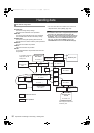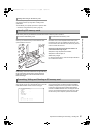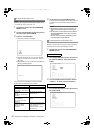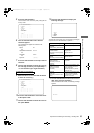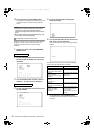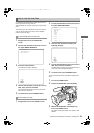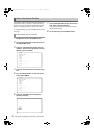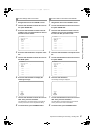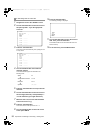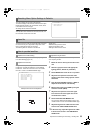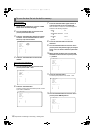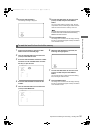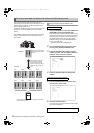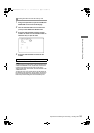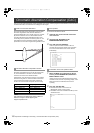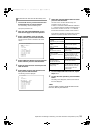98
Adjustments and Settings for Recording : Handling data
1 Navigate the menu to the <SCENE> screen.
2 Turn the JOG dial button to move the cursor to
the option [TITLE 1 - 4] for the appropriate
scene file.
3 Press the JOG dial button.
The cursor moves to the title entry area, putting the unit
in entry mode.
4 Turn the JOG dial button until a desired
character appears.
The characters that appear are switched in the
following order:
Space:
Ð
Alphabetical characters: A to Z
Ð
Numerals: 0 to 9
Ð
Symbols: ', >, <, /, -
5 Press the JOG dial button to accept a desired
character.
6 Turn the JOG dial button to move the cursor to
the next digit (clockwise), and repeat Steps 4 -
5 to set characters (up to eight characters).
7 When the title is set, turn the JOG dial button
to move the cursor to [:].
8 Press the JOG dial button,
The cursor returns to the options TITLE 1 - 4.
9 Turn the JOG dial button to return the cursor
to the option WRITE.
10
Press the JOG dial button.
The following message is displayed.
11
Turn the JOG dial button to move the cursor to
YES. Then, press the dial button.
This writes the title into the scene file area of the unit
internal memory.
12
To exit the menu, press the MENU button.
To title settings data for scene files
< SCENE >
READ USER DATA
SCENE SEL :1
READ
WRITE
RESET
#
TITLE1 : ********
TITLE2 : ********
TITLE3 : ********
TITLE4 : ********
< SCENE >
READ USER DATA
SCENE SEL :1
READ
WRITE
RESET
;
TITLE1 : ********
TITLE2 : ********
TITLE3 : ********
TITLE4 : ********
WRITE?
YES
#
NO
TITLE:
AJ-HPX3100G(VQT3A79)_E.book 98 ページ 2010年9月17日 金曜日 午後9時21分