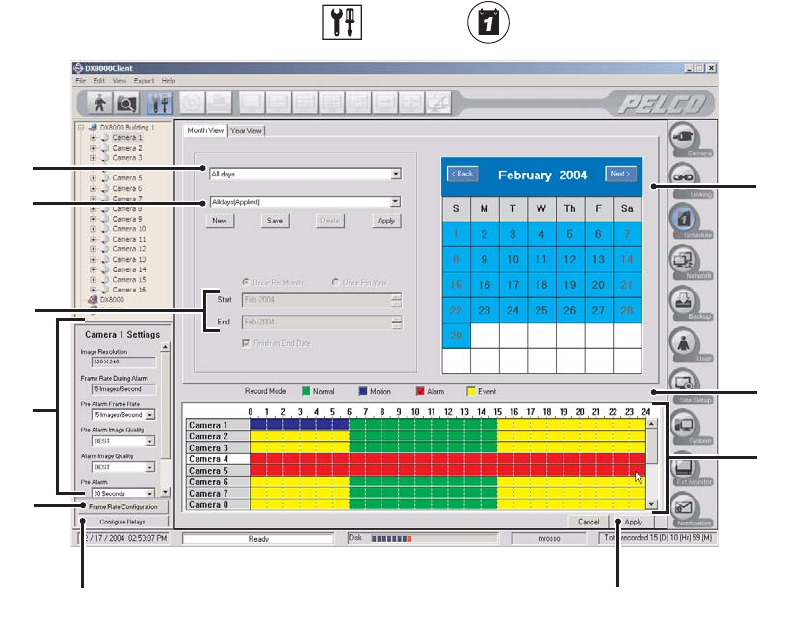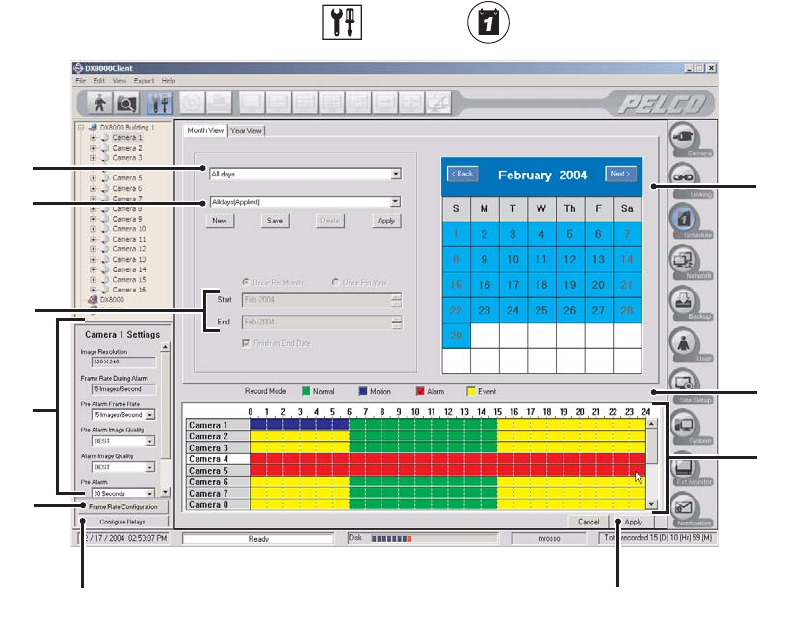
110 C626M-B (3/05)DX8000 PC Client Application
SCHEDULE
The DX8000 provides extensive scheduling capabilities. Flexible recording schedules can be established for daily, weekday, weekend, or
individual day recording. Recording time can be broken up into increments of one-half hour, and each increment can be scheduled to record
continuously or in response to an alarm input or motion detection. Users with Power User access and higher can create recording schedules.
To access the scheduling features of the DX8000, click , and then click .
Figure 135. Schedule Setup Screen
ᕡ Schedule Type Drop-down Box: Selects the type of schedule. Options are
• All days – Seven days a week
• Weekdays – Monday through Friday, with the exception of any day assigned in Custom mode
• Weekends – Saturday and Sunday, with the exception of any day assigned in Custom mode
• Custom Mode – Any day, such as a holiday
ᕢ Recording Schedule Profile: Allows you to do the following:
• Select and apply an existing schedule profile.
• Create and save a new profile.
• Change an existing profile.
• Delete an existing profile.
ᕣ Calendar: Displays current schedule profile in accordance with the schedule type selected (All Days, Weekdays, Weekends, or Custom
Mode).
ᕤ Start and End Time Markers: Sets the start and end points for a custom schedule.
ᕥ Record Mode: Selects a recording mode to be applied to a camera. Options are
• Normal
• Motion
• Alarm
• Event
ᕦ Channel Scheduling Panel: Allows the assignment of recording modes across individual camera channels over a 24-hour period.
ᕦ
ᕧ
ᕩ
ᕡ
ᕣ
ᕢ
ᕥ
ᕤ
ᕨ
ᕫᕾ