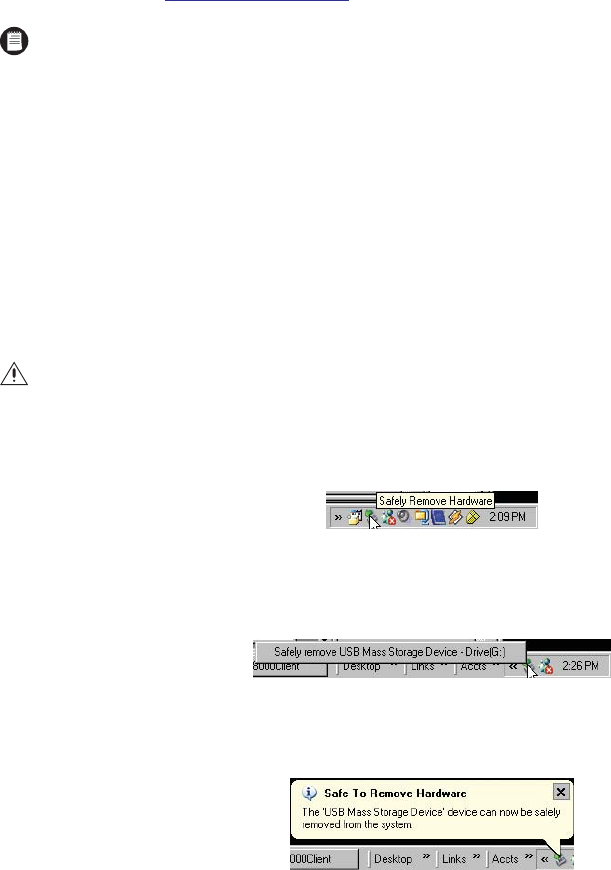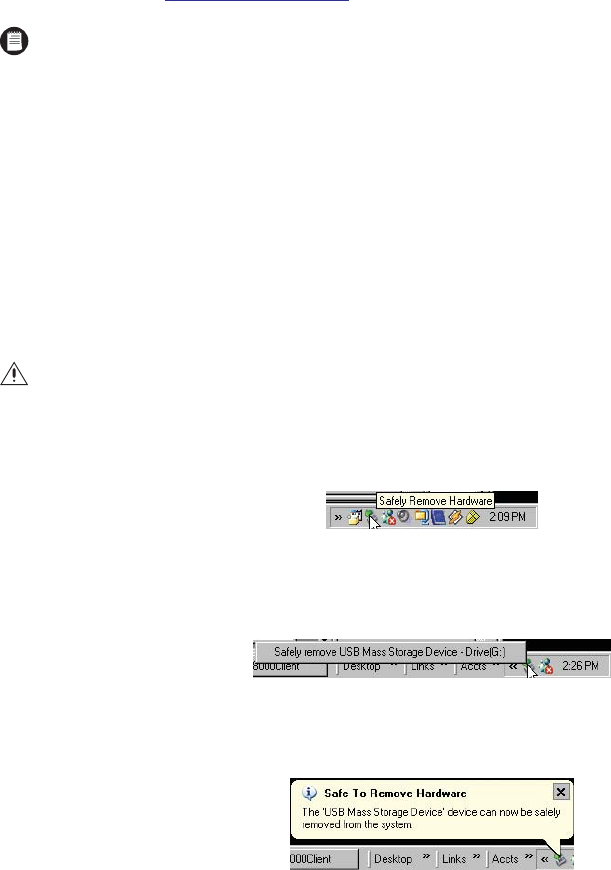
84 C626M-B (3/05)DX8000 PC Client Application
INSERTING AND REMOVING A USB FLASH DRIVE
The DX8000 supports both USB 1.1 and USB 2.0 flash drives. To ensure data is not lost or corrupted when exporting data to a USB flash drive,
follow the steps listed in Removing a USB Flash Drive .
INSTALLING A USB FLASH DRIVE
To install a USB flash drive into the DX8000:
1. Insert the USB drive into the PC’s USB 2.0 port.
2. Wait five seconds while the PC recognizes and automatically installs the device.
REMOVING A USB FLASH DRIVE
You can remove a USB device within the DX8000 environment. In this case, you do not have to exit to the Windows environment.
To remove the USB flash drive from the PC, follow the Windows instructions applicable for your machine. For example, for Windows XP:
1. Click the Safely Remove Hardware icon in the task bar.
Figure 105. Safely Remove Hardware Message
The system display a message to safely remove the USB device.
Figure 106. Safely Remove USB Mass Storage Device Response
2. Click the Safely remove USB Mass Storage Device - Drive(G:) box. The system displays a confirmation message.
Figure 107. Safe to Remove Hardware Message
3. Remove the USB flash drive.
NOTE: The DX8000 does not support exporting or backing up to CD-RW and DVD-RW disks, but does support exporting or backing up to
CD-R and DVD-R disks.
CAUTION: Improperly removing a USB drive can cause data to be lost or corrupted.