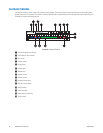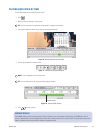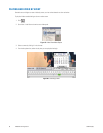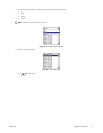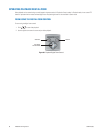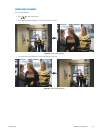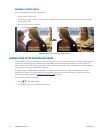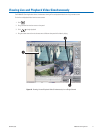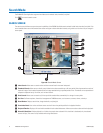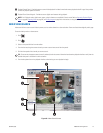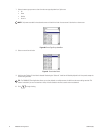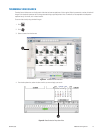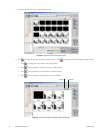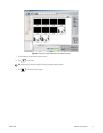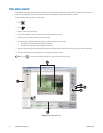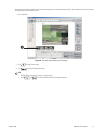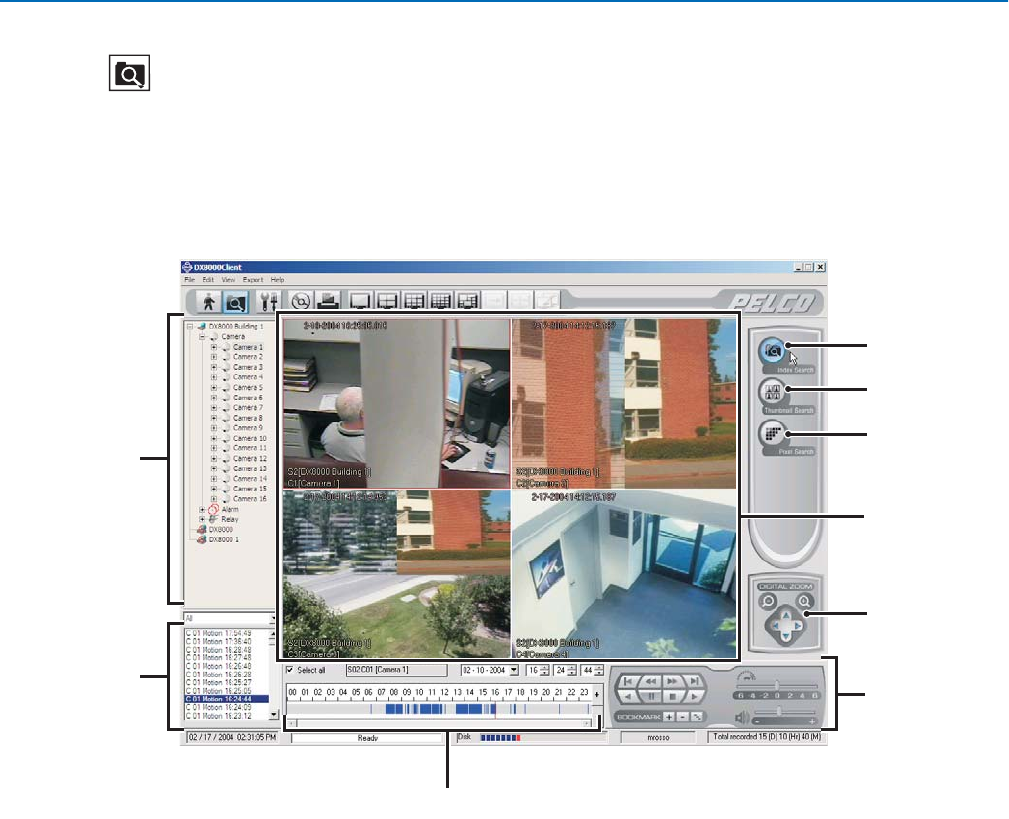
72 C626M-B (3/05)DX8000 PC Client Application
Search Mode
The DX8000 PC Client Application supports three video search methods: index, thumbnail, and pixel.
Click to enter the search screen.
SEARCH SCREEN
The search screen facilitates access to the search capabilities of the DX8000. Available search methods include index, thumbnail, and pixel. Each
search method allows users with Standard User access and higher to locate video data instantly using criteria such as time of day or changes in
screen pixels.
Figure 88. Search Mode Screen
ᕡ Index Search: Allows users to search motion and alarm events listed in the event index panel.
ᕢ Thumbnail Search: Allows users to visually search video that has been recorded over a 24-hour period. Video is presented as a series of
thumbnail images. Each thumbnail represents the first image recorded during a specified period of time. Thumbnails can be expanded and
collapsed to represent hourly, 10-minute, and 1-minute intervals.
ᕣ Pixel Search: Allows users to search any 24-hour period of recorded video automatically for changes in screen pixels.
ᕣ Site Tree: Facilitates top-down, hierarchical management of DX8000 resources, such as servers, cameras, alarms, and relays.
ᕤ View Window: Displays search video, image thumbnails, and pixel grid.
ᕥ Event Index Panel: Lists motion and alarm events over the 24-hour time period specified in the playback timeline.
ᕦ Playback Timeline: Displays a 24-hour timeline marked with color-coded video events. Allows user to select a date and time for playback.
ᕧ Select All Check Box: Enables playback for all visible view panels when selected. If this check box is deselected, only the selected
channel will play. This control is only available while using Index Search.
ᕢ
ᕣ
ᕤ
ᕥ
ᕦ
ᕩ
ᕨ
ᕧ
ᕡ