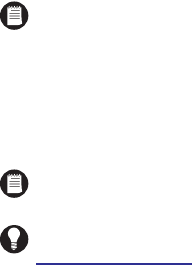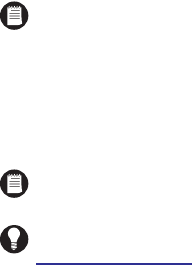
98 C626M-B (3/05)DX8000 PC Client Application
7. Select the appropriate PTZ protocol for the camera, or select No PTZ if the selected camera does not support PTZ functions. Available
protocol options are
• NO PTZ – Disables all PTZ functions for the current camera
• PELCO-C – Coaxitron
• PELCO-D – Pelco proprietary
• PELCO-P – Pelco proprietary
8. Select an appropriate “PTZ Locking Auto-timeout” value from the drop-down box. Time out values can be set between 5 and 60 seconds.
The default value is 10 seconds.
9. Adjust picture properties by moving sliders for Brightness, Contrast, Hue, and Saturation.
10. Click Default to return all picture property settings to the normal state.
11. Click Apply.
NOTE: Because the DX8000 Series DVR is designed to operate in a networked environment, it is possible that multiple users may attempt
to simultaneously control the PTZ features of a single camera. To minimize potential conflicts, only one user at a time is allowed to control
the PTZ features of a camera. PTZ control is made available on a first-come-first-served basis. Once a user gains control of a camera’s PTZ
features, all other users must wait until the controls for that device have been left idle for the amount of time specified in the “PTZ Locking
Auto-timeout” drop-down box.
NOTE: As you adjust the picture properties of a camera on the local DVR, changes will be reflected immediately in the view area near the
top of the screen. Changes made to cameras at a remote site will not appear in the view area until you click the Apply button.
TIP: You can click the Hide/Show button to clear the view area to get a better look at your picture property changes. Refer to step 2 in
Motion Detection Setup on page 99.