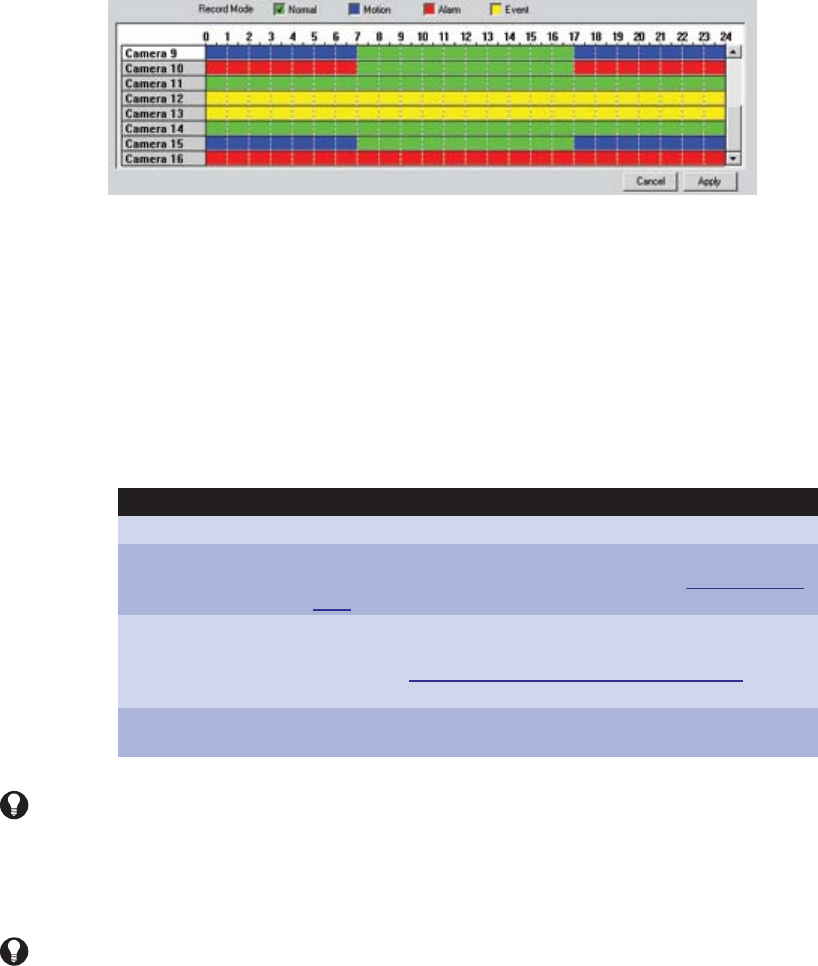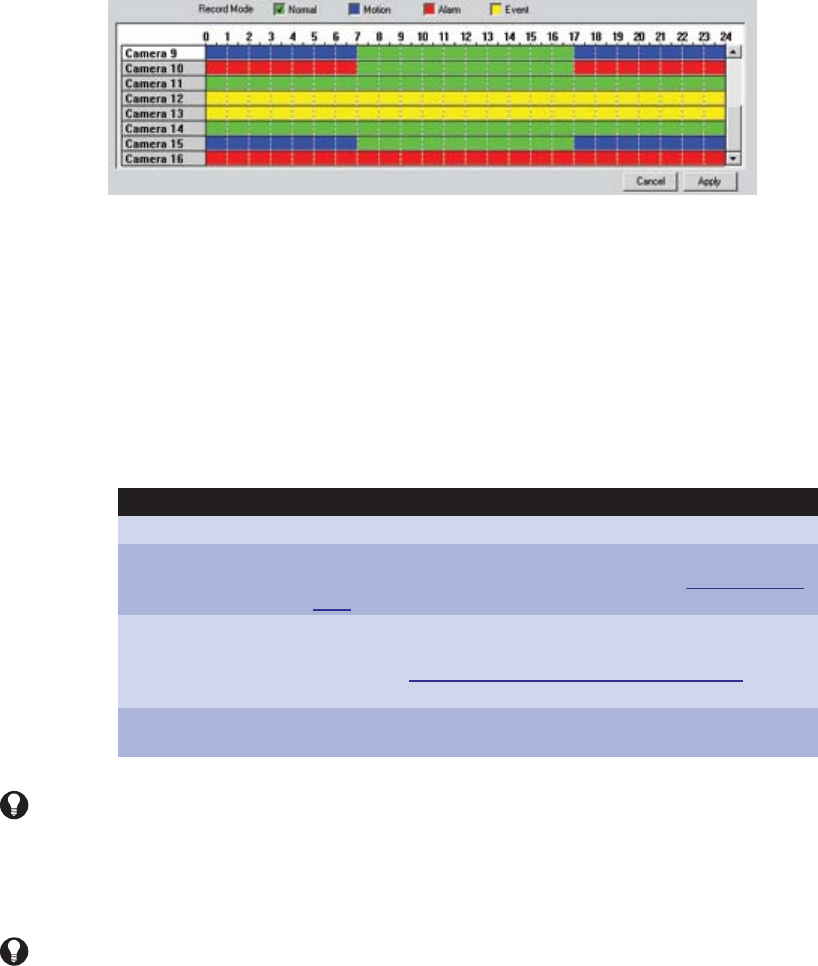
C626M-B (3/05) 111DX8000 PC Client Application
ᕧ Camera Settings Panel: Allows custom settings to be applied to individual cameras for each recording mode.
ᕨ Apply: Click to save current schedule.
ᕩ Frame Rate Configuration: Allows configuration of channel resolution and frame rates.
ᕫᕾ Configure Relays: Allows configuration of relays that have been linked to cameras and alarms.
WORKING WITH THE CHANNEL SCHEDULING PANEL
In the channel scheduling panel a user with Power User access or higher can schedule video recording for one or more channels across a 24-hour
timeline. The panel appears near the bottom of the screen for each scheduling mode.
Figure 136. Schedule Timeline Grid
To schedule a record mode for one or more channels:
1. Click the check box for the recording mode you want to apply to a channel.
• Normal
• Motion
• Alarm
• Event
Table D. Recording Modes
2. Click and drag to highlight the time periods and channels where you want the recording mode to apply.
3. Click Apply.
Mode Color Code Description
Normal Green Continuous recording.
Motion Blue
Recording is triggered during the selected time block if a motion event is
detected in the camera’s predefined motion field (refer to Motion Detection
Setup on page 99).
Alarm Red
Recording is triggered during the selected time block when an alarm is
activated. At least one alarm must be linked to the camera for this option to
work. (Refer toLinking Alarm Inputs and Relay Outputs to Cameras on
page 33.)
Event Yellow
Recording is triggered during the selected time block in response to any
motion or alarm event.
TIP: Because Event recording mode represents both alarm and motion recording, it may at first appear redundant. However, Event record-
ing mode is necessary because it allows recording to occur in response to either a motion or an alarm event. Without Event recording,
alarm and motion recording would be treated as mutually exclusive. In other words, a schedule could be configured to record only in
response to an alarm event or only in response to a motion event.
TIP: Drag the mouse diagonally to highlight periods across multiple camera channels simultaneously.