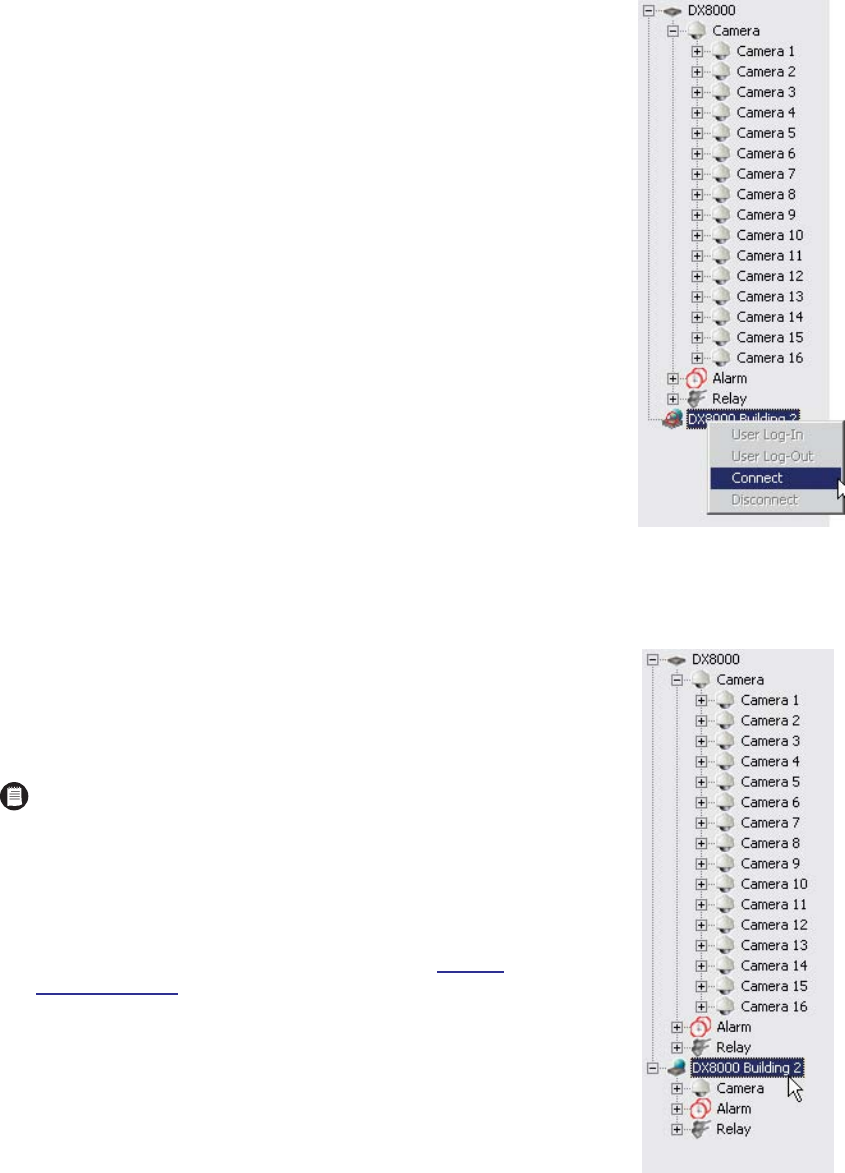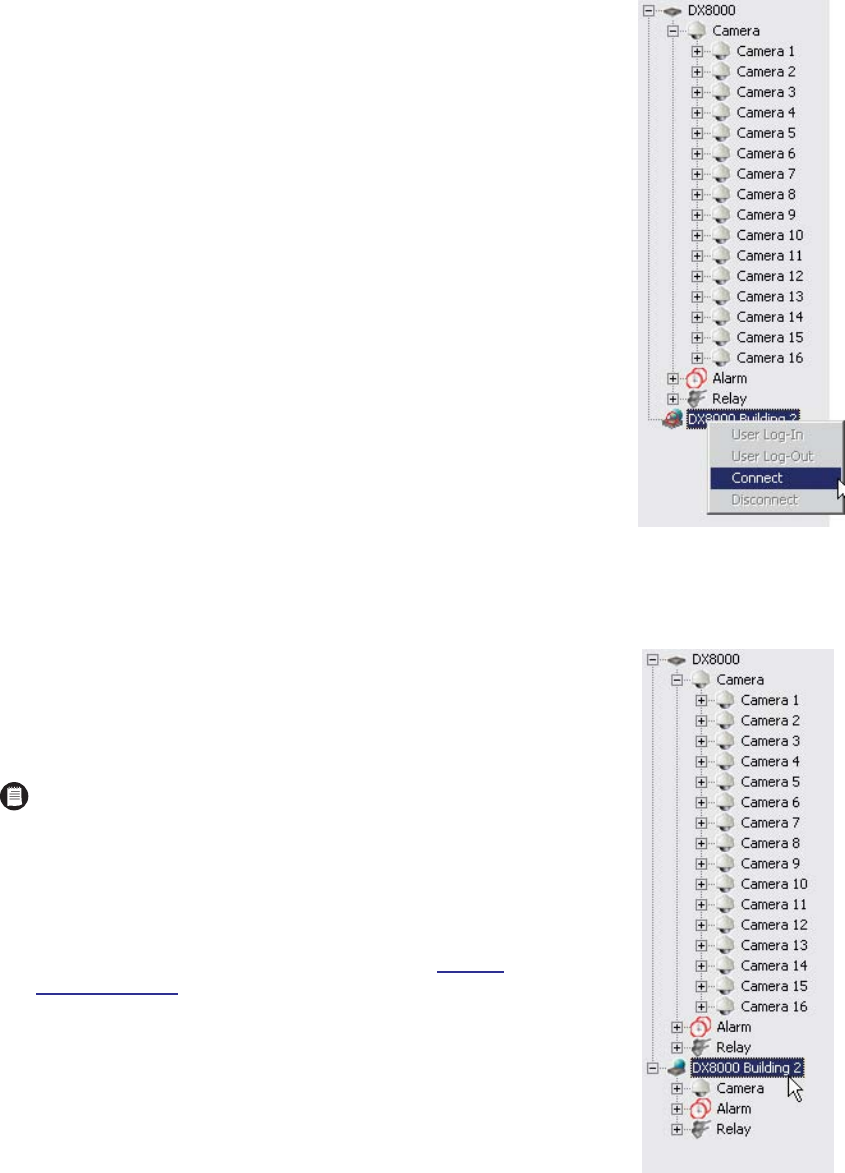
26 C626M-B (3/05)
DX8000 PC Client Application
CONNECTING TO A REMOTE SITE
You can view live and playback video from multiple DX8000 DVR servers
simultaneously.
To connect to an active DX8000 server on the network:
1. Right-click the remote site name from the site tree.
2. Select Connect from the quick-menu.
Figure 21.
Remote Site Connect Quick-Menu
LOGGING IN TO A REMOTE SITE
After a connection to a remote site has been established, log in with a valid user
name and password for that site.
To log in to a remote site:
1. Select a remote DX8000 Series DVR site from the site tree.
Figure 22.
Selecting a Site
NOTE:
To access the features of the DX8000 Series DVR, you must log
in with a valid user name and password. The DX8000 comes equipped
with a built-in user account named “Guest.” Each time the unit is turned
on, the Guest account is automatically activated. In addition to the
Guest account, there are four other user access levels, or groups, that
can be configured on the DX8000. The Guest user is granted only limited
access to the system. The other four access levels range from the
Administrator group, with the most rights and privileges, to the
Restricted group, with the least rights and privileges. Refer to
Defi
nition
of User Access Levels
on page 131 for information on the rights and
permissions of the user group to which you have been assigned. To
operate and configure all but the most basic features of the DX8000, you
must be assigned a user account other than Guest. If you have not been
assigned a user account, contact your system administrator before
proceeding.