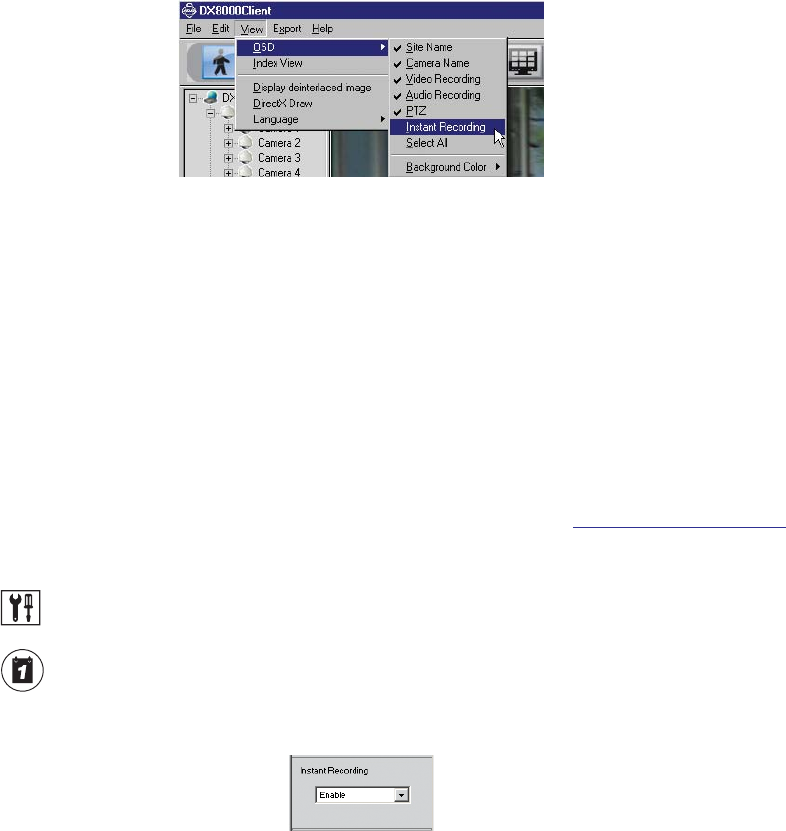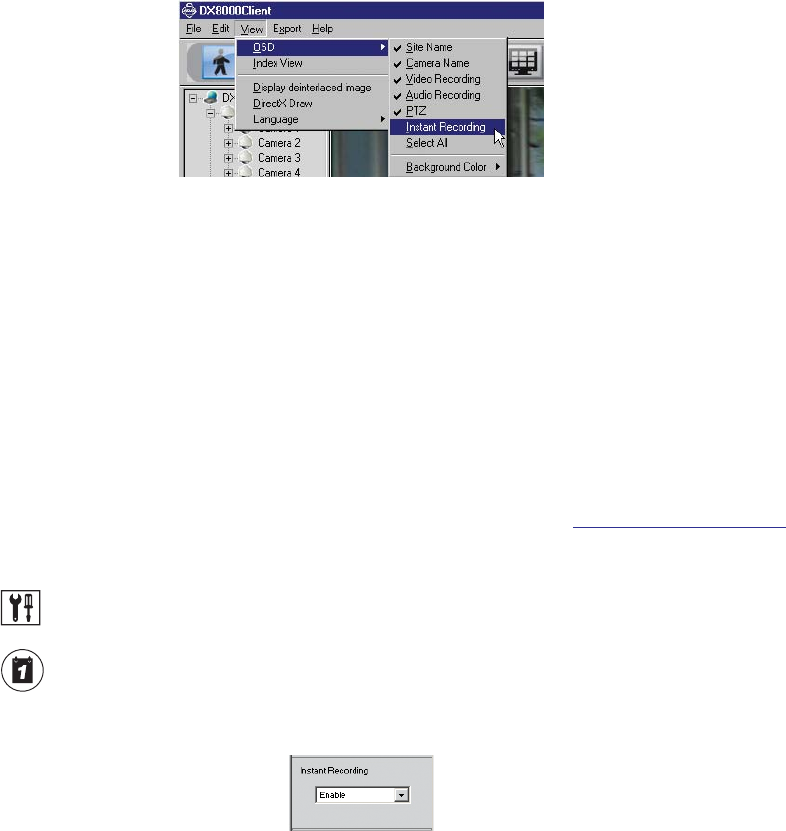
C626M-B (3/05) 45DX8000 PC Client Application
CUSTOMIZING THE ON-SCREEN DISPLAY (OSD)
Users with Power User access and higher can add and delete on-screen display items.
To customize the on-screen display:
1. Go to View > OSD and then select the items you want to add to or delete from the OSD. Items include
• Site Name
• Camera Name
• Video Recording
• Audio Recording
• PTZ
• Instant Recording
• Select All (shows all items on screen)
Figure 46. OSD Menu Options
2. Go to View > OSD > Background Color > Set Color to add a contrasting background field behind each OSD display item.
or
Go to View > OSD > Background Color > Disable Background to remove background field.
INSTANT RECORDING
ENABLING AND DISABLING
Users with Power User access and higher can configure the DX8000 for recording video both instantly and in accordance with a preset schedule.
The Instant Recording mode is enabled from the schedule setup screen. Instant recording is activated from the main screen by clicking the
Instant Recording icon. For information about adding the Instant Recording icon to the OSD, refer to Adding Instant Recording to OSD on page 46.
To enable the Instant Recording mode:
1. Click .
2. Click .
3. In the Camera Settings Panel, from the Instant Recording drop-down box, select Enable.
Figure 47. Enabling Instant Recording
To disable the Instant Recording mode, select Disable from the Instant Recording drop-down box.