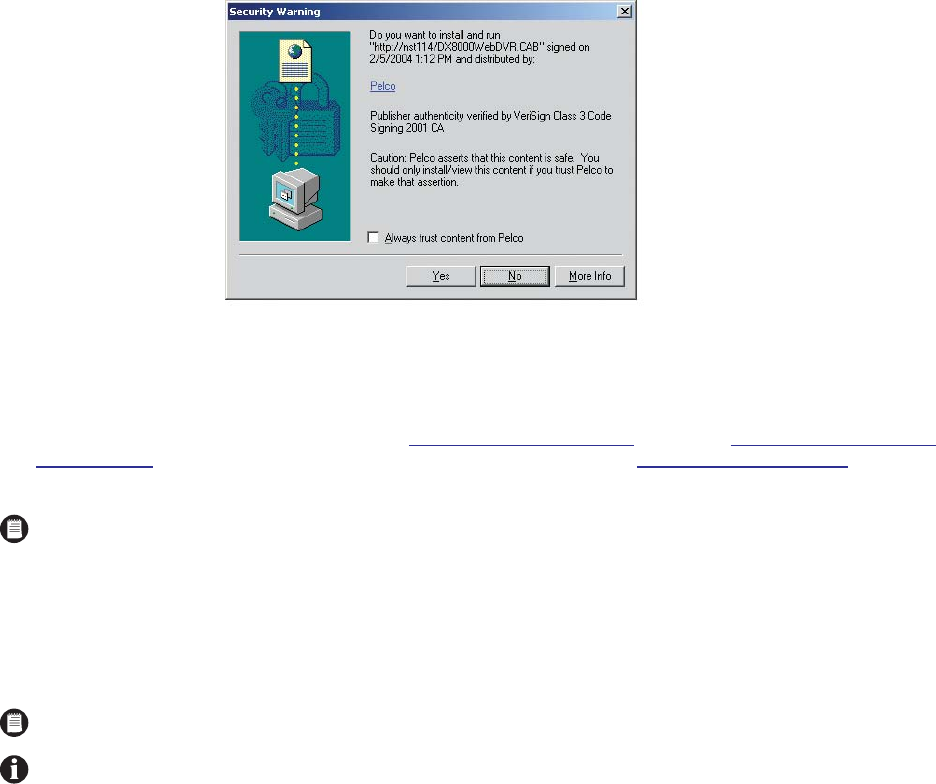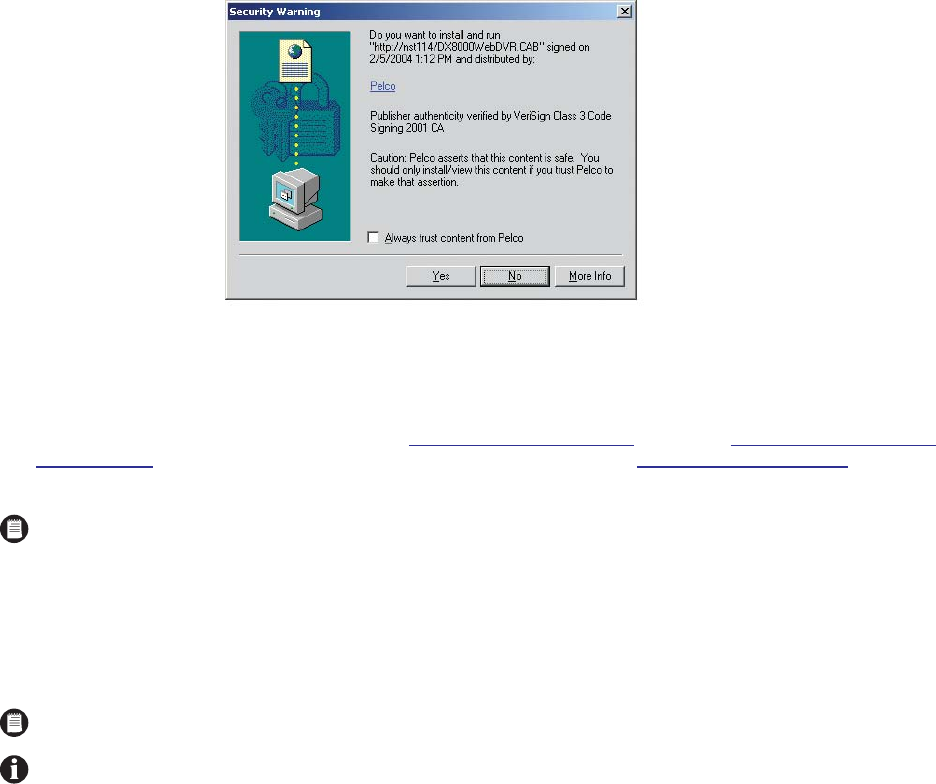
C626M-B (3/05) 215DX8000 Web Client
Figure 284. ActiveX Control Installation Dialog Box
4. Click Yes.
5. Wait while the ActiveX controls are downloaded to your PC and your browser software is updated.
6. Install and enable IPSec security services. Refer to either Installing the PC Client Application
on page 13 or Installing the Client Emergency
Agent Application on page 173 for instructions on installing IPSec security services. Refer to Enabling IPSec Security Services on page 176
for instructions on how to enable IPSec security services.
STARTING THE DX8000 WEB CLIENT
To activate the DX8000 Web Client application:
1. Start Microsoft Internet Explorer.
2. Enter the IP address of one of the DX8000 servers you wish to connect to in the address bar. The Digital Video Recorder dialog box opens.
NOTE: You must install either the PC Client application or the Client Emergency Agent application to install IPSec security services.
NOTE: Your Web browser must have cookies enabled. Refer to Microsoft Internet Explorer Help for instructions on enabling cookies.
IMPORTANT: To avoid potential problems and conflicts within your computer’s video subsystem, run only one instance of the PC Client
application or Web Client at a time. You must have IPSec security services enabled to use the DX8000 Web Client.