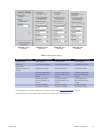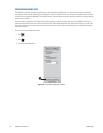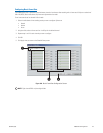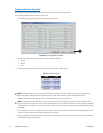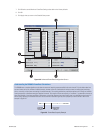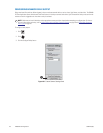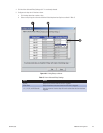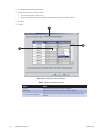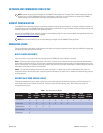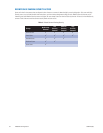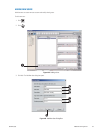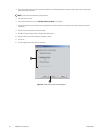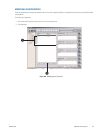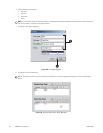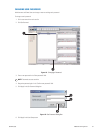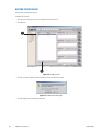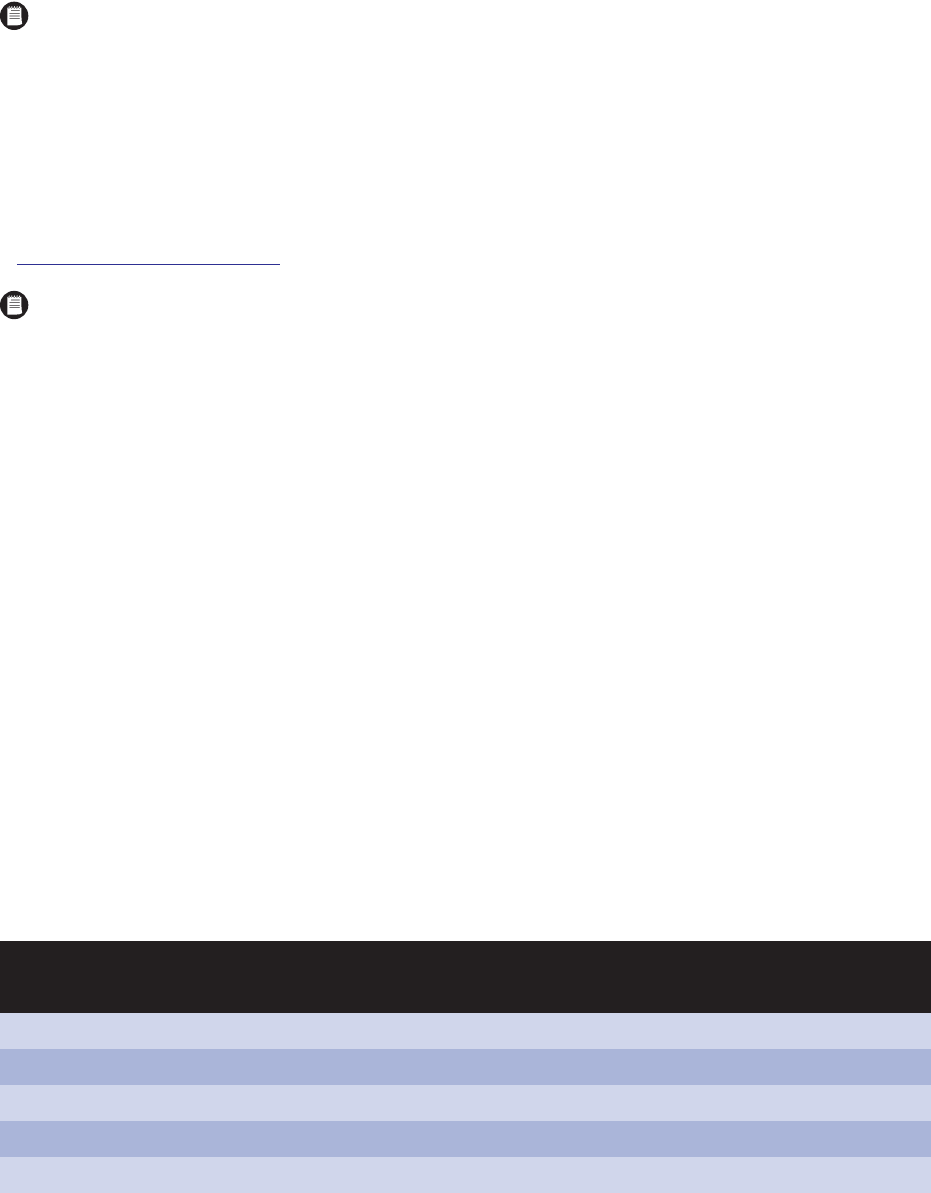
C626M-B (3/05) 131DX8000 PC Client Application
NETWORK AND COMMUNICATIONS SETUP
BACKUP CONFIGURATION
The DX8000 PC Client application allows you to see backup configuration settings but not change them. To configure and perform backups, you
must physically log in to a local DX8000 Series DVR as an Administrator or Power User. For more information configuring a backup schedule, refer
to Backup Configuration in the Operation and Programming manual.
You must use the DX8000 PC Client application to view and search backed up video. For more information about viewing backed up video, refer
to V
iewing and Searching Backed Up Video on page 80.
MANAGING USERS
The user configuration screen allows an Administrator to add, delete, and change the properties of users. Users are subdivided into groups and
each group is granted a particular level of access.
BUILT-IN USER ACCOUNTS
There are two built-in user accounts that come preconfigured on the DX8000 and cannot be deleted or changed.
Guest – The Guest account provides limited access to the system. The Guest user can view live video but cannot play back recorded video or
access system configuration functions. The Guest account automatically becomes active when the system is first started and each time a user
logs out. The Guest user is not a member of any group; however, Guest retains all of the rights and privileges of the Restricted Users group with
the exception of the ability to view low security cameras.
Admin – The administration (Admin) account has full access to the system. The Admin user can view live and playback video, access all
configuration settings, add and modify users, and perform searches and backups. The Admin user is a member of the Administrators group and
cannot be removed.
DEFINITION OF USER ACCESS LEVELS
There are four predefined user access levels or groups. User access levels range from the Administrator group to the Restricted group. The
system always starts up with a default Guest account. The Guest account has Restricted user access. Table I defines user groups and
corresponding access levels.
Table I. User Group Access Rights
NOTE: Network settings cannot be changed from the DX8000 PC Client application. To change a DVR’s network configuration, you must
physically log in to a local DX8000 Series DVR as an Administrator or Power User. For more information on configuring the DX8000’s
network settings, refer to the Operation and Programming manual that came with your unit.
NOTE: Video cannot be backed up, nor can backup settings be changed, from the DX8000 PC Client application.
User Groups
View
Live
Video
View
Recorded
Video
Operate
PTZ
Search
Video
Backup
Video
System
Setup
Shut
Down
System
Add/
Remove
Users
Change
User/Group
Properties
Exit to
Windows
Administrators
Power Users
Standard Users
Restricted Users
Guest Users