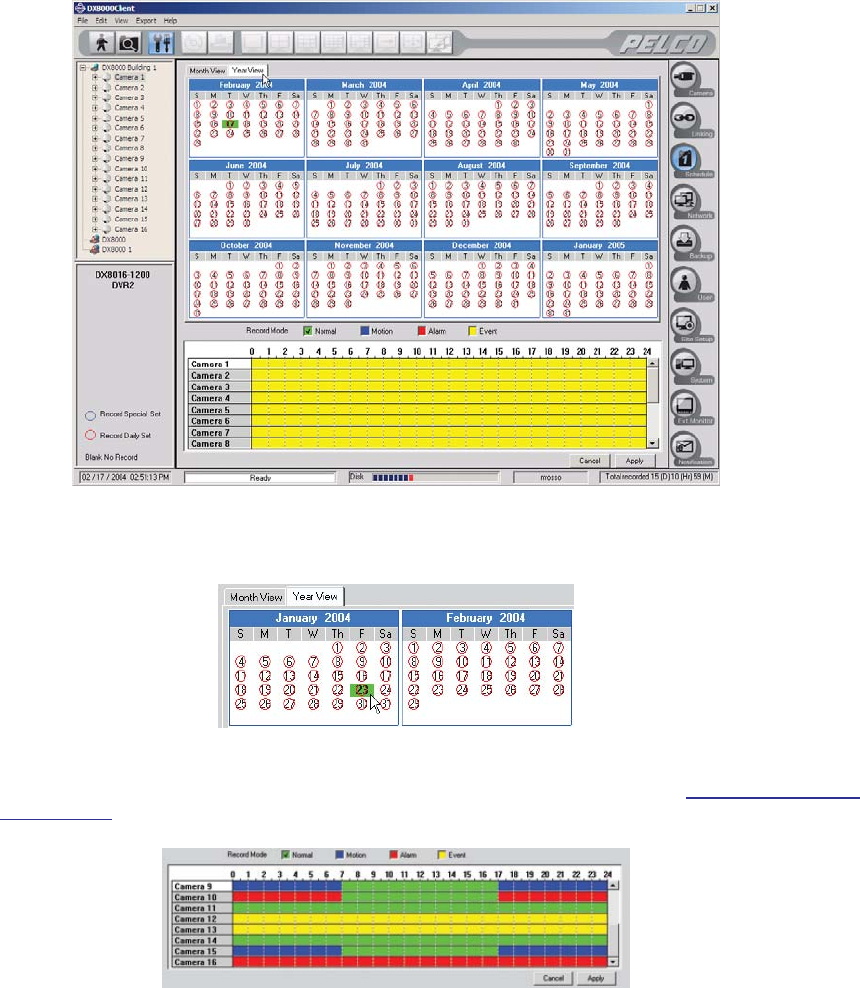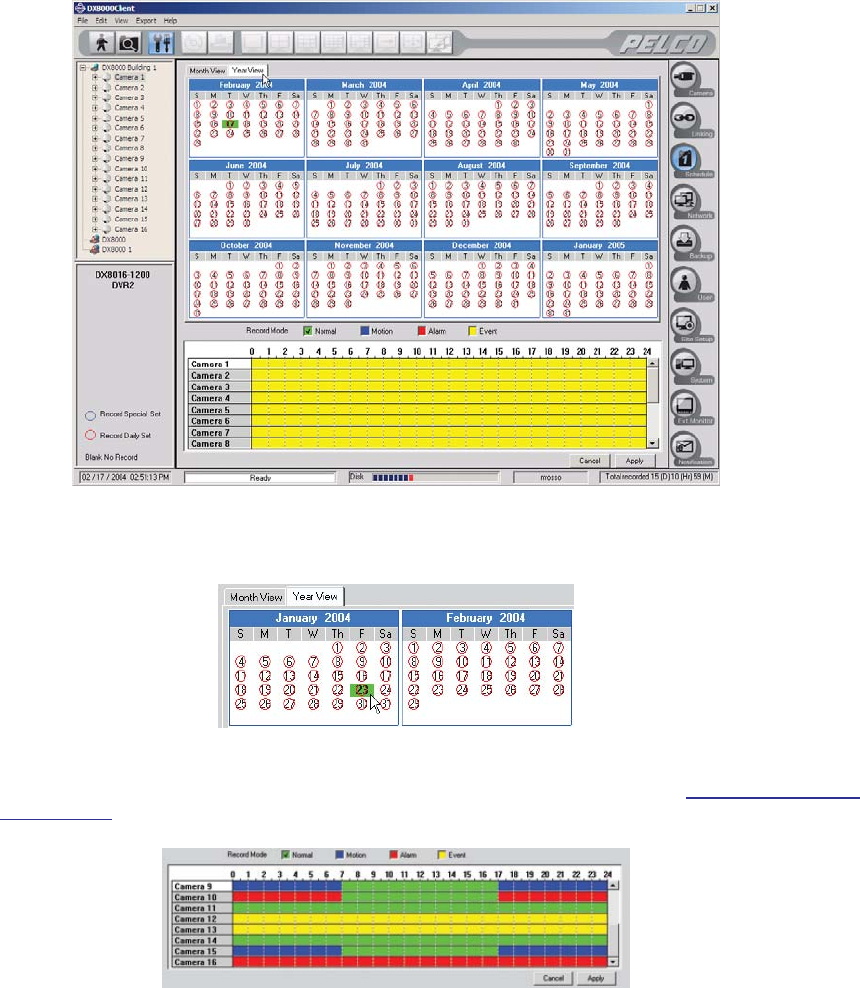
C626M-B (3/05) 113DX8000 PC Client Application
CREATING RECORDING SCHEDULES USING THE YEAR VIEW
Year View allows a user to customize recording schedules for individual days. Year View displays daily recording schedules in a calendar format.
The calendar displays one year’s worth of daily recording schedules. The scheduling period begins in the current month.
• Days circled in red have been assigned weekday, weekend, or everyday recording schedules.
• Days circled in blue have been assigned a custom recording schedule.
• Days without circles denote that no recording has been scheduled for that day.
To schedule individual days using the Year View:
1. Click the Year View tab.
Figure 139. Year View Page
2. Click the day you want to schedule.
Figure 140. Calendar Date Selection
3. Using your mouse, select the recording modes and times for each channel you want to schedule. Refer to W
orking with the Channel
Scheduling Panel on page 111 for instructions.
Figure 141. Selecting Recording Modes for Individual Cameras
4. Repeat steps 2 and 3 for each additional day you want to schedule.
5. Click Apply.