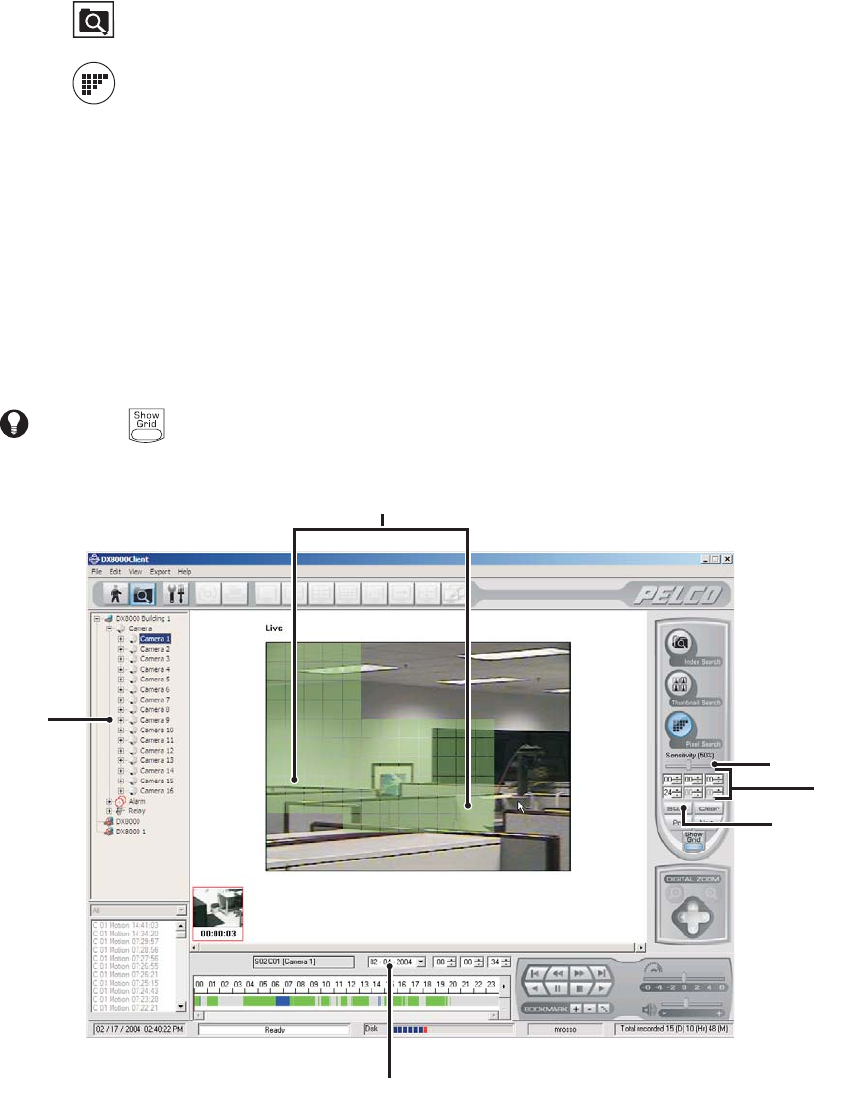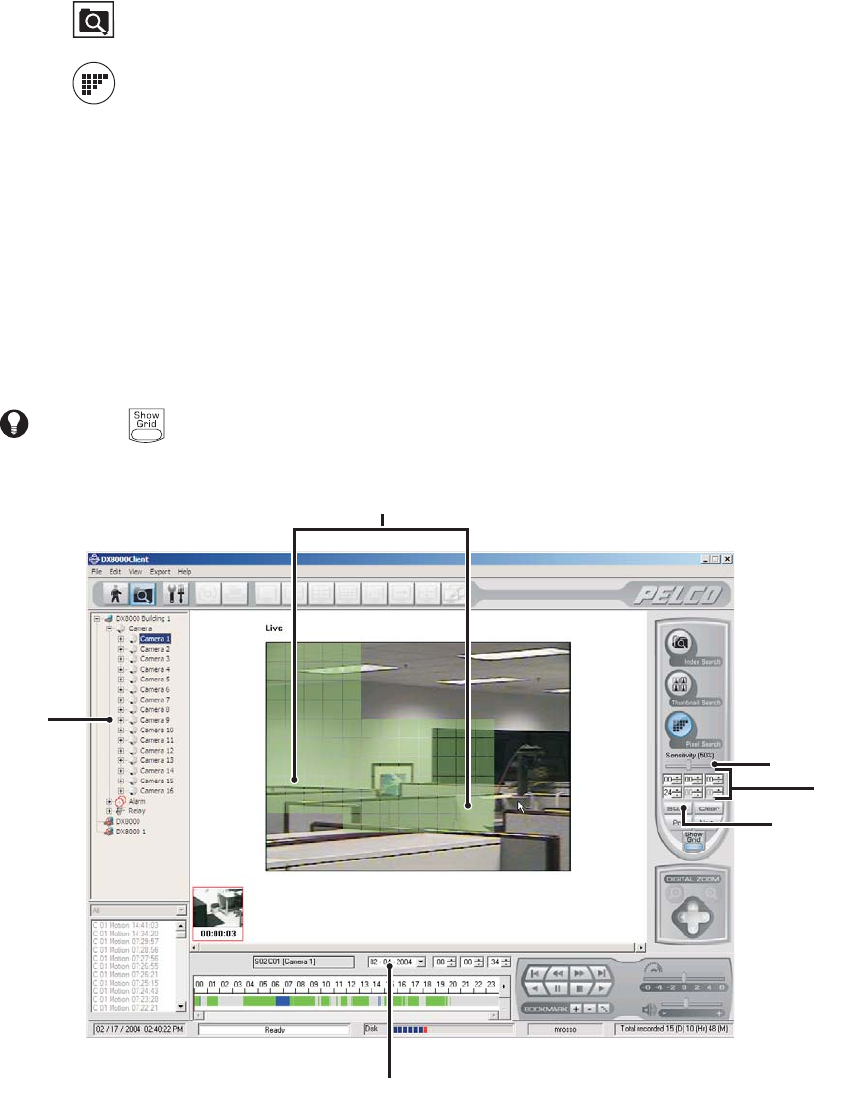
78 C626M-B (3/05)DX8000 PC Client Application
PIXEL VIDEO SEARCH
The DX8000 PC Client application allows a user to search any 24-hour period of recorded video automatically for changes in screen pixels. This
feature can be configured to identify motion events even when motion detection has not been enabled on a camera.
To search video by analyzing changes in screen pixels:
1. Click .
2. Click .
3. Select a camera from the site tree.
4. From the drop-down box, select the date on which you want to begin your search.
5. Select the start and end times to define your search range.
6. Using your mouse, highlight areas on the grid that you want to search for pixel changes.
• Hold down the left mouse button and drag to select areas.
• Hold down the right mouse button and drag to clear areas.
7. Adjust the pixel sensitivity threshold. (Moving the slider to the left decreases sensitivity and moving it to the right increases sensitivity.)
8. Click Start and then wait for the progress line on the status bar to return to Ready.
Figure 97. Pixel Search Screen
TIP: Use the icon to show and hide the pixel grid for a clearer view in the search screen.
ᕥ
ᕧ
ᕨ
ᕦ
ᕣ
ᕤ