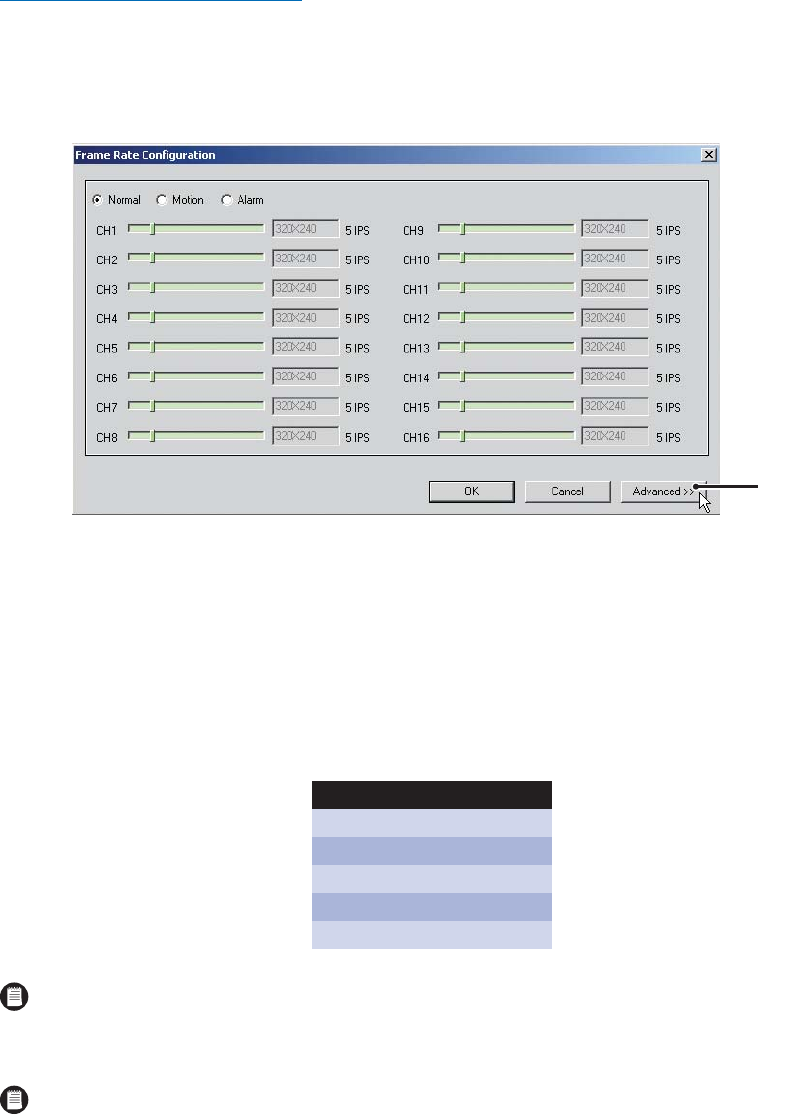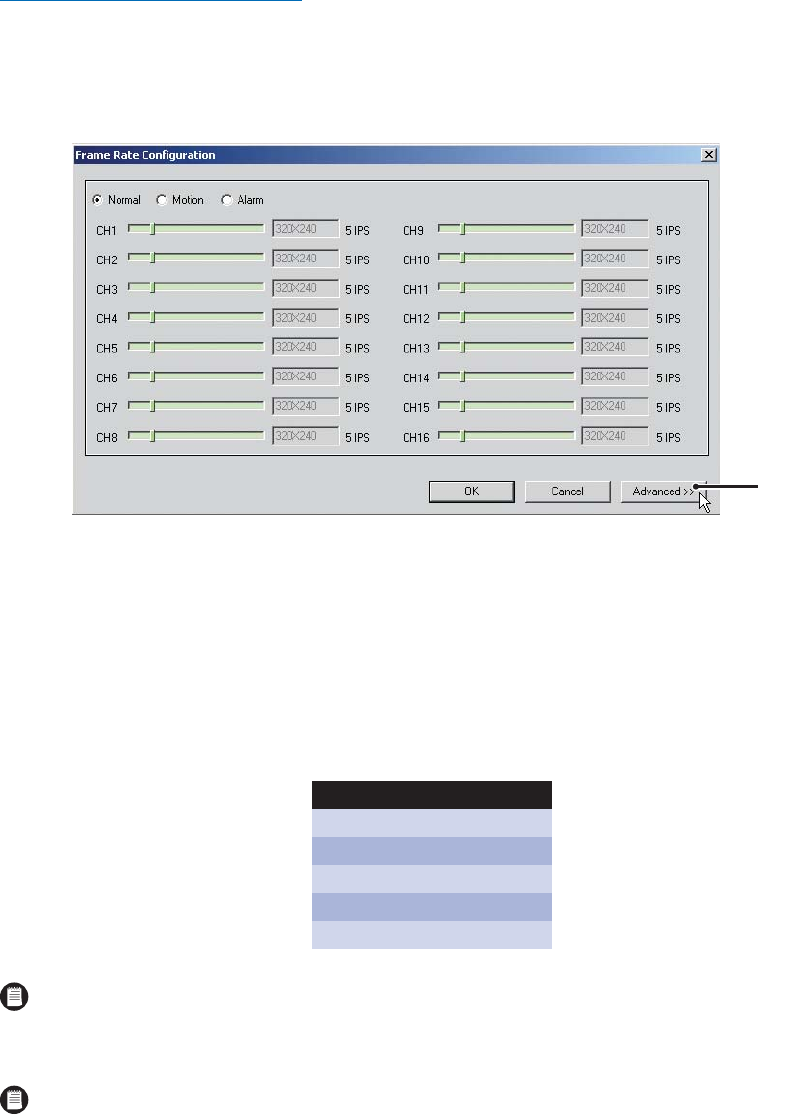
126 C626M-B (3/05)DX8000 PC Client Application
Configuring Advanced Frame Rate
Both resolution and frame rate settings can be adjusted in Advanced Frame Rate Configuration mode.
To set recording resolution and frame rates for each channel:
1. Click Advanced to access the advanced frame rate configuration controls.
Figure 159. Accessing Advanced Mode
2. Select the radio button of the recording mode you want to configure. Options are
• Normal
• Motion
• Alarm
3. Select resolution values for individual channels from the drop-down boxes. Refer to Table F.
Table F. Resolution Values
4. Using the Maximum Frame Rate Settings sliders, set the maximum frame rate for each resolution.
5. To set a global frame rate for all channels of a particular resolution type, move the slider under Global Frame Rate Settings. Select a frame
rate from 1 to 30 ips according to the available capacity for that resolution.
6. To set the frame rate for individual channels, use the sliders in the top portion of the screen. Select a frame rate from 1 to 30 ips according
to the available capacity for that channel.
NTSC PAL
320 x 240 352 x 288
640 x 240 704 x 288
640 x 480 704 x 576
720 x 240 720 x 288
720 x 480 720 x 576
NOTE: Setting a resolution value for one recording mode sets the resolution value for all modes. For example, setting resolution to
640 x 480 in Motion recording mode will change the resolution to 640 x 480 in Normal and Alarm recording modes as well.
NOTE: Setting the maximum frame rate for a resolution will impose a limit on how high frame rates can be set on individual channels
using that resolution. In certain cases, setting a lower maximum frame rate for a particular resolution may free up resources to be used by
channels set at another resolution. In any case, frame rates cannot be set for any channel or resolution beyond the availability calculated by
the DX8000.
ᕡ