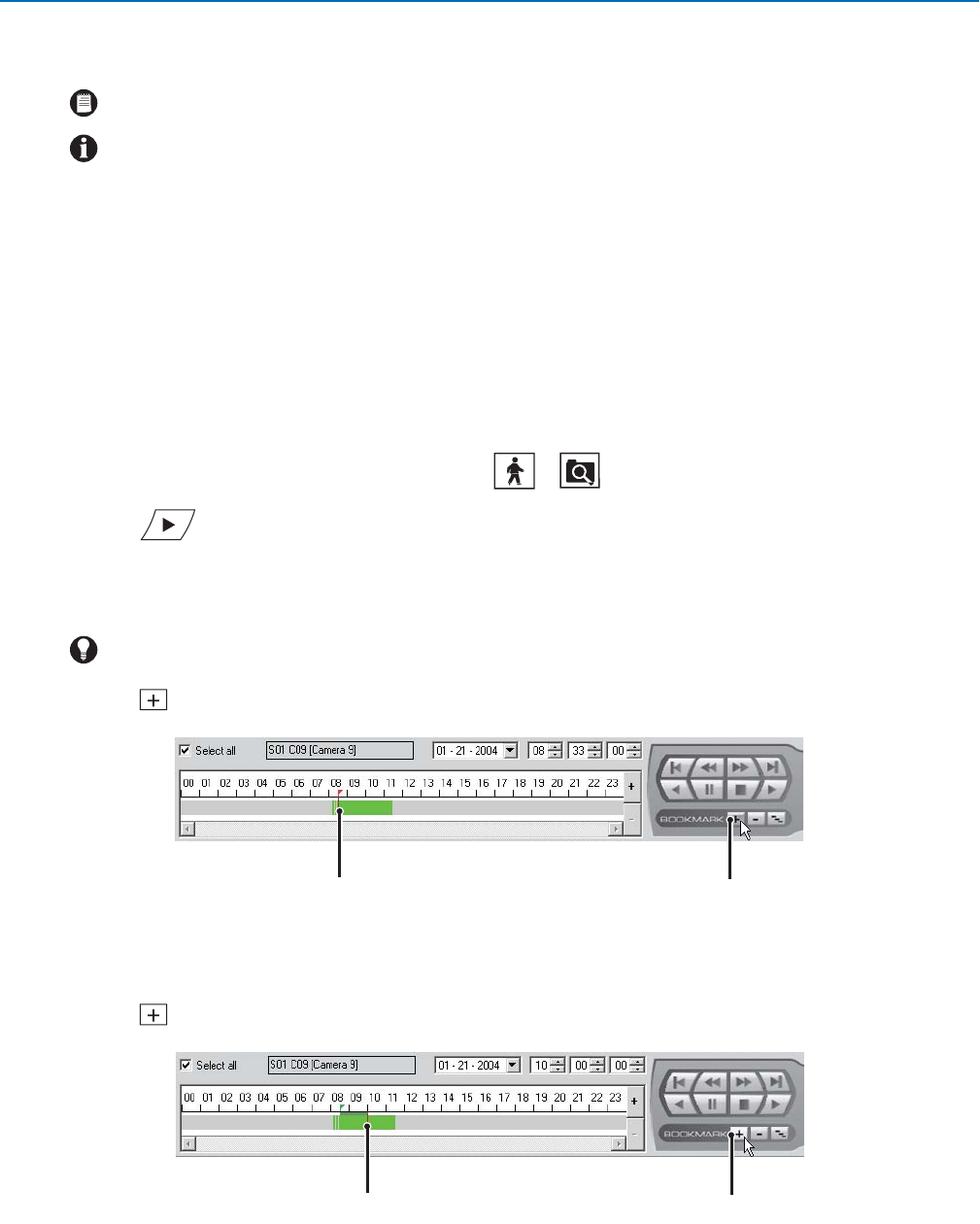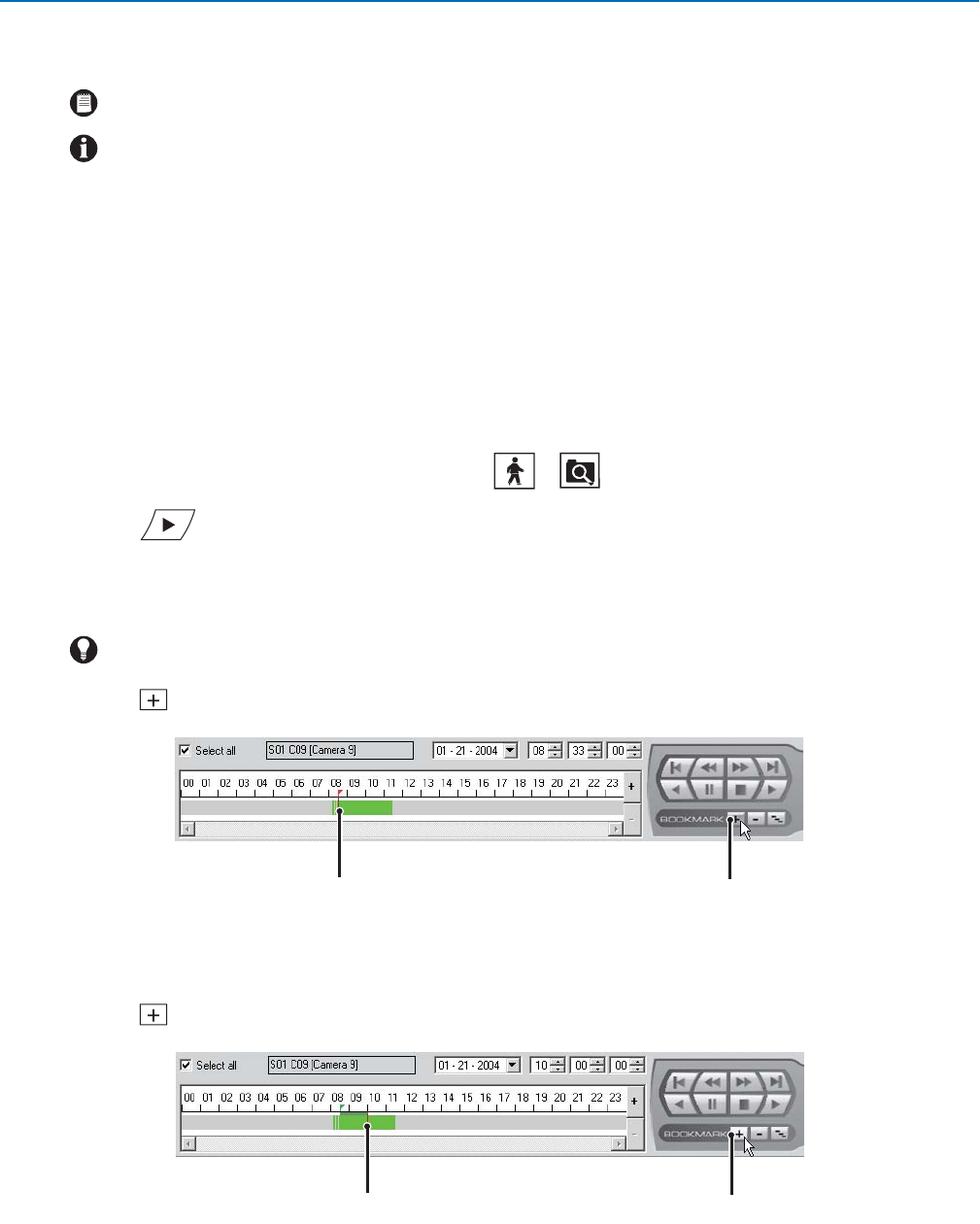
82 C626M-B (3/05)DX8000 PC Client Application
Exporting Video
Power Users and Administrators can export sections of prerecorded video to a local hard disk drive or other device attached to a client PC. The
following instructions demonstrate how to export video.
EXPORTING BOOKMARKED VIDEO REGIONS
You can bookmark multiple regions of video along the timeline for export. Bookmarked regions are designated with start point and end point
bookmarks. Multiple regions can be bookmarked along a single 24-hour timeline, but only a single channel can be exported at a time. Book-
marked regions are listed in the Export Video dialog box at the time of export.
CREATING BOOKMARKS
To select a region to export:
1. Make sure the DVR is in Playback or Search mode by clicking or .
2. Click if you are in Live mode or proceed to step 3 if you are in Search mode.
3. Select a camera from the site tree.
4. Locate the timeline slider at the beginning of the range you want to bookmark.
5. Click . A red bookmark flag appears on the timeline.
Figure 101. Setting a Starting Bookmark
6. Locate the timeline slider at the end of the range you want to bookmark.
7. Click . The bookmark flag and the region between bookmarks turn gray.
Figure 102. Setting an Ending Bookmark
NOTE: You must put the recorder in Playback or Search mode in order to export video. You cannot access Export in Live mode.
IMPORTANT: To export video or still images to a CD-R/RW or DVD-R/RW, you must have Nero Express CD burning software version
6.3.0.3 installed on your client PC. If you do not have this version of Nero Express, you can download an update or demo version at
http://www.nero.com.
TIP: You can use the drop-down box and spinner buttons above the timeline to locate a bookmark.
ᕤ
ᕧ