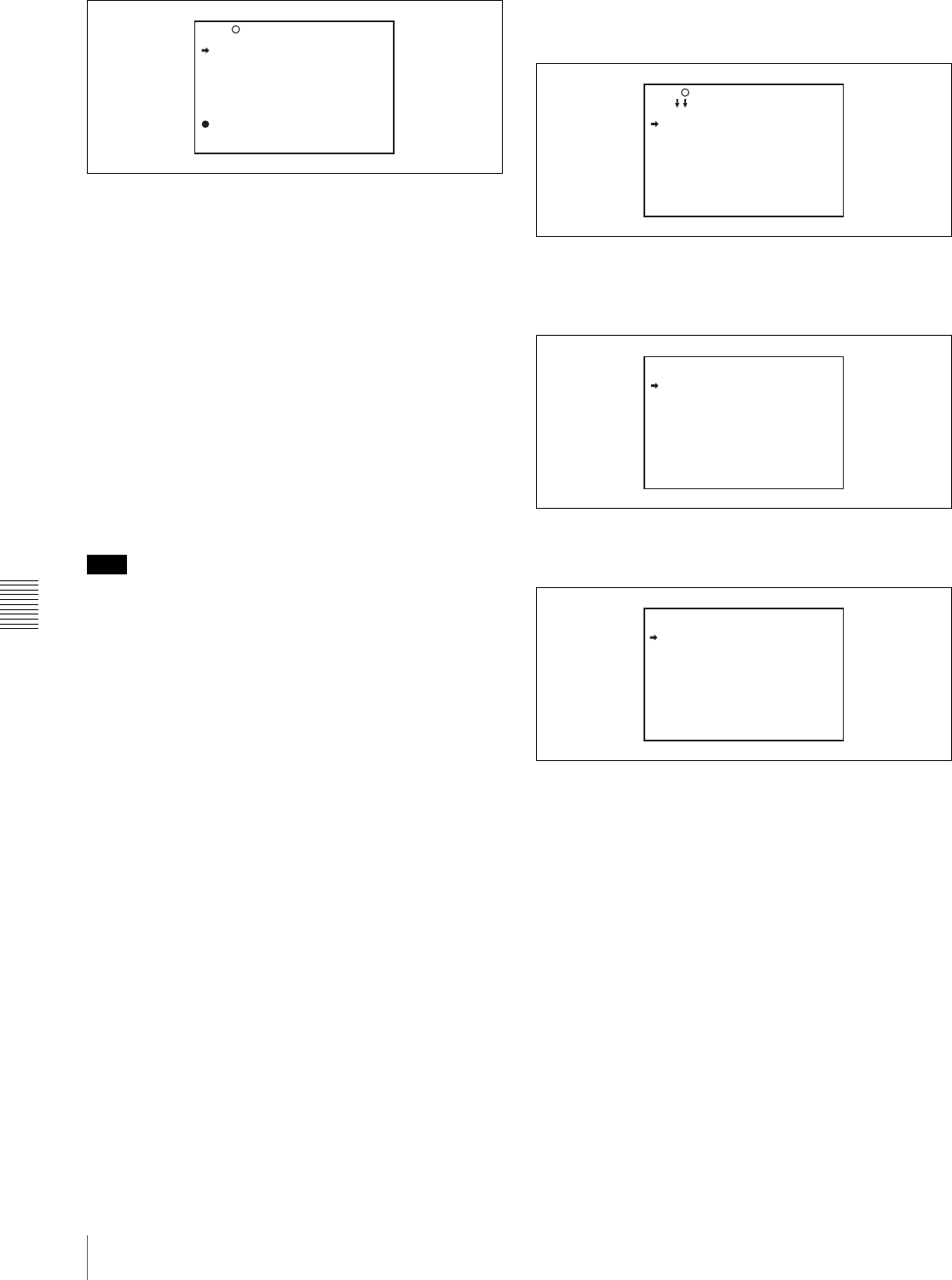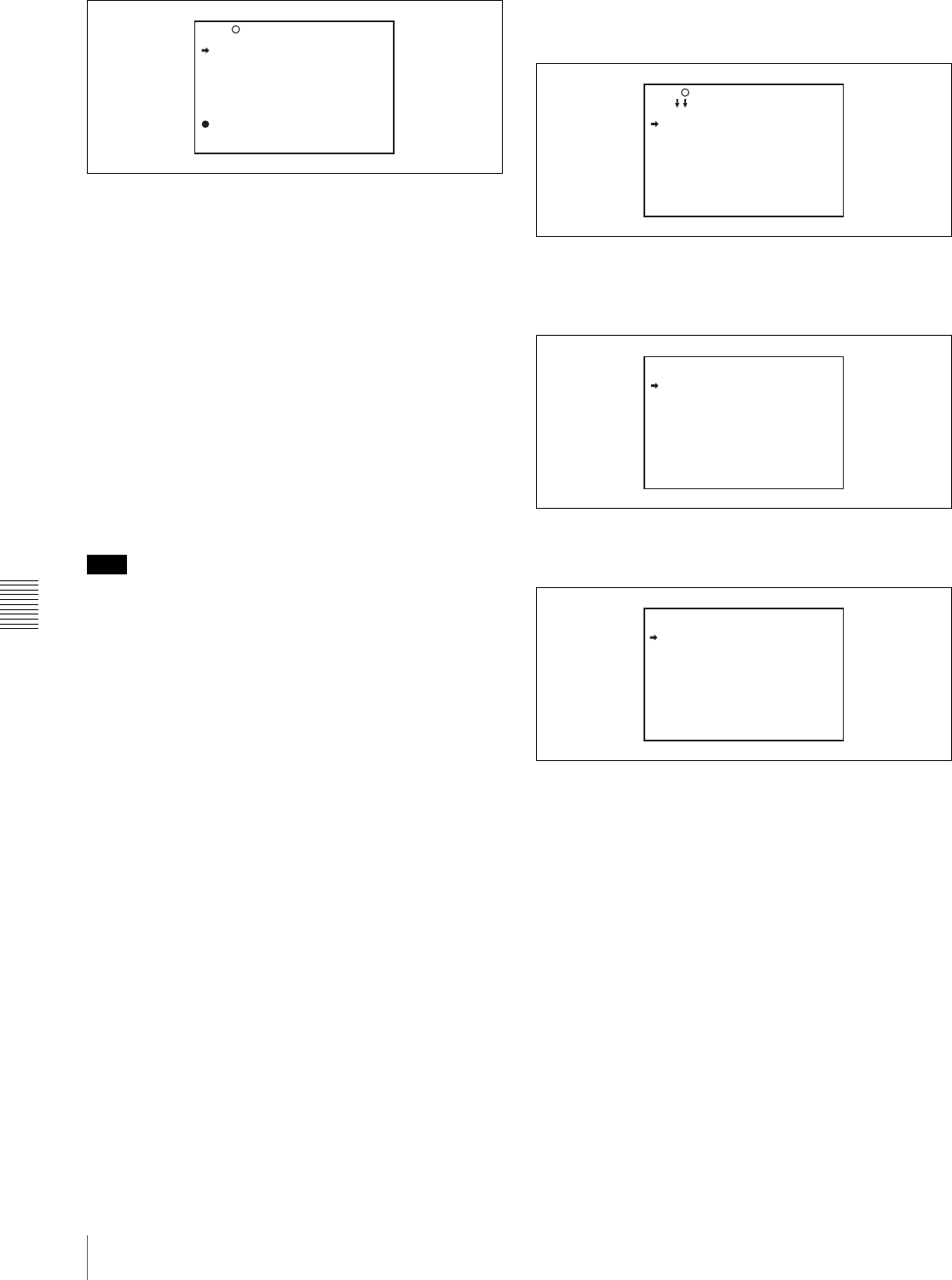
Chapter 7 Menu Displays and Detailed Settings
110
7-1 Menu Organization and Operation
The item selected in step 1 moves to the position that
you selected in step 3.
In the above example, “MASTER BLACK” is moved
to the top and the other items are moved down one line.
Inserting a blank line
You can insert a blank line above the selected item.
Proceed as follows.
1
Turn the MENU knob to move the b mark to the item
above which you want to insert a blank line.
The EDIT FUNCTION page appears.
2
Select “BLANK”, and press the MENU knob.
The previously displayed page appears again, and a
blank line is inserted above the specified item.
Note
You cannot insert a blank line on a page where 10 items
have already been registered.
Adding/deleting/replacing pages
You can add a new page to the USER menu, delete a page
from the USER menu or replace pages, using the EDIT
PAGE of the USER MENU CUSTOMIZE menu.
To add a page
Proceed as follows.
1
While holding down the MENU knob, move the
MENU ON/OFF switch from the OFF position to the
ON position.
The TOP menu appears.
2
Turn the MENU knob to move the b mark to “USER
MENU CUSTOMIZE”, then press the MENU knob.
If this is the first time the USER MENU CUSTOMIZE
menu has been displayed, the CONTENTS page of the
menu appears. If the menu has been used before, the
last accessed page appears.
3
If the CONTENTS page is displayed, turn the MENU
knob to move the b mark to “EDIT PAGE”, then press
the MENU knob to display the EDIT PAGE screen.
If a different page is displayed, turn the MENU knob
until the EDIT PAGE screen appears, then press the
MENU knob to select the page.
4
Turn the MENU knob to move the b mark to where
you want to add the page, then press the MENU knob.
The EDIT FUNCTION page appears.
5
Select INSERT, and press the MENU knob.
The selection screen appears.
6
Turn the MENU knob to move the b mark to the
desired page, then press the MENU knob.
This adds the number and name of the selected page
above the item selected in step 4.
To cancel adding a page
Before pressing the MENU knob in step 6, turn the MENU
knob to move the b mark to “ESC” at the top right of the
screen, then press the MENU knob.
The EDIT PAGE screen appears again.
To delete a page by using the CANCEL/PRST /
ESCAPE switch
Proceed as follows.
1
Open the EDIT PAGE and turn the MENU knob to
move the b mark to the page to be deleted.
E02 USER 1 EDIT
WHITE<B>CH : AWB
TEST OUT MENU : OFF
OFFSET WHITE <A>: OFF
WARM COOL <A>: 3200
COLOR FINE <A>: 0
MASTER BLACK : 0
TOP
E01 EDIT PAGE
01.OUTPUT
02.TEST OUT
03.FUNCTION 1
04.VF DISP 1
05.VF DISP 2
06.'!'LED
07.MARKER 1
08.GAIN SW
09.VF SETTING
10.AUTO IRIS
TOP
EDIT FUNCTION
INSERT
MOVE
DELETE
BLANK
ESC
CONTENTS
01.USER PAGE 1
02.USER PAGE 2
03.USER PAGE 3
04.USER PAGE 4
05.USER PAGE 5
06.USER PAGE 6
07.USER PAGE 7
08.USER PAGE 8
09.USER PAGE 9
ESC