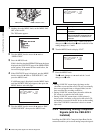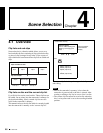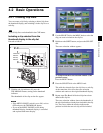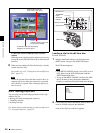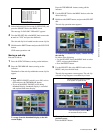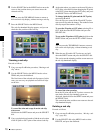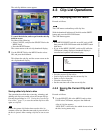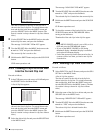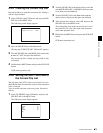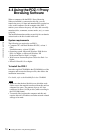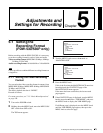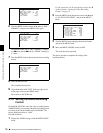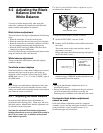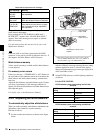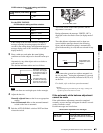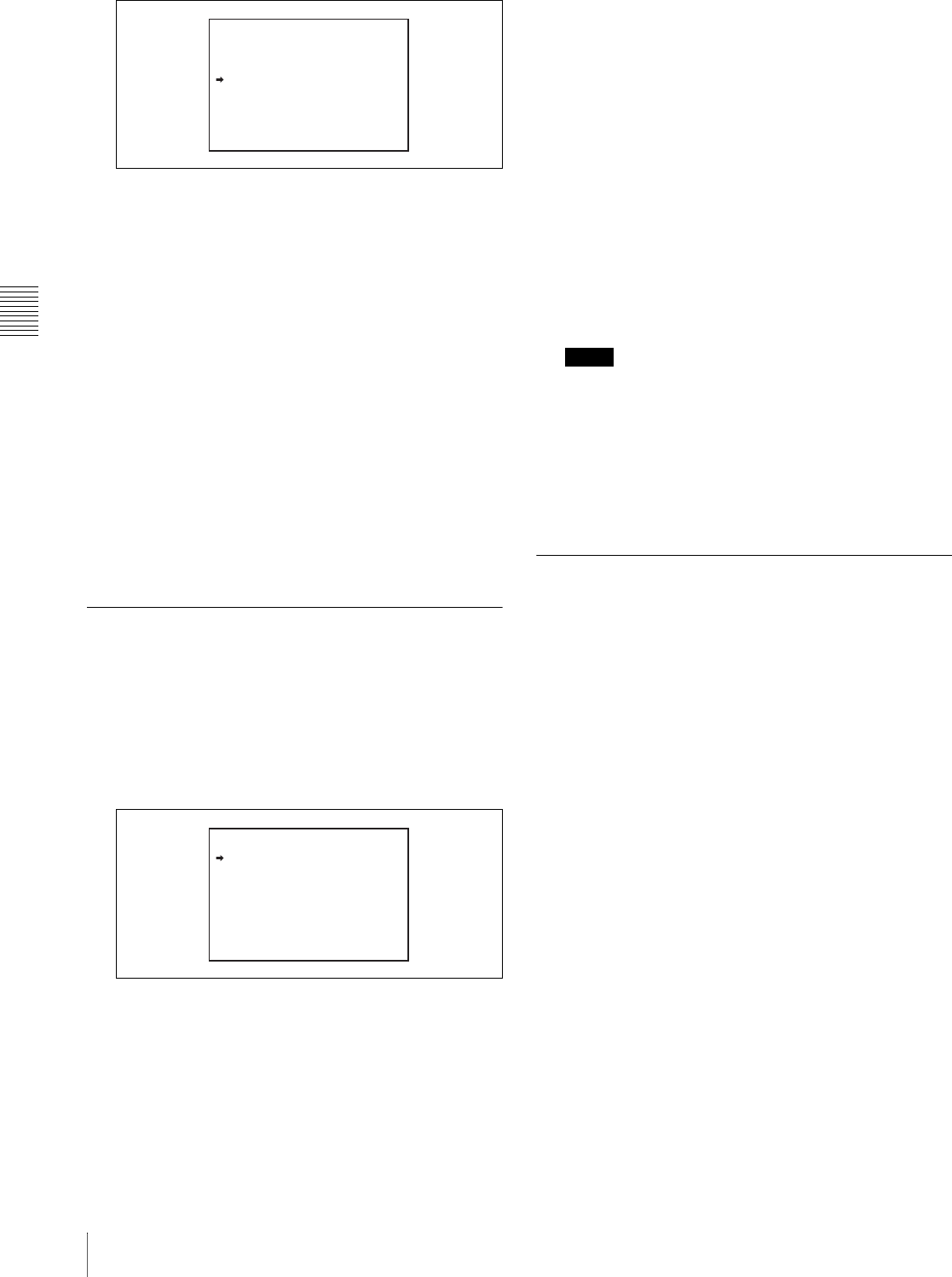
Chapter 4 Scene Selection
72
4-3 Clip List Operations
The date of creation or the title of each clip list is
shown in the list of clip lists. To switch between the
date and the title, hold down the SHIFT button and
press the SEL/SET dial or the MENU button. (The
date of creation is always shown for clip lists without
titles.)
2
Use the SEL/SET dial or the MENU knob to select the
desired clip list name, and press the dial/knob.
The message “SAVE OK? YES b NO” appears.
3
Turn the SEL/SET dial or the MENU knob to move the
b mark to “YES” and press the dial/knob.
The current clip list is saved to disc.
4
Hold down the SHIFT button and press the SUB CLIP
button.
CLIP menu operations end.
4-3-3 Loading a Clip List From Disc
Into the Current Clip List
Proceed as follows.
1
In the CLIP menu, move the cursor to LOAD and press
the SEL/SET dial or the Menu Knob.
A list of clip lists appears.
The date of creation or the title of each clip list is
shown in the list of clip lists. To switch between the
date and the title, hold down the SHIFT button and
press the SEL/SET dial or the MENU button. (The
date of creation is always shown for clip lists without
titles.)
2
Select the desired clip list and press the SEL/SET dial
or the MENU knob.
The message “LOAD OK? YES b NO” appears.
3
Turn the SEL/SET dial or the MENU knob to move the
b mark to “YES” and press the dial/knob.
The selected clip list is loaded into the current clip list.
4
Hold down the SHIFT button and press the SUB CLIP
button.
CLIP menu operations end.
5
To check the contents of the loaded clip list, press the
SUB CLIP button and the THUMBNAIL button,
turning on the indicators.
Thumbnails of the sub clips in the clip list appear.
Notes
• If the MENU ON/OFF switch is set to ON, set it to
OFF and press the THUMBNAIL button.
• If you set the MENU ON/OFF to ON during
thumbnail display, thumbnail display is cancelled
and replaced with menu display.
• Unless the current clip list has been saved to disc, its
contents will be lost when you load a new clip list
from the disc.
4-3-4 Deleting Clip Lists From Disc
Proceed as follows.
1
Select DELETE in the CLIP menu, and press the SEL/
SET dial or the MENU knob.
A list of clip lists appears.
The date of creation or the title of each clip list is
shown in the list of clip lists. To switch between the
date and the title, hold down the SHIFT button and
turn the SEL/SET dial or the MENU button. (The date
of creation is always shown for clip lists without
titles.)
2
Select the name of the clip list to delete and press the
SEL/SET dial or the MENU knob.
The message “DELETE OK? YES b NO” appears.
3
Turn the SEL/SET dial or the MENU knob to move the
b mark to “YES” and press the dial/knob.
The selected clip list is deleted from the disc.
4
Hold down the SHIFT button and press the SUB CLIP
button.
CLIP menu operations end.
CLIP LIST SAVE
E0001 04/08/08 21:57
E0002 04/08/24 11:15
E0003 04/08/25 15:30
E0004 NEW FILE
E0005 NEW FILE
E0006 NEW FILE
E0007 NEW FILE
E0008 NEW FILE
E0009 NEW FILE
E0010 NEW FILE
CLIP LIST LOAO ESC
E0001 04/08/08 21:57
E0002 04/08/24 11:15
E0003 04/08/25 15:30
E0004 NEW FILE
E0005 NEW FILE
E0006 NEW FILE
E0007 NEW FILE
E0008 NEW FILE
E0009 NEW FILE
E0010 NEW FILE