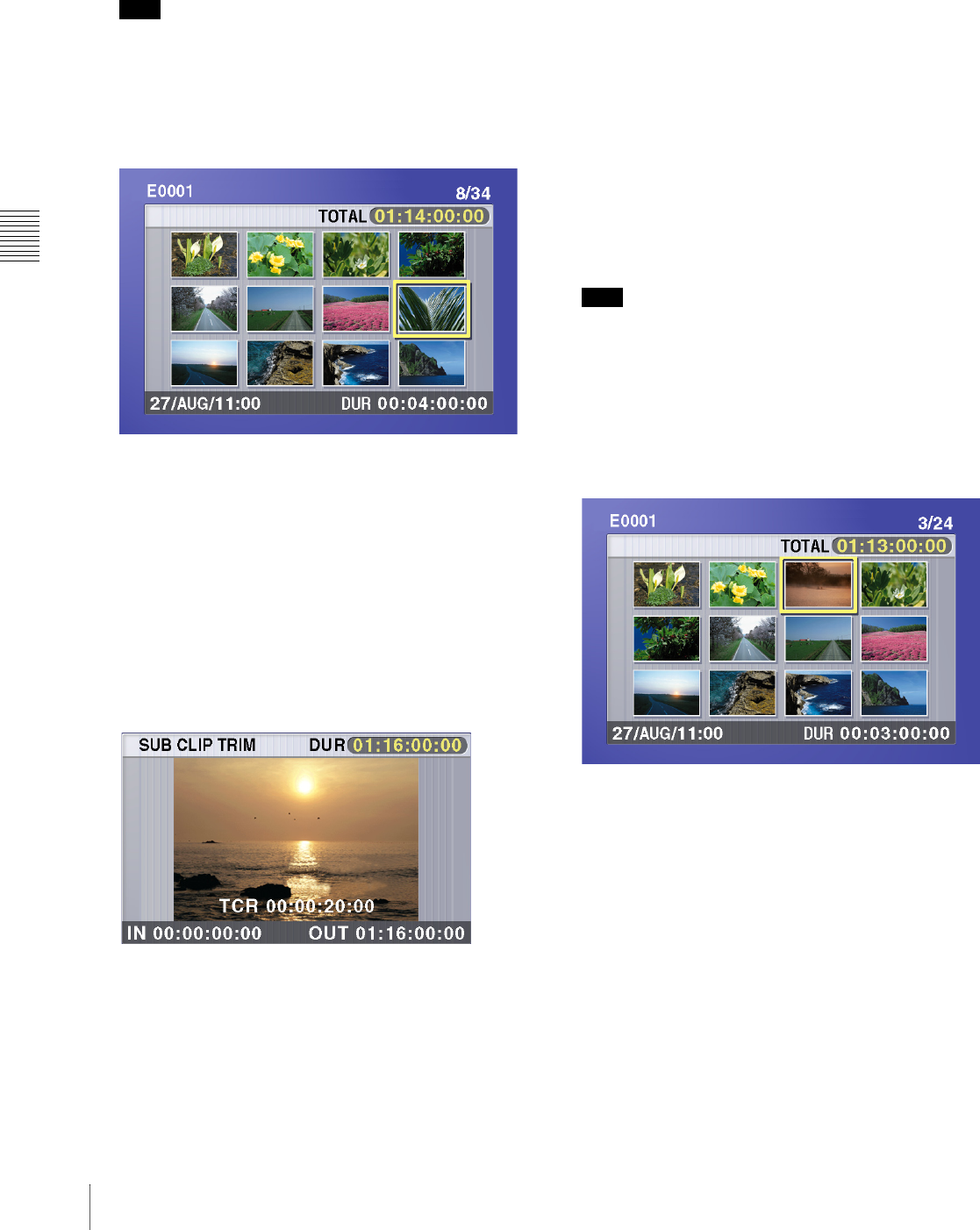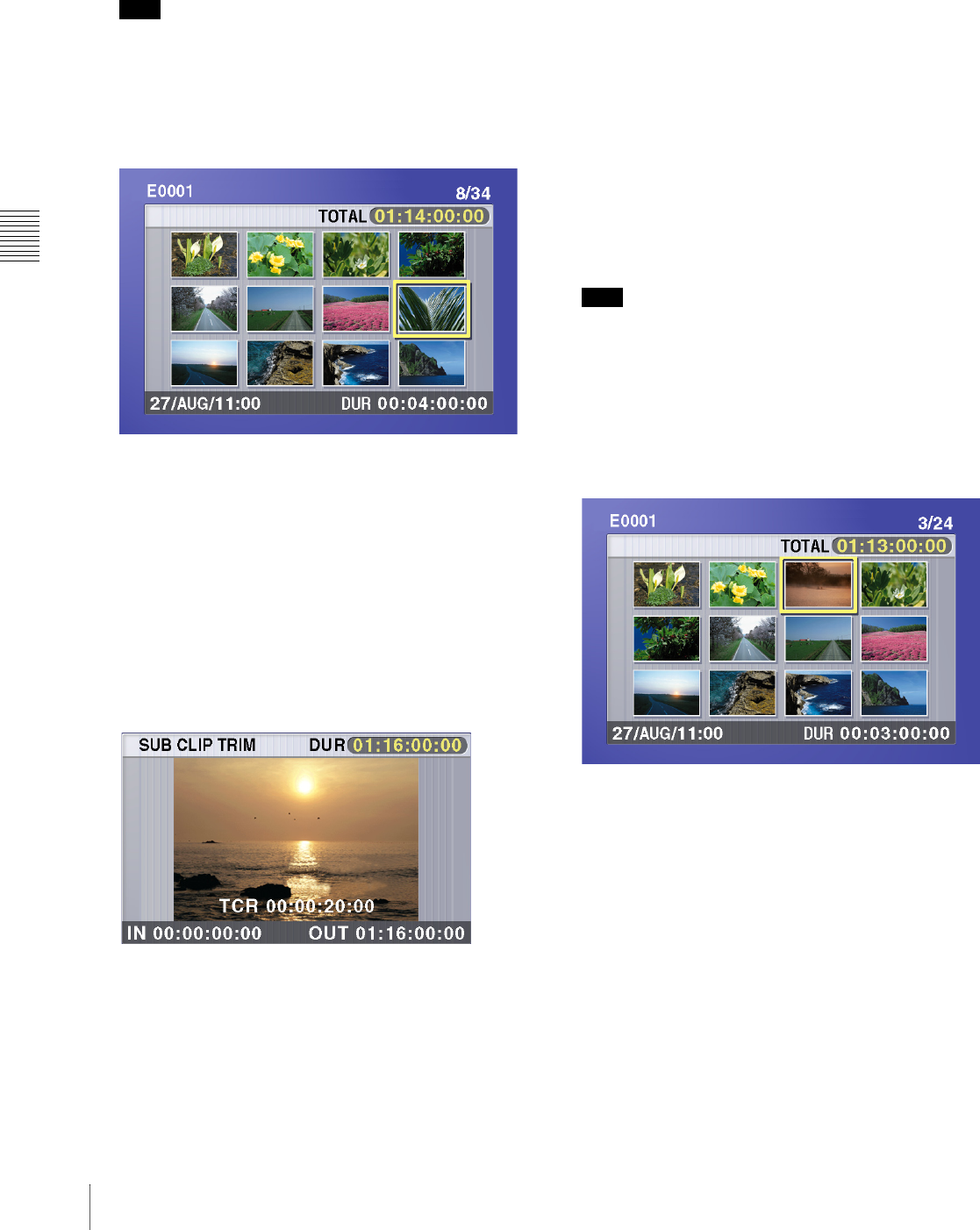
Chapter 4 Scene Selection
70
4-2 Basic Operations
6
Use the SEL/SET dial or the MENU knob to move the
cursor to the position where you want to move the
selected sub clip.
Note
You can press the THUMBNAIL button to return to
full-screen sub clip display, without moving a sub clip.
7
Press the SEL/SET dial or the MENU knob.
The sub clip thumbnail display appears, and you can
check the new position of the sub clip.
Trimming a sub clip
Proceed as follows.
1
Carry out steps 1 to 4 in the procedure, “Moving a sub
clip” above.
2
Use the SEL/SET dial or the MENU knob to select
TRIM, and press the dial/knob.
The first frame of the selected sub clip appears. In this
state, you can carry out playback and search all clips
on the disc.
To cancel the trim and escape from the sub clip
trim screen
Hold down the SHIFT button and press the SEL/SET
dial.
3
Carry out playback and search to find the new location
of the IN point or OUT point of the selected sub clip.
4
At the point where you want to set the new IN point or
OUT point, select the IN (when changing the IN point)
or the OUT (when changing the OUT point), and press
the SEL/SET dial or the MENU knob.
To change both the IN point and the OUT point,
repeat steps 3 and 4.
New sub clips are created if the IN and OUT points
span several clips after the change. The number of new
sub clips equals the number of clips.
To reset the IN point or OUT point, selecting IN or
OUT, hold down the RESET button and press the
SEL/SET dial.
To cue up the IN point or OUT point, hold down the
SHIFT button and press the NEXT or PREV button.
Note
You can press the THUMBNAIL button to return to
full-screen sub clip display, without trimming a sub
clip.
5
When the new IN and/or OUT points are set, hold
down the SHIFT button and press the SEL/SET dial.
This carries out the trimming, and the screen returns to
the sub clip thumbnail display.
To cancel the trim operation
Reset the IN point and the OUT point to return to the
state before the sub clip trimming screen was
displayed, then hold down the SHIFT button and press
the SEL/SET dial.
This cancels the trim, and the screen returns to the sub
clip thumbnail display.
Deleting a sub clip
Proceed as follows.
1
Carry out steps 1 to 4 in the procedure, “Moving a sub
clip” (page 69).
2
Use the SEL/SET dial or the MENU knob to select
DELETE, and press the dial/knob.