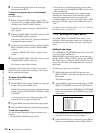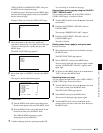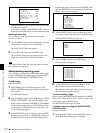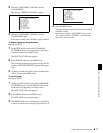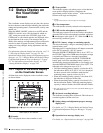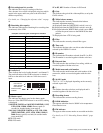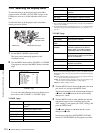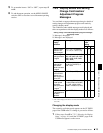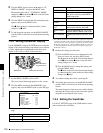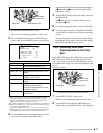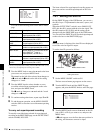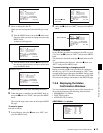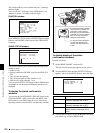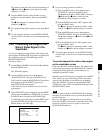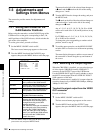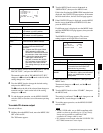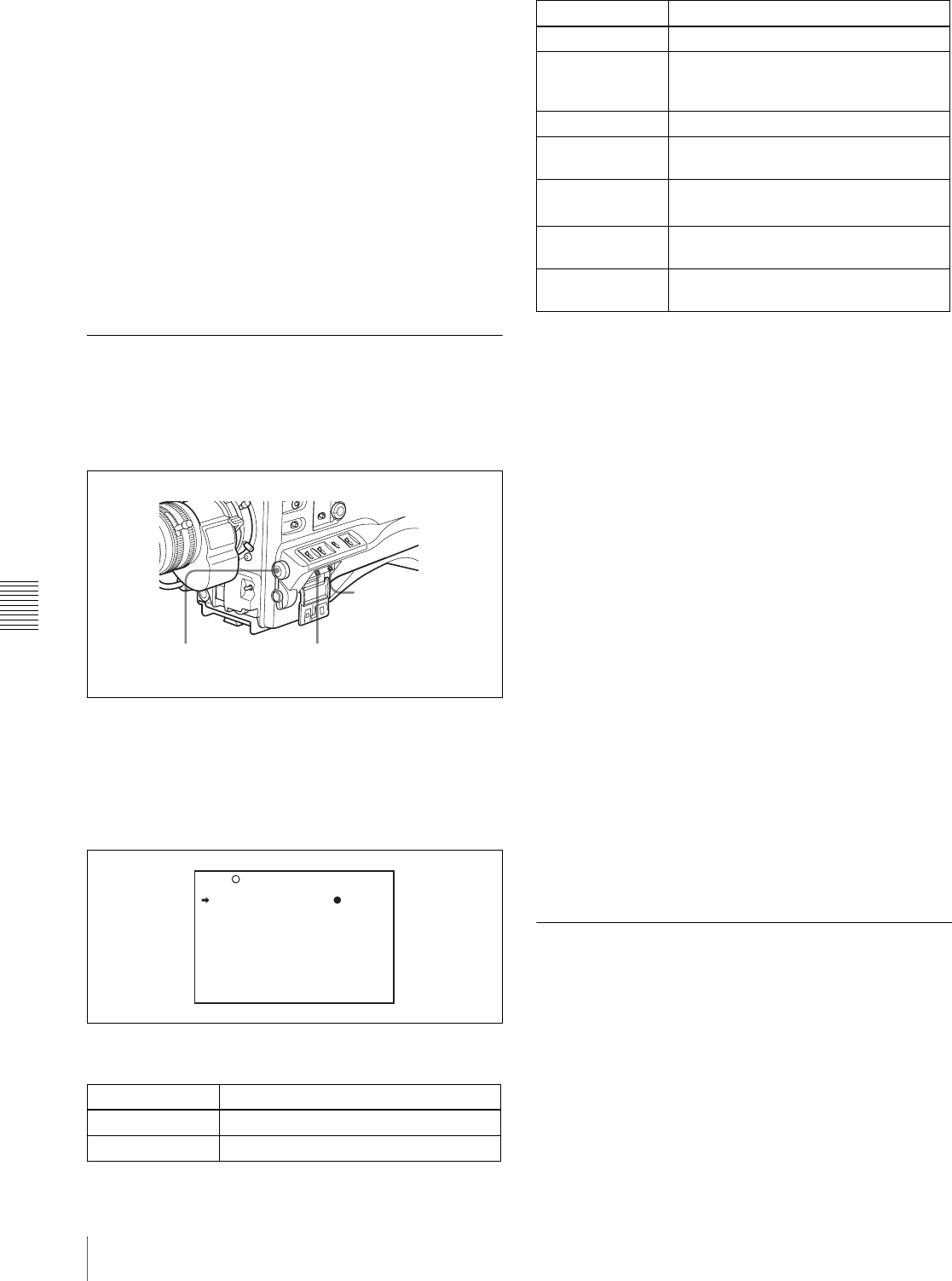
Chapter 7 Menu Displays and Detailed Settings
116
7-2 Status Display on the Viewfinder Screen
2
Turn the MENU knob to move the b mark to “VF
DISPLAY MODE”, and press the MENU knob.
The b mark on the left of “VF DISPLAY MODE”
changes to a z mark and the z mark on the left of the
setting changes to a ? mark.
3
Turn the MENU knob until the desired display mode
appears, and press the MENU knob.
The z mark changes to a b mark and the ? mark
changes to a z mark.
4
To end the menu operation, set the MENU ON/OFF
switch to OFF or close the cover of the menu operating
section.
7-2-4 Setting the Marker Display
Use the MARKER 1 page of the USER menu to switch the
display of the center and safety zone markers on or off and
to select whether the area indicated by the safety zone
marker is 80%, 90% or 100% of the screen area.
1
Set the MENU ON/OFF switch to ON.
The last accessed menu page appears on the screen.
2
Turn the MENU knob until the MARKER 1 page
appears, and press the MENU knob to select the page.
You can set the following items on the MARKER 1
page.
1) The ASPECT MASK item is for processing the signal to be output to the
viewfinder. When R, G, or B is selected for the TEST OUT SELECT item
from the menu, the same video signal is output to the viewfinder and the
TEST OUT connector. Thus, when the ASPECT MASK (4:3) item is set
to “ON” with R/G/B selected, the masked video signal is output to the
TEST OUT connector.
3
Perform the settings for each item.
1 Turn the MENU knob to move the b mark to the
item you want to set, and press MENU knob.
The b mark on the left of the selected item changes
to the z mark and the z mark on the left of the
setting changes to a ? mark.
2 Turn the MENU knob to change the setting, and
press the MENU knob.
The z mark on the left of the selected item changes
to a b mark and the ? mark on the left of the setting
changes to a z mark.
4
To continue setting other items, repeat step 3.
5
To end the menu operation, set the MENU ON/OFF
switch to OFF or close the cover of the menu operating
section.
The menu disappears from the screen, and the display
indicating the current status of the camcorder appears
along the top and bottom of the screen.
7-2-5 Setting the Viewfinder
Use the VF SETTING page of the USER menu to select
items related to the viewfinder.
Item Description
MARKER Not to display all markers, set to OFF.
CENTER To display the center marker, set to ON.
CANCEL/PRST /
ESCAPE switch
MENU knob
MENU ON/OFF switch
U07 MARKER 1
MARKER : OFF
CENTER : OFF
SAFETY ZONE : OFF
SAFETY AREA : 90%
ASPECT : OFF
ASPECT SELECT : 4:3
ASPECT MASK : OFF
ASPECT MASK LVL : 1/4
100% MARKER : OFF
TOP
SAFETY ZONE To display the safety zone, set to ON.
SAFETY AREA To select the safety zone range (80%,
90%, 92.5 % or 95 %), when SAFETY
ZONE is set to ON.
ASPECT To display the aspect marker, set to ON.
ASPECT
SELECT
To select the type of the aspect marker.
ASPECT MASK
(4:3)
1)
To make the areas out of the selected
aspect marker dimmer, set to ON.
ASPECT MASK
LVL
To set the mask level (1/2, 1/4 or 1/8),
when the ASPECT MASK is set to ON.
100 % MARKER To display the effective pixel area, set to
ON.
Item Description