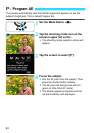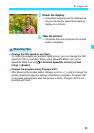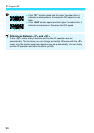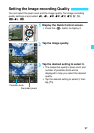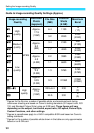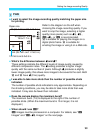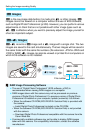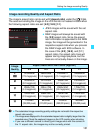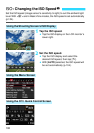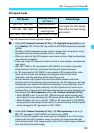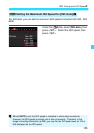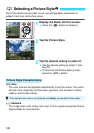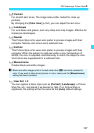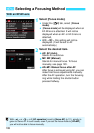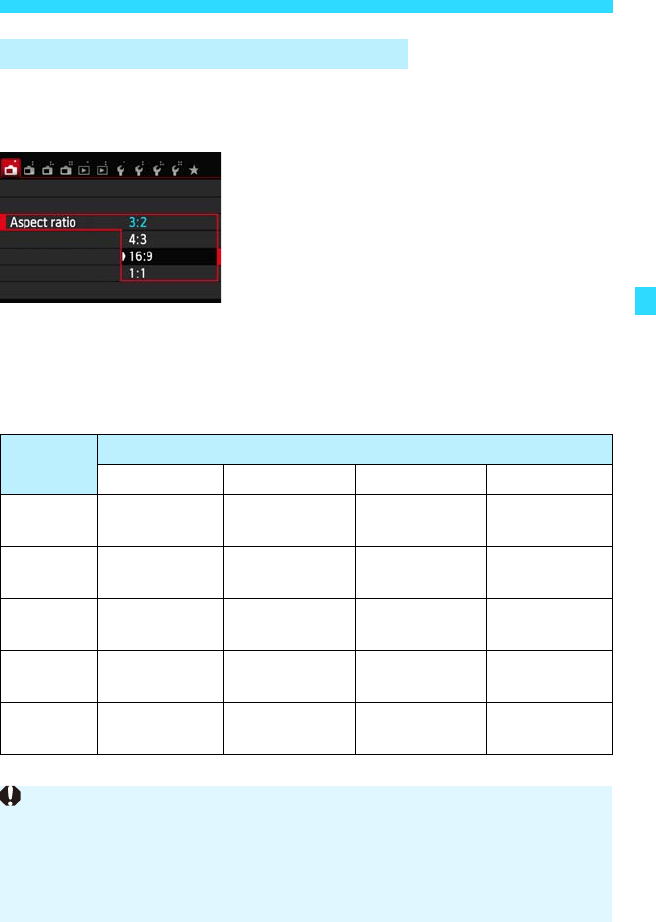
101
Setting the Image-recording Quality
The image’s aspect ratio can be set with [Aspect ratio] under the [A1] tab.
The area surrounding the image on the LCD monitor is masked in black when
the following aspect ratios are set: [4:3] [16:9] [1:1].
JPEG images will be saved with the set
aspect ratio.
RAW images will always be saved with
the [3:2] aspect ratio. Since the aspect
ratio information is appended to the RAW
image, the image will be generated in the
respective aspect ratio when you process
the RAW image with EOS software. In
the case of the [4:3], [16:9], and [1:1]
aspect ratios, the aspect-ratio lines will
appear during image playback, but the
lines are not actually drawn on the image.
Image-recording Quality and Aspect Ratio
Image
Quality
Aspect Ratio and Pixel Count (Approx.)
3:2 4:3 16:9 1:1
3
1
5184x3456
(
17.9 megapixels
)
4608x3456
(
16.0 megapixels
)
5184x2912*
(
15.1 megapixels
)
3456x3456
(
11.9 megapixels
)
4
3456x2304
(
8.0 megapixels
)
3072x2304
(
7.0 megapixels
)
3456x1944
(
6.7 megapixels
)
2304x2304
(
5.3 megapixels
)
a
2592x1728
(
4.5 megapixels
)
2304x1728
(
4.0 megapixels
)
2592x1456*
(
3.8 megapixels
)
1728x1728
(
3.0 megapixels
)
b
1920x1280
(
2.5 megapixels
)
1696x1280*
(
2.2 megapixels
)
1920x1080
(
2.1 megapixels
)
1280x1280
(
1.6 megapixels
)
c
720x480
(
350,000 pixels
)
640x480
(
310,000 pixels
)
720x400*
(
290,000 pixels
)
480x480
(
230,000 pixels
)
The asterisked image-recording quality settings do not match the respective
aspect ratio exactly.
The image area displayed for the asterisked aspect ratio is slightly larger than the
recorded area. Check the captured images on the LCD monitor when shooting.
If you use a different camera to directly print images shot with this camera in
the 1:1 aspect ratio, the images may not be correctly printed.