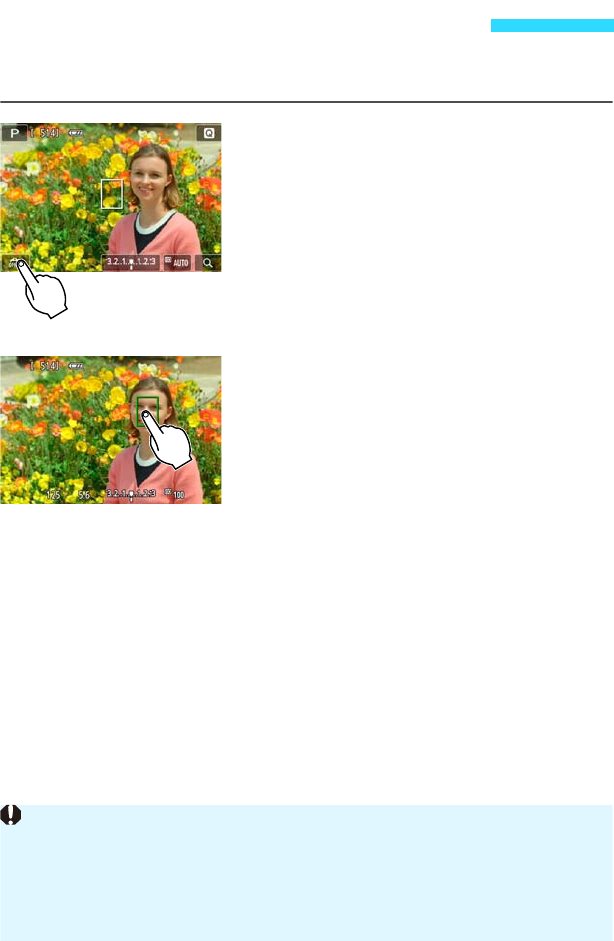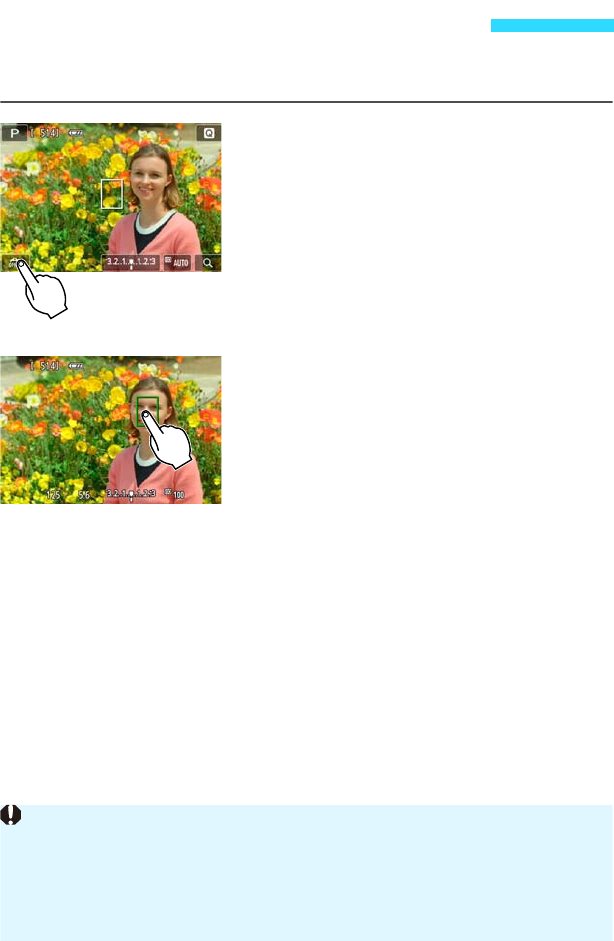
122
Just by tapping the LCD monitor screen, you can focus and take the picture
automatically. This works in all shooting modes.
1
Enable the touch shutter.
Tap [y] on the screen’s bottom left.
Each time you tap the icon, it will toggle
between [y] and [x].
[x] (Touch Shutter: Enable)
You can tap to focus and shoot.
[y] (Touch Shutter: Disable)
You can tap to select the point to focus.
Then, press the shutter button completely
to shoot.
2
Tap the screen to shoot.
Tap the face or subject on the screen.
At the point you tap, the camera will focus
in the AF method that was set (p.113-
117). When [FlexiZone - Multi] is set, it
will switch to [FlexiZone - Single].
When focus is achieved, the AF point
turns green and the picture is taken
automatically.
If focus is not achieved, the AF point
turns orange and the picture cannot be
taken. Tap the face or subject on the
screen again.
x Shooting with the Touch Shutter
Even if the drive mode is set to [i] (continuous shooting), single shooting will
take effect.
The touch shutter does not work with the magnified view.
When [5: Shutter/AE lock button] is set to [1: AE lock/AF] or [3: AE/AF, no
AE lock] under [54: Custom Functions (C.Fn)], autofocusing does not take
effect.