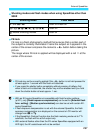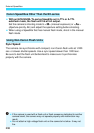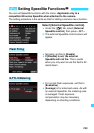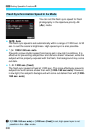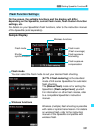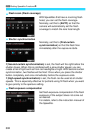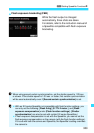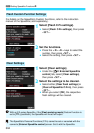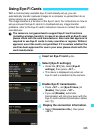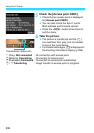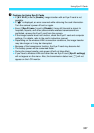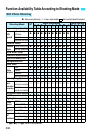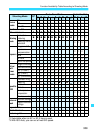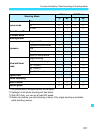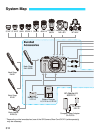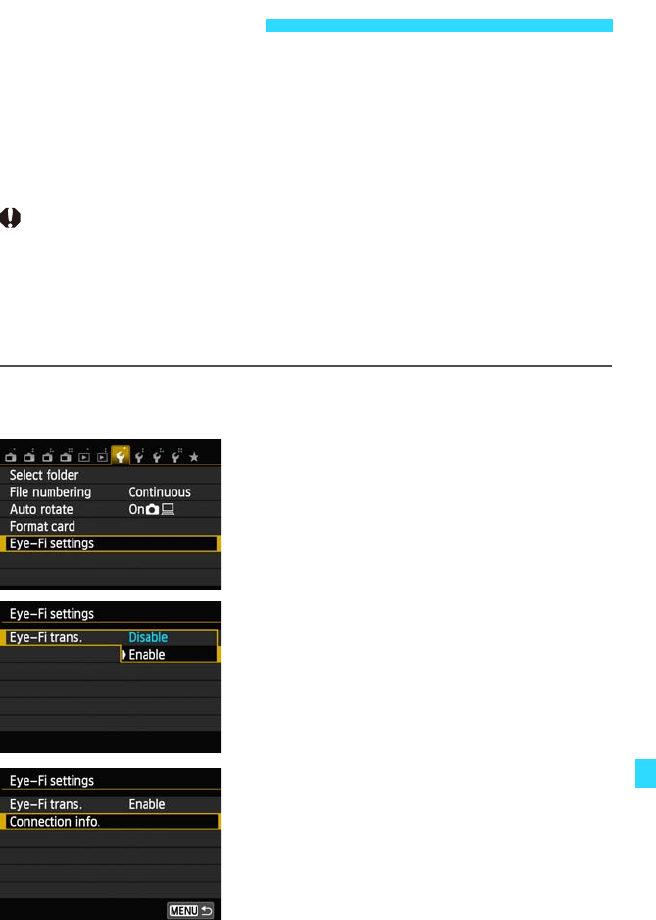
305
With a commercially-available Eye-Fi card already set up, you can
automatically transfer captured images to a computer or upload them to an
online service via a wireless LAN.
The image transfer is a function of the Eye-Fi card. For instructions on how to
set up and use the Eye-Fi card or to troubleshoot any image transfer
problems, refer to the Eye-Fi card’s instruction manual or contact the card’s
manufacturer.
The camera is not guaranteed to support Eye-Fi card functions
(including wireless transfer). In case of an issue with an Eye-Fi card,
please check with the card manufacturer. Also note that approval is
required to use Eye-Fi cards in many countries or regions. Without
approval, use of the card is not permitted. If it is unclear whether the
card has been approved for use in your area, please check with the
card manufacturer.
1
Insert an Eye-Fi card (p.34).
2
Select [Eye-Fi settings].
Under the [51] tab, select [Eye-Fi
settings], then press <0>.
This menu is displayed only when an
Eye-Fi card is inserted into the camera.
3
Enable Eye-Fi transmission.
Press <0>, set [Eye-Fi trans.] to
[Enable], then press <0>.
If you set [Disable], automatic
transmission will not occur even with the
Eye-Fi card inserted (transmission status
icon I).
4
Display the connection information.
Select [Connection info.], then press
<0>.
Using Eye-Fi Cards