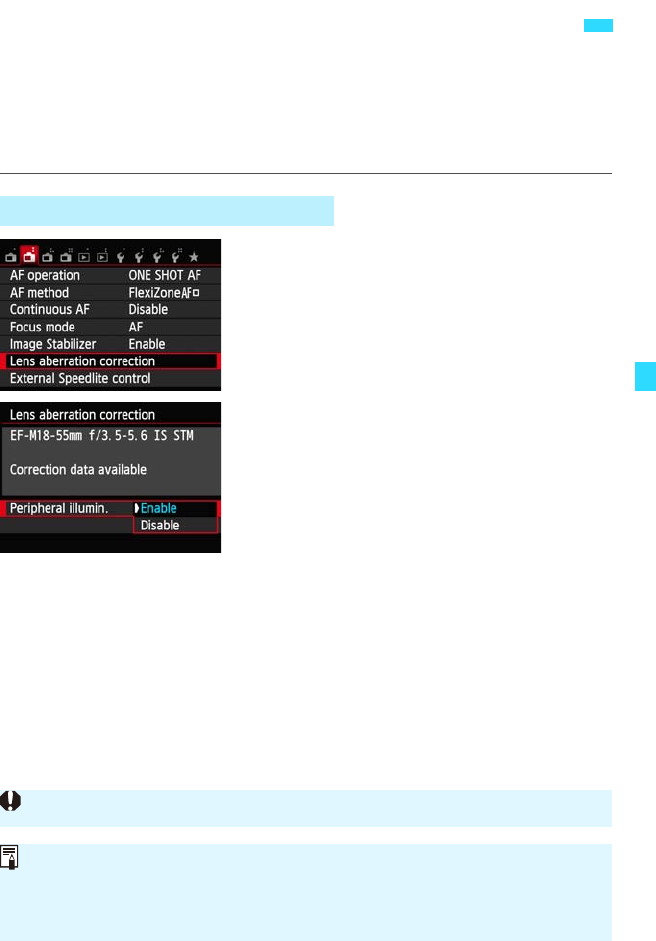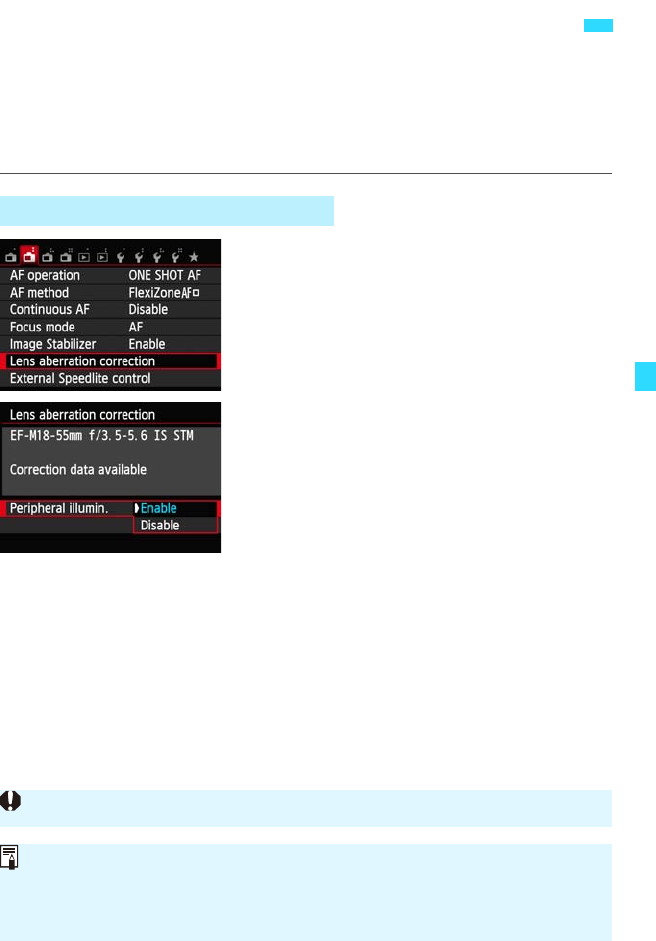
159
Peripheral light fall-off is a phenomenon that makes the image corners look
darker due to the lens characteristics. Color fringing along subject outlines is
another chromatic aberration. Both lens aberrations can be corrected. RAW
images can be corrected with Digital Photo Professional (EOS software,
p.350).
1
Select [Lens aberration correction].
Under the [A2] tab, select [Lens
aberration correction], then press
<0>.
2
Select the desired setting.
Check that [Correction data available]
is displayed for the attached lens.
Select [Peripheral illumin.], then press
<0>.
Select [Enable], then press <0>.
If [Correction data not available] is
displayed, see “Lens Correction Data” on
page 161.
3
Take the picture.
The image will be recorded with the
peripheral illumination corrected.
3
Lens Peripheral Illumination / Chromatic Aberration Correction
Peripheral Illumination Correction
Depending on shooting conditions, noise may appear on the image periphery.
The correction amount applied will be slightly lower than the maximum
correction amount that can be set with Digital Photo Professional (EOS
software).
The higher the ISO speed, the lower the correction amount will be.