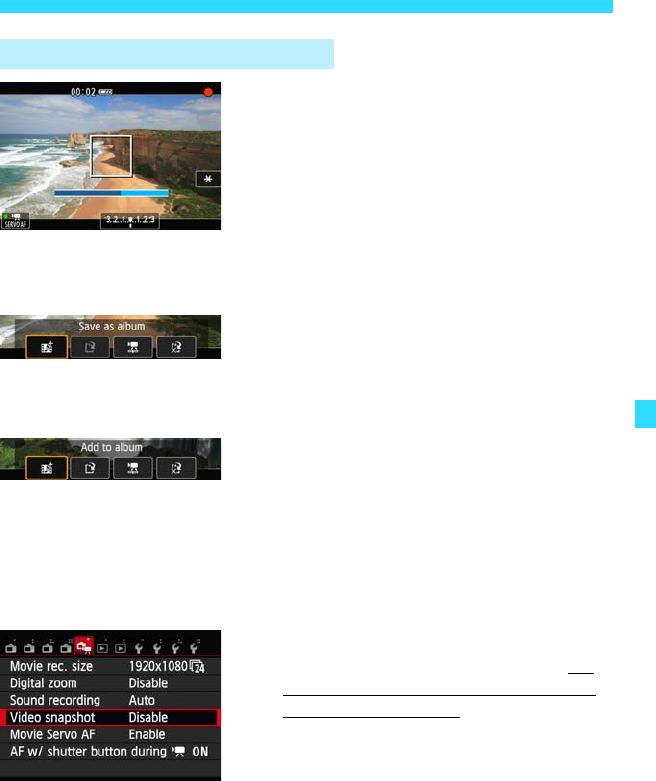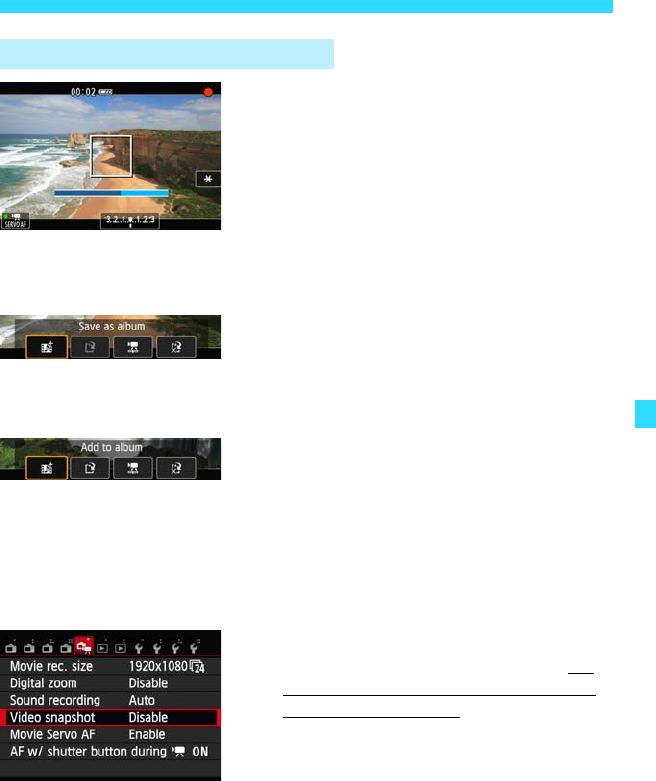
193
3 Shooting Video Snapshots
7
Shoot the first video snapshot.
Press the <o> (Movie start/stop) button
to shoot a movie.
The blue bar indicating the shooting
duration will gradually decrease. After the
set shooting duration elapses, the
shooting stops automatically.
After the LCD monitor turns off and the
access lamp blinks, the confirmation
screen will appear (p.194).
8
Save as a video snapshot album.
Select [JSave as album], then press
<0>.
The movie clip will be saved as the video
snapshot album’s first video snapshot.
9
Continue to shoot more video
snapshots.
Repeat step 7 to shoot the next video
snapshot.
Select [J Add to album], then press
<0>.
To create another video snapshot album,
select [W Save as a new album].
10
Quit the video snapshot shooting.
Set [Video snapshot] to [Disable]. To
return to normal movie shooting, be
sure to set [Disable].
Press the <M> button to exit the
menu and return to the normal movie
shooting screen.
Creating a Video Snapshot Album