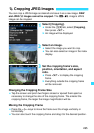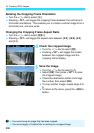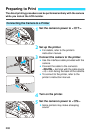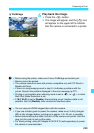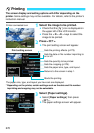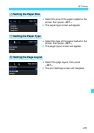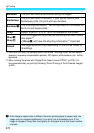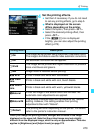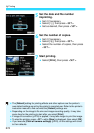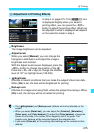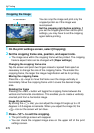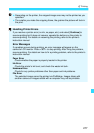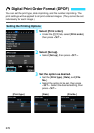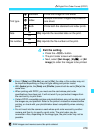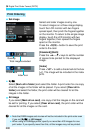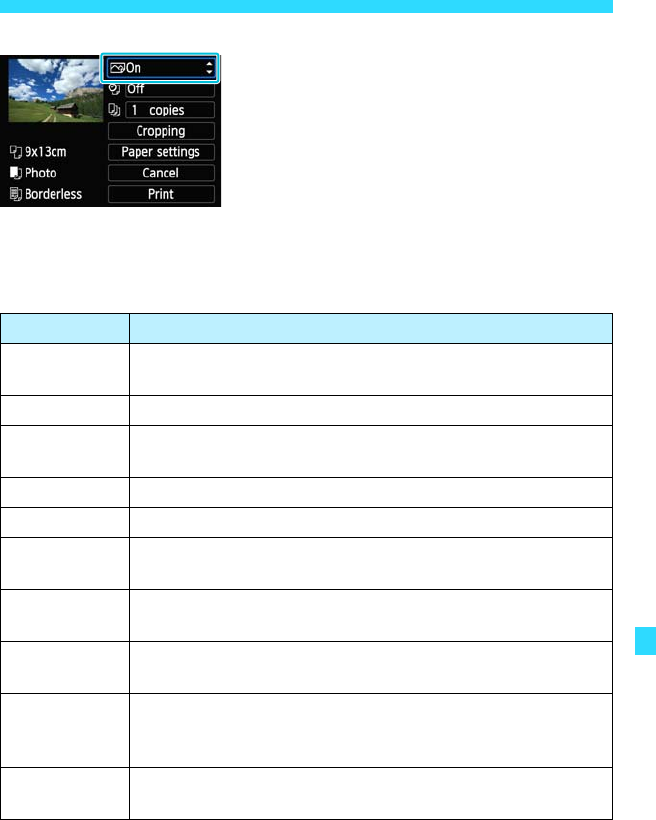
273
wPrinting
4
Set the printing effects.
Set them if necessary. If you do not need
to set any printing effects, go to step 5.
What is displayed on the screen
differs depending on the printer.
Select the option, then press <0>.
Select the desired printing effect, then
press <0>.
If the [ze] icon is displayed
brightly, you can also adjust the printing
effect (p.275).
* When you change the printing effects, changes are reflected in the image
displayed on the upper left. Note that the printed image may look slightly
different from the displayed image, which is only an approximation. This also
applies to [Brightness] and [Adjust levels] on page 275.
Printing Effect
Description
EOn
The image will be printed using the printer’s standard colors.
The image’s Exif data is used to make automatic corrections.
EOff No automatic correction will be applied.
EVivid
The image will be printed with higher saturation to produce
more vivid blues and greens.
ENR Image noise is reduced before printing.
0 B/W Prints in black-and-white with true blacks.
0 Cool
tone
Prints in black-and-white with cool, bluish blacks.
0 Warm
tone
Prints in black-and-white with warm, yellowish blacks.
zNatural
Prints the image in the actual colors and contrast. No
automatic color adjustments are applied.
zNatural M
The printing characteristics are the same as the “Natural”
setting. However, this setting enables finer printing
adjustments than with “Natural”.
EDefault
The printing will differ depending on the printer. For details,
refer to the printer’s instruction manual.