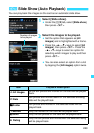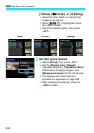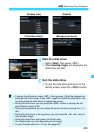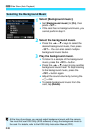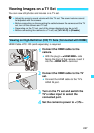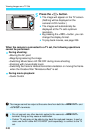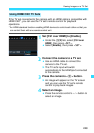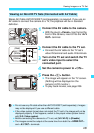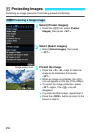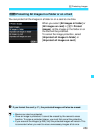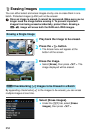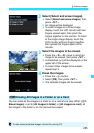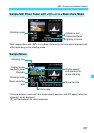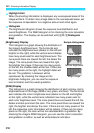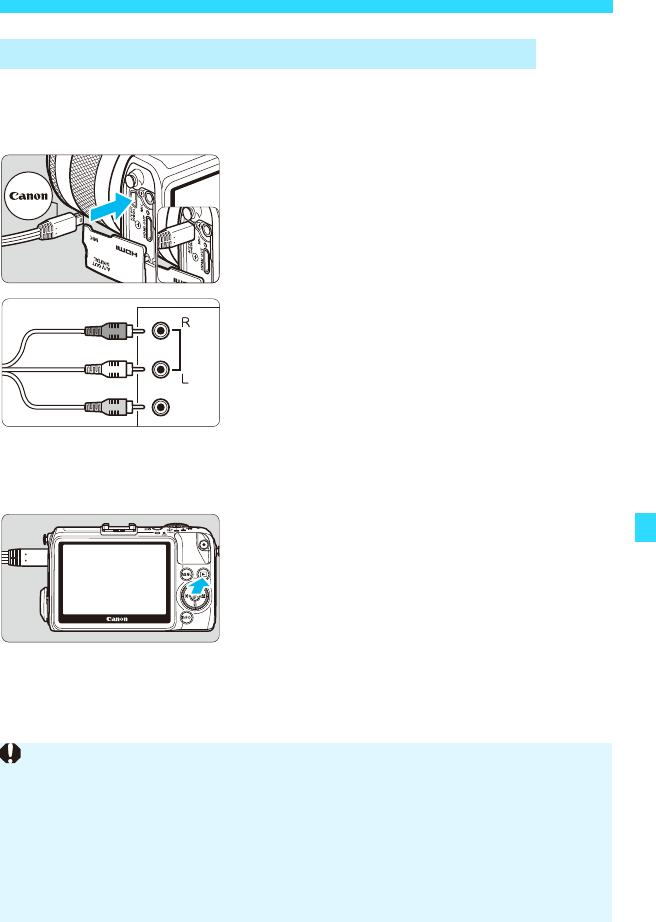
251
Viewing Images on a TV Set
Stereo AV Cable AVC-DC400ST (sold separately) is required. If you use an
AV cable to connect the camera to a TV, the playback will be in standard
definition.
1
Connect the AV cable to the camera.
With the plug’s <Canon> logo facing the
front of the camera, insert it into the <A/V
OUT> terminal.
2
Connect the AV cable to the TV set.
Connect the AV cable to the TV set’s
video IN terminal and audio IN terminals.
3
Turn on the TV set and switch the TV
set’s video input to select the
connected port.
4
Set the camera’s power to <1>.
5
Press the <x> button.
The image will appear on the TV screen.
(Nothing will be displayed on the
camera’s LCD monitor.)
To play back movies, see page 239.
Viewing on Non-HD TV Sets (Connected with AV Cable)
AUDIO
VIDEO
(Red)
(White)
(Yellow)
Do not use any AV cable other than AVC-DC400ST (sold separately). Images
may not be displayed if you use a different cable.
If the video system format does not match the TV set’s, the images will not be
displayed properly. If this happens, switch to the proper video system format
with [52: Video system].
Before connecting the camera to a TV set, set [52: Wi-Fi] to [Disable].
The images cannot be output at the same time from both the <D>
and <q> terminals.