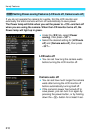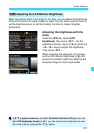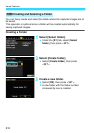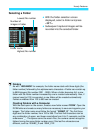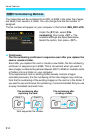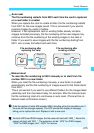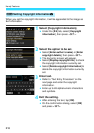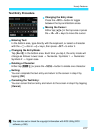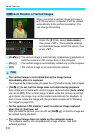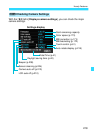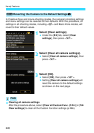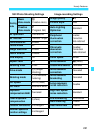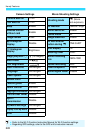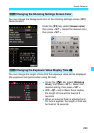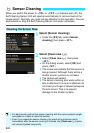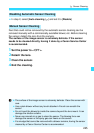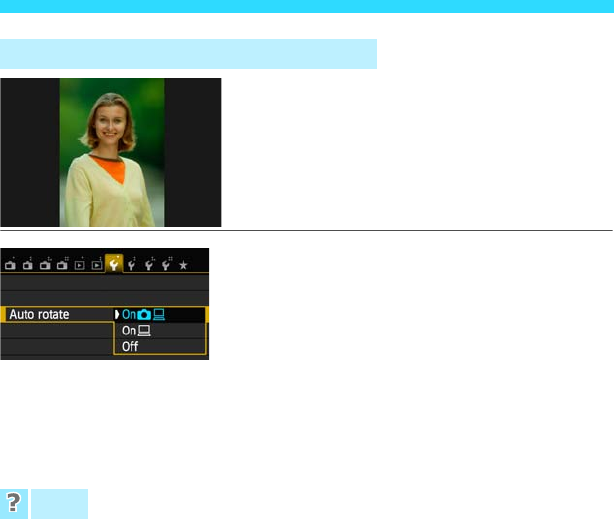
Handy Features
218
When you shoot a vertical image and view it
with the camera or computer, it will be rotated
automatically to the vertical orientation. You
can change this setting.
Under the [51] tab, select [Auto rotate],
then press <0>. The available settings
are described below. Select the option, then
press <0>.
[OnzD]: The vertical image is automatically rotated during playback on
both the camera’s LCD monitor and on the computer.
[OnD]: The vertical image is automatically rotated only on the computer.
[Off] : The vertical image is not automatically rotated.
The vertical image is not rotated during the image review
immediately after it is captured.
The image will be rotated when you press the <x> button to play back images.
[OnzD] is set, but the image does not rotate during playback.
Auto rotate will not work with vertical images captured while [Auto rotate]
was set to [Off]. If the vertical image is taken while the camera is pointed
up or down, the image may not be rotated automatically for playback. In
such a case, rotate the image with the procedure explained in “Rotating
the Image” on page 233.
On the camera’s LCD monitor, I want to rotate an image captured
when [OnD] had been set.
After you take the picture, you can still set [OnzD] so that the image will
be rotated during playback.
The vertical image does not rotate on the computer screen.
The software used is not compatible with image rotation. Use EOS
software instead.
3 Auto Rotation of Vertical Images
FAQ