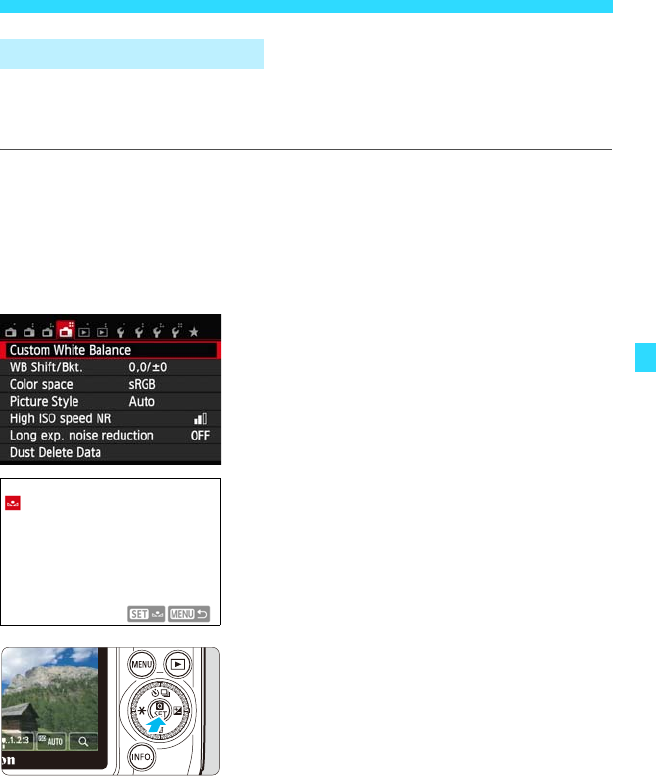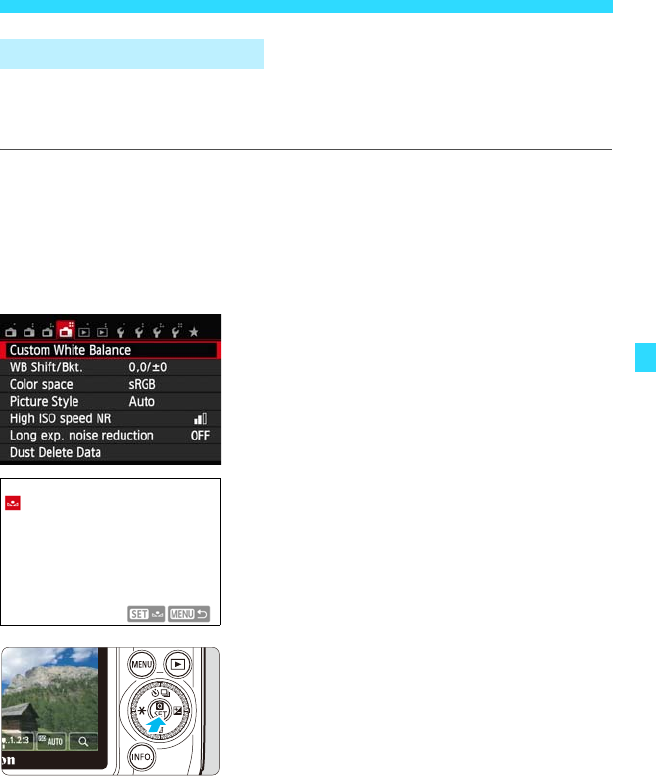
169
B: Matching the Light Sourcet
Custom white balance enables you to manually set the white balance for a
specific light source for better accuracy. Perform this procedure under the
actual light source to be used.
1
Shoot a white object.
Fill the LCD monitor screen with a sheet
of white paper, etc.
Focus manually and set the standard
exposure for the white object.
You can set any white balance.
2
Select [Custom White Balance].
Under the [A4] tab, select [Custom
White Balance], then press <0>.
The custom white balance selection
screen will appear.
3
Import the white balance data.
Select the image that was captured in
step 1, then press <0>.
On the dialog screen that appears, select
[OK] and the data will be imported.
When the menu reappears, press the
<M> button to exit the menu.
4
Display the Quick Control screen.
Press the <Q> button to display it.
O Custom White Balance