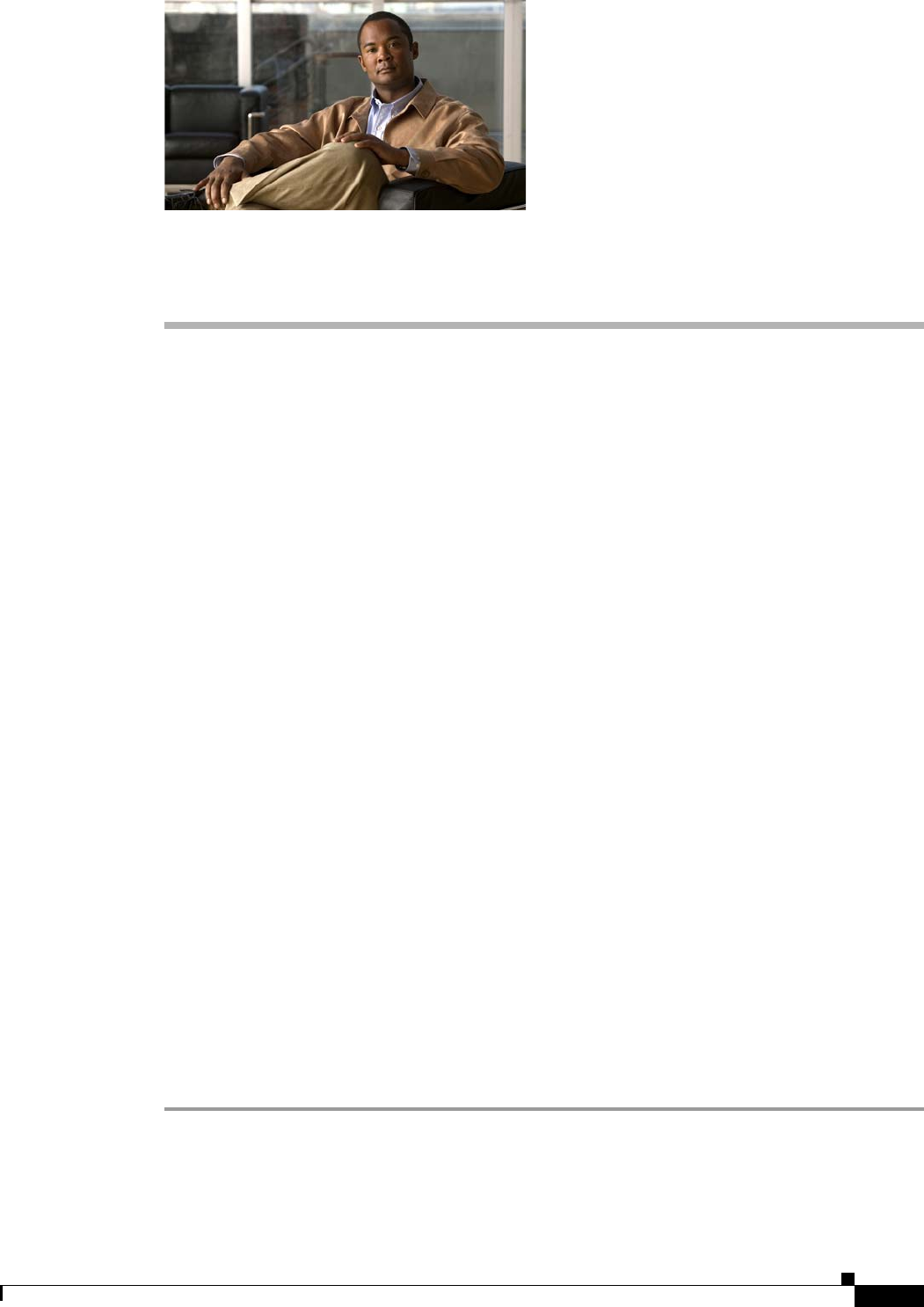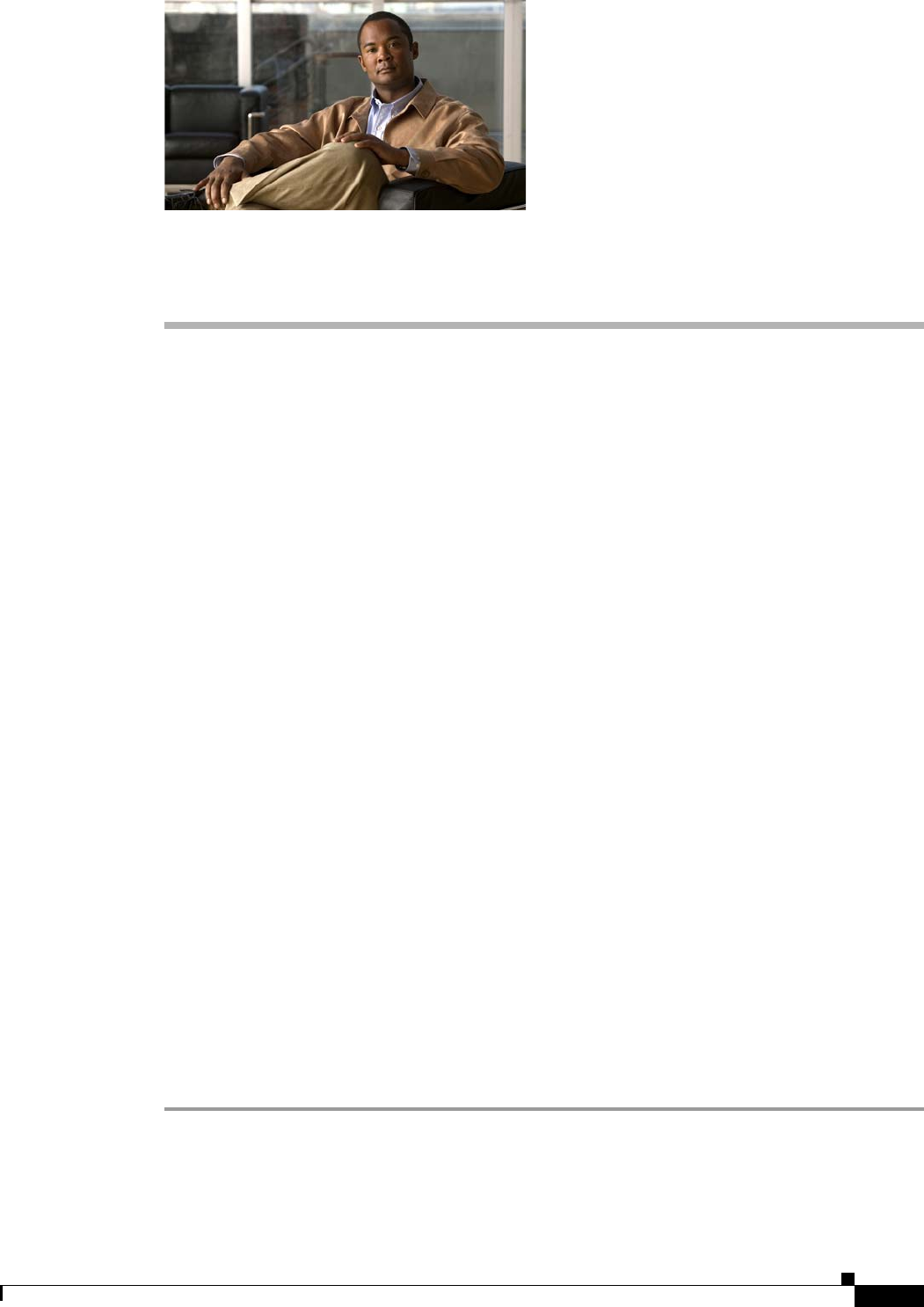
CHAPTER
15-1
Cisco NAC Guest Server Installation and Configuration Guide
OL-15986-01
15
Sponsor Documentation
This chapter provides example user documentation for sponsor users who create guest accounts. It
contains the following sections:
• Introduction to Cisco NAC Guest Server
• Connecting to the Guest Server
• Creating Guest User Accounts
• Multiple Guest Accounts
• Editing Guest Accounts
• Suspending Guest Accounts
• Viewing Active Accounts and Resending Details
• Reporting on Guest Users
Introduction to Cisco NAC Guest Server
Cisco NAC Guest Server allows you to create temporary network access accounts for your guests,
visitors, contractors or anyone who needs temporary network access. You can easily create guest
accounts by browsing to the Cisco Guest Server web interface, logging in with your corporate
credentials, and entering the guest’s details. Cisco NAC Guest Server creates the temporary account and
allows you to provide the account details to the guest via printout, email or SMS text message.
In addition to being able to create guest accounts, you can also view and amend the accounts to which
you have access, or run reporting on accounts for auditing purposes.
Connecting to the Guest Server
All connections to the Cisco NAC Guest Server are through a web interface. To connect to the Cisco
NAC Guest Server, open a web browser and enter its address into the URL or address field as provided
by your network administrator.
Step 1 Enter the address of the Cisco NAC Guest Server into the URL fields of a web browser, for example,
http://nac-guest-server (
Figure 15-1).